The focal point of any smartphone is its display screen. With the world in the touchpad/screen era, even a minor screen glitch could lead to a number of setbacks. One of the issues that have recently come to the light is the Pixel 6 Pro Black Screen Issue. Many users have noticed that when their device was still on, the screen got stuck with a black display. In most cases, this issue is caused by a software glitch that can easily be fixed. Sometimes, this problem can also be caused by a hardware fault. If you’re on the receiving end of this issue, this guide will be of great help to you. In this guide, you will get to know how to fix Pixel 6 and Pixel 6 Pro Black Screen Issue.
The Pixel 6 and Pixel 6 Pro are the flagship smartphones from Google for 2021. With their powerful performance and sleek design, these devices have gained a lot of popularity among smartphone users. However, some users have reported encountering the black screen issue with their Pixel 6 or Pixel 6 Pro. This can be a major inconvenience, as it prevents users from accessing their device and using its features.
If you are facing this issue with your Pixel 6 or Pixel 6 Pro, you are not alone. Many users have reported encountering this problem and have been searching for a solution. This guide aims to provide you with some effective methods to fix the black screen issue on your Pixel 6 or Pixel 6 Pro. By following the steps outlined in this guide, you can get your device back to its normal functioning in no time.
Table of Contents
How to fix Pixel 6 and Pixel 6 Pro Black Screen Issue
![]()
Method 1: Force restart your Pixel 6
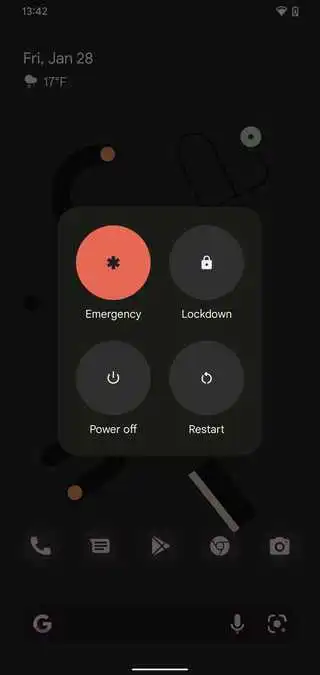
- Push the Power button for a few seconds
- Once the power menu appears, you should tap on the Power Off button
- Wait for a while and turn on your device by pressing the Power key
- Once your device has restarted, recheck to see if the screen remains black
Method 2: Factory reset your device
![]()
- Turn off your device
- Press and hold the Volume Down + Power buttons simultaneously
- Once you see the triangle with an exclamation point and Fastboot, you should release both buttons
- If you get an exclamation point and the words “No Command”, hold the Power + Volume Up buttons before releasing both
- Use the Volume keys for highlighting Wipe Data/Factory Reset before pressing the Power button
- Use the Volume keys for highlighting Yes and press the Power button
- Now, use the Volume keys for highlighting the Reboot System Now before pressing the Power button
Method 3: Start your device in Safe Mode
![]()
- Press and hold the Power button until you get the Power Off prompt on the screen before releasing it
- Touch and then hold Restart until you get the “Reboot to safe mode” prompt on the screen
- Now, tap “OK” to confirm
- Once your device restarts, “Safe Mode” will appear in the lower-left of the unlock/home screen
- To exit the safe mode, you should restart your phone
Method 4: Find a reliable, authorized repair center
If your Pixel smartphone requires repair because of a damaged component that is causing the black screen issue, then you need to contact the nearest authorized repair center. The damage may be covered by the phone’s warranty and it’ll be repaired free of charge.
We hope that this guide has been helpful in fixing the black screen issue on your Pixel 6 or Pixel 6 Pro. If you have successfully resolved the issue, please share your experience with us in the comments section below. Additionally, if you know any other effective methods to fix this issue, please share them with us and other readers. We would also appreciate if you could share this guide with other users of the Pixel 6 series, to help them resolve the black screen issue on their devices. Thank you for reading!