The 120Hz refresh rate option was widely seen as a luxury feature for the last few years but it has now become the new normal for smartphones in 2023. It should come as no surprise to note that the latest OnePlus smartphones come with support for 120Hz refresh rate as well. However, recently, many OnePlus users have been reporting that the refresh rate on their smartphone keeps getting stuck at 120Hz even when they’re selecting the adaptive rate.
Regardless of the task you’re currently performing, the rate still stays 120Hz. This results in an additional battery drain. If you’re getting this issue, then this guide will be of great help to you. In this guide, you will get to know how to fix Refresh Rate Stuck at 120Hz issue on OnePlus devices.
Table of Contents
What is the 120Hz refresh rate issue
120Hz is a helpful feature that improves the Display and user experience on flagship devices. In that regard, you can either choose to fix your smartphone’s refresh rate at the higher level, which gives a snappier performance but results in additional battery drain or you can go for Adaptive Rate. The latter automatically adjusts the rate based on the task that you’re carrying out currently.
For example, if you’re playing a graphics-intensive game, it might push the refresh rate automatically to 120Hz while your phone can also lower it to 60Hz when you’re going through your WhatsApp chats. This is the preferred mode for many users as the OS takes care of the refresh rate according to the needs. However, many users have been getting stuck at 120Hz, leading to excessive battery drain.
How to fix Refresh Rate Stuck at 120Hz issue on OnePlus devices
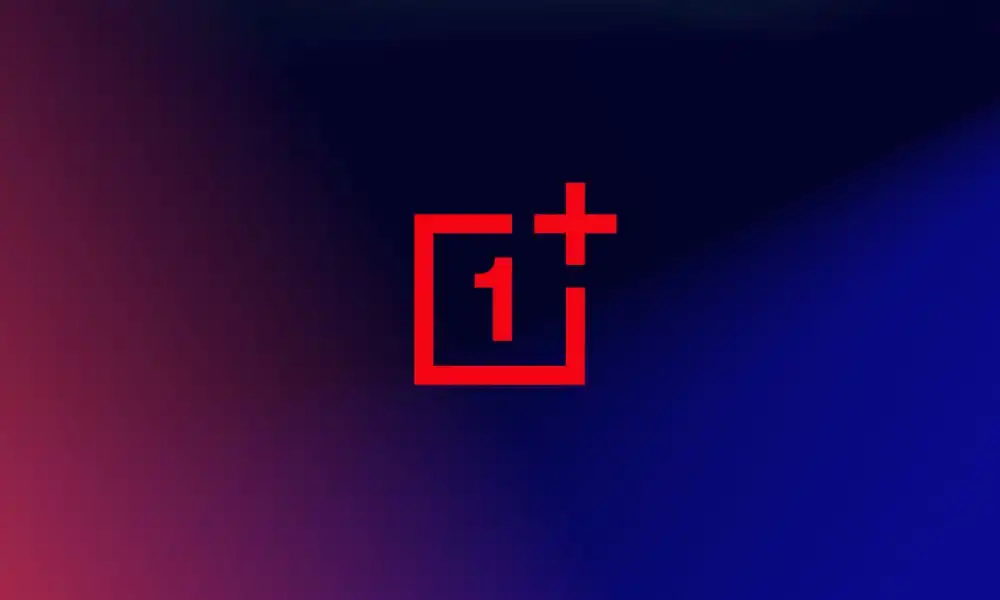
To rectify this problem, all that you’ll need to do is just turn off “Disable Permission Monitoring”. Here is how you can do that –
- Go to Settings -> About Phone -> Tap on the Build Number 7 times
- Doing this will enable the Developer Options
- Then, you should go to Settings -> System -> Developer Options
- Lastly, turn off the toggle next to “Disable Permission Monitoring”