Are you having trouble with the Spotify app appearing zoomed in on your Android or Google TV? If so, you’re not alone. Many users have reported this issue and it can be quite frustrating. Fortunately, there are a few methods that might help to fix the problem and get your music streaming experience back up and running again.
Table of Contents
How to fix Spotify app zoomed in on Android or Google TV
Method 1: Check the Display settings
The first step in resolving this issue would be to check your display settings. You should ensure that the display on your device is set to the correct resolution and that the screen size is set to the appropriate level. It can often be performed by going to the settings menu on your device and looking for the display or screen settings.
Method 2: Update the Spotify App
If the problem persists, it may be due to an issue with the Spotify app itself. In this case, you may need to update the app to the latest version. To do this, go to the Google Play Store and check for updates for the Spotify app. If there is an update available, download and install it.
Method 3: Restart Your Device
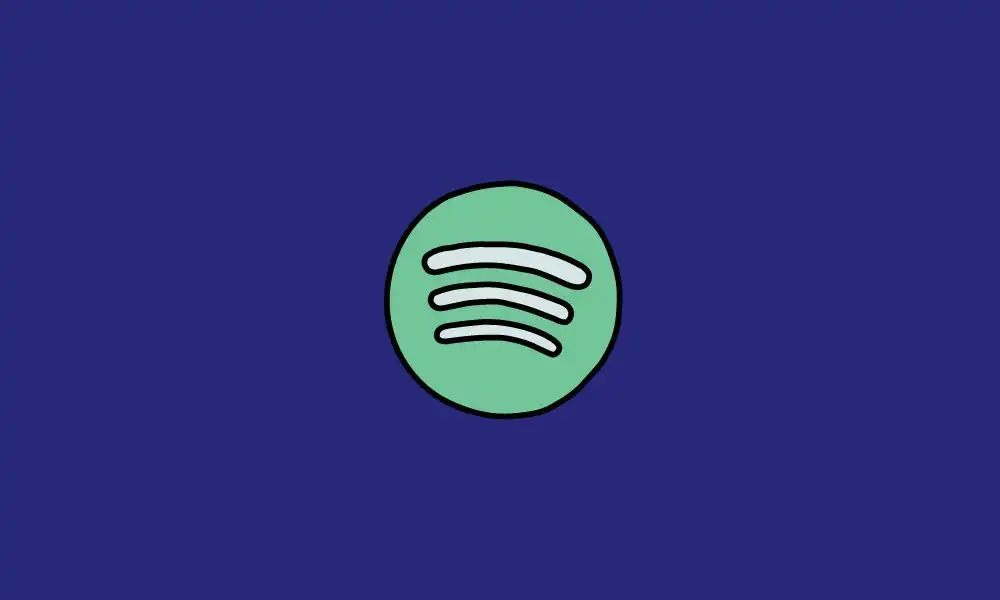
Another simple step that can help fix this problem is to restart your device. This can help clear any temporary issues that may be causing the Spotify app to appear zoomed in. To restart your device, simply power it off and then turn it back on again.
Method 4: Uninstall and Reinstall Spotify
If none of the above steps work, you may need to uninstall and reinstall the Spotify app. This will completely remove the app from your device and give you a fresh start. Be sure to make a note of your login information so you can easily log back in after the app is reinstalled.
Method 5: Clear Spotify’s Data
Another solution is clearing Spotify data. Go to settings -> apps -> Spotify -> storage -> clear data. This will delete all your Spotify preferences and settings. You will have to log in again with your account but it will help to fix the issue.
Also Read: Spotify Wrapped 2022: How to Fix the Missing or Not Working Issue
All five methods listed above should hopefully assist anyone who has been struggling with their screen zooming into their favourite tracks when playing them via spotify’s platform; however please bear in mind that some devices may require additional steps depending on what type they are & how old they are due hardware compatibility issues etc… With all said we hope these tips come handy next time while trying listen some music tunes through one most popular apps around world today – namely ‘Spotify’ !