Hisense TVs are pretty popular among users for their impressive value for money and high quality. However, they aren’t that different from other brands when it comes to issues. Most users face similar issues.
One of the common issues troubling the users is the Hisense TV Keeps Turning Off. It can get annoying when you’re trying to watch your favorite TV show or movie.
If you’re facing this issue, then this guide will be helpful. In this guide, you will get to know how to fix Hisense TV keeps turning off issue.
How to fix the Hisense TV keeps turning off issue?

Method 1: Check the power cord and outlet
When you’re facing Hisense TV keeps turning off issue, you need to check if the TV’s cord wires are properly connected to the power outlet or power strip. Try to plug your TV into another outlet. If it starts working after connecting to another outlet, you should check the TV’s power cable. If you’ve got the same issue, then there could be an issue with the power cord.

Method 2: Power cycle your TV
- Power off the Hisense TV
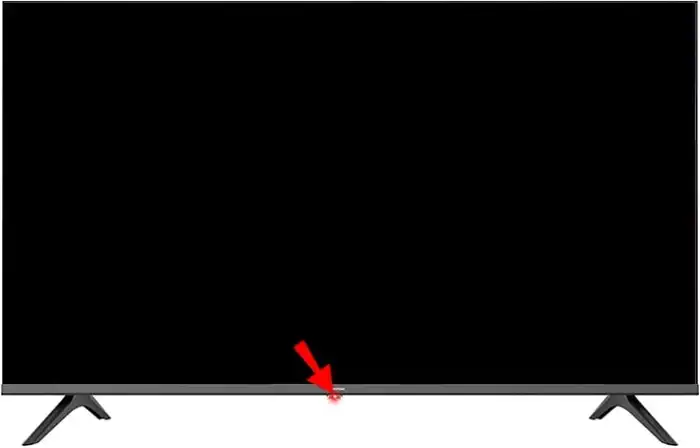
- Unplug the TV’s power cord from the socket
- Now, wait for 2-3 minutes before plugging the power cord into the socket
- Turn on your TV again
- Once the power cycle is completed, you should try to check if the Hisense TV keeps turning off issue is resolved
Method 3: Turn off the sleep timer
- Start by navigating to the Settings on your TV
- Now, choose “System” or “Device Preferences”
- After that, choose “Timer Settings” option
- For some models, you might have to navigate to “Sleep Timer” from the home screen
- You should now set the feature to “Off”
Method 4: Update your Hisense TV
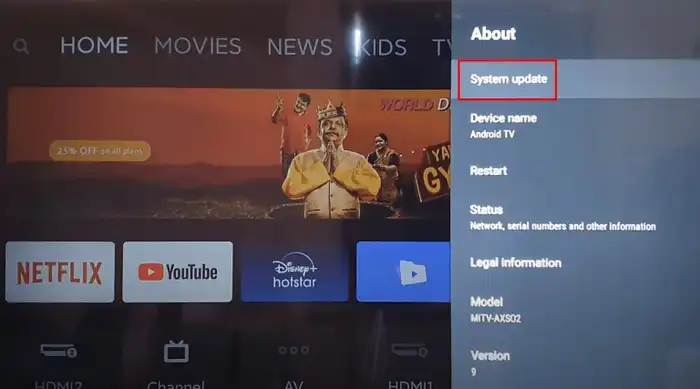
In case you’re running an outdated software version, this might be the reason for the issue. You must check for available updates and if a new update is available, you should install it and check if the issue is resolved.
Method 5: Factory reset the Hisense TV
- Start by navigating to Settings -> System
- Now, you should choose the “Advanced System Settings” option
- Select “Factory Reset” before pressing the “Factory Reset Everything” option
- Follow the on-screen instructions for resetting your Hisense TV