If you have been experiencing the “Twitch Error While Loading Followed Channels issue, you should know that you aren’t alone. Many Twitch users have been experiencing this problem. In fact, the popular streaming platform recently faced its first major outage in 2023 and it left millions of viewers unable to watch their favorite streamers for a while. In this guide, you will get to know how to fix Twitch Error While Loading Followed Channels.
Table of Contents
How to fix Twitch Error While Loading Followed Channels
Twitch users may be experiencing difficulty loading their followed channels, potentially due to a number of factors including a slow internet connection, temporary server outages, or browser extensions causing issues.
While a stable internet connection or a restart of one’s Windows PC may often resolve the problem, additional solutions may be necessary for those experiencing persistent difficulties.
Method 1: Check the Twitch server
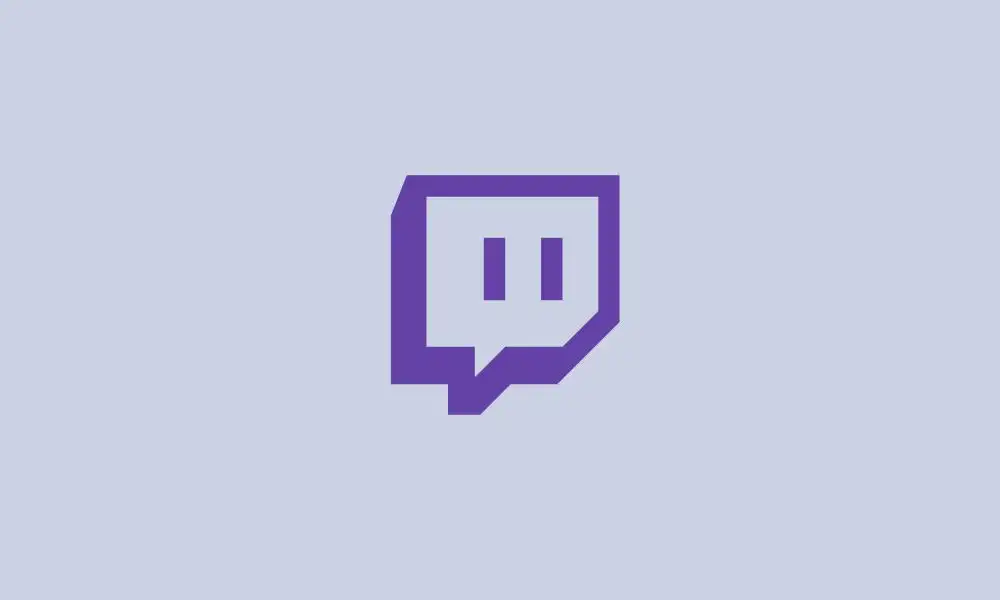
The first thing that you should do is check the Twitch server. In case the Twitch server is done, you’ll get the issue trying to log into your account.
- Visit the website outage.report
- On the top-right corner, you’ll see the search icon, you should click on it
- In the search box, you should search for Twitch
- Now, press Enter
- Then, you’ll be able to see if the Twitch server is down or not
Method 2: Use a VPN
Another method that you can try would be by using a VPN service. Sometimes, Internet Service Providers slow down the connection speed of streaming services intentionally. It is done for reducing bandwidth congestion and regulating network traffic. Using a VPN can help you resolve this issue.
Method 3: Clear the browser cache
- In your browser, at the top-right corner, you will get three dots, you should click on it
- Click on the Settings option
- On the left panel, click on “Privacy, search, and services”
- Go to “Clear Browsing Data”
- Select “Choose what to clear”
- Now, set the time range to “All Time” in the Clear browsing data dialog box
- Mark the checkboxes of Cookies and other site data and Cached images
- Lastly, select the Clear Now option
- Method 4: Try to use a different browser
- You might be facing the issue of loading the followed channels because of browser-related issues It is suggested that you should switch to a different browser and use Twitch.
Method 4: Disable any unnecessary browser extension
- On the browser, you should head over to the extension page
- Search for any suspicious extensions
- Turn off the toggle button connected to the extensions
- Relaunch the browser
Method 5: Try to use a different browser
You might be facing the issue of loading the followed channels because of browser-related issues It is suggested that you should switch to a different browser and use Twitch.