Amazon Prime Video is a video-on-demand streaming and rental service from Amazon and within a few years, it has gathered a huge fanbase. This is down to the exceptional user interface and a plethora of Amazon Originals, TV shows, and movies that it offers. Despite all the positives, Amazon Prime Video isn’t free from its bugs and issues.
One of the issues users are struggling with recently is the “VPN Proxy Error”. The worst part is that the users aren’t even using any VPN or proxy yet they are still getting the error. If you’re in the same boat, then this guide will be perfect for you. In this guide, you will get to know how to fix VPN Proxy Error in Amazon Prime Video.
To help resolve the VPN Proxy Error, we’ve put together a comprehensive guide with step-by-step instructions. These instructions are easy to follow and will help you get back to streaming your favorite shows and movies in no time. Let’s dive in and get started on fixing the VPN Proxy Error in Amazon Prime Video.
Steps to fix VPN Proxy Error in Amazon Prime Video
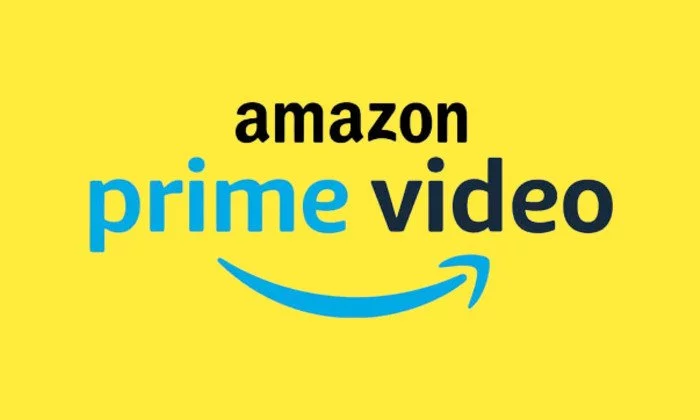
Method 1: Delete Amazon Prime Video data
- Go to Settings -> Apps -> All Apps -> Prime Video
- After that, you should go to Storage and Cache before tapping on Delete Data -> Delete
- Then, you should launch the app and sign in using your account
- Check if this fixes the VPN Proxy Error
Method 2: Downgrade the app
- Go to Settings -> Apps -> All Apps -> Prime Video
- Tap on “Uninstall” before selecting “OK” in the confirmation prompt
- Download and install its older version
- Launch the app and sign in
Method 3: Change DNS
- To start off, you should go to the Settings menu on your device
- After that, go to Network and Internet before selecting Private DNS
- Then, choose Private DNS Provider Hostname
- Type the desired hostname and then hit “Save”
- For instance, if you want to use Cloudflare’s DNS, you should type the following value –
1dot1dot1dot1.cloudflar-dns.com
Method 4: Reset the router
If there’s a network-wide issue, your only course of action would be to reset the network settings. While this might fix the issue, you should remember that all the devices connected will automatically get disconnected.
If this is well and good, you should refer to the back side of the router as there will be a reset button. Press and hold it for 15-20 seconds until the color changes. With that, the reset will be complete. Reconnect your device back to this network, launch Amazon Prime Video, and check if the issue is resolved.