The Split View feature on iPad is a great way to multitask and make the most of your device. With its release in iOS 9, it has become an integral part of the iPad user experience. Whether you are a casual user or professional, this feature can help you stay productive while using multiple apps at once.
However, some users may not be comfortable with having two apps running side-by-side and might want to disable Split View on their iPads. In this guide we will show you how to enable or disable split view depending upon your preference:
Table of Contents
How to enable Split View
For using Split View, you will first have to ensure that your iPad is running iOS 9 or later. Once you’ve got the correct software, you should follow these steps for activating Split View –
- Open the first app that you’re going to use in Split View
- Swipe up from the bottom of the screen for accessing the Dock
- Tap and hold on the second app that you wish to use in Split View until it starts floating
- Drag the floating app to the left or right side of the screen
- Now, release the app to open it in Split View
Once you have the two apps open in Split View, you’ll be able to adjust the size of each app by dragging the middle divider. You can even switch between apps by simply tapping on the apps that you want to use.
Also Read: How to enable Advanced Data Protection on iPhone, iPad, and Mac
How to get rid of Split View on iPad
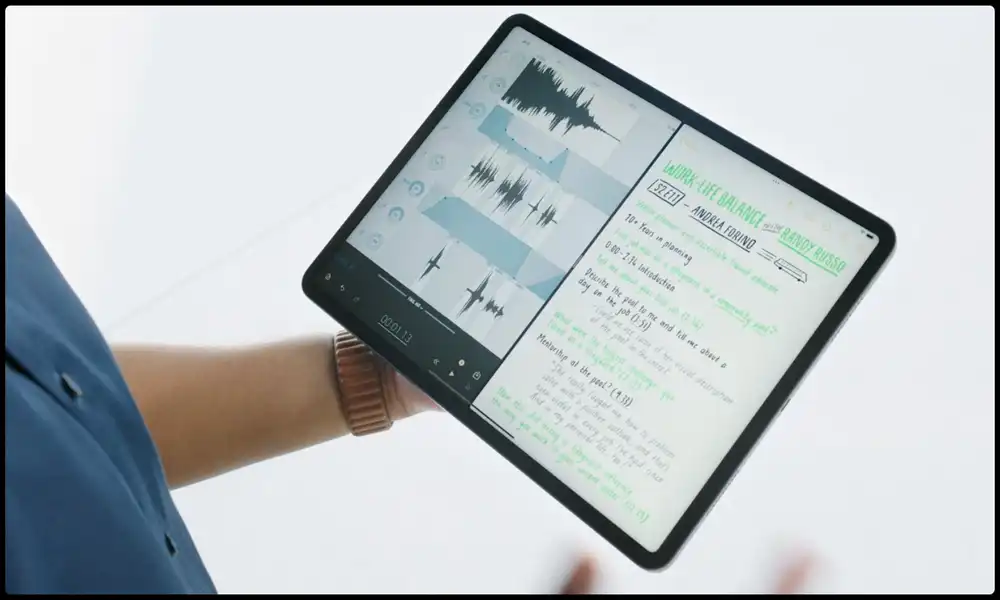
Here is a step-by-step method for closing the Split View feature on your iPad –
- You can return to the normal screen by tapping and dragging the gray line that is showing on the Split View divider
- Slide the app toward the direction of the window that you want to close
- With this method, you can close the window on the left or right easily
- As you are closing the window, the other window comes to its original size
- The closed window will remain open up in the background so you wouldn’t be losing your work
- You will be able to open it via the swipe up and hold gesture to see background apps
Bottom Line
The Split View feature on iPad is a practical utility for multitasking and optimizing device utilization. It makes it feasible for individuals to utilize two applications simultaneously and toggle between them effortlessly. To trigger Split View, the customer ought to have iOS 9 or higher and adhere to a straightforward set of instructions, including swiping upwards from the bottom of the display and grasping the second application to be utilized in Split View. On the flip side, if a user decides not to use Split View, it can simply be deactivated by tapping and dragging the gray line on the Split View separator. The shut window will remain open in the background, so the user won’t forfeit their work. Whether you’re a casual or professional user, Split View on iPad provides a convenient and productive method to multitask.