Are you looking for a way to keep your personal data secure on your Apple device? Advanced Data Protection is a new feature introduced by Apple that provides end-to-end encryption for iCloud data, including backups, messages, iCloud Drive, notes, photos, reminders, Safari bookmarks, Siri Shortcuts, and Voice Memos. This means that even if someone were to gain access to your iCloud data, they wouldn’t be able to decrypt it.
Apple offers Advanced Data Protection as a security option for iCloud. This feature provides an additional layer of end-to-end encryption for nine categories of iCloud data. This feature is currently only available in the US, but it is expected to be rolled out to other regions in 2023.
If you want to enable Advanced Data Protection on your device, it’s easy to do. Just follow these steps depending on your device:
Table of Contents
For iPhone and iPad:
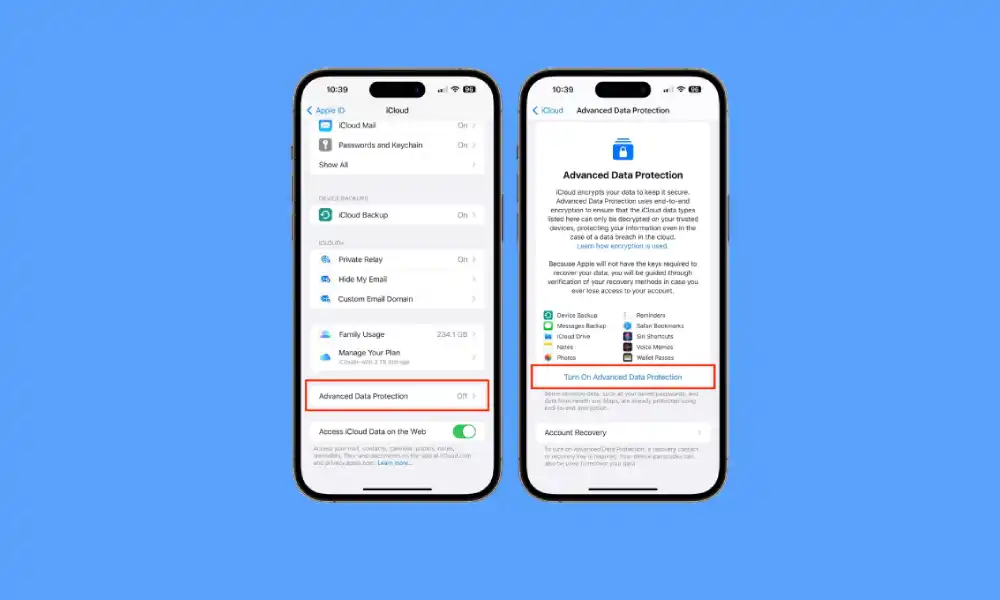
- Make sure your device is updated to iOS 16.2 or iPadOS 16.2.
- Open the Settings app on your device.
- Tap on your profile icon at the top.
- Scroll down and tap on iCloud.
- Scroll down and tap on Advanced Data Protection.
- Tap ‘Turn On Advanced Data Protection.’
- Follow the on-screen instructions to set up the new feature, including setting at least one recovery method.
Also Read: Apple officially releases the iOS 16.2 update for the public
For Mac:
- Make sure your Mac is updated to macOS 13.1.
- Click on the Apple icon in the top left corner of your screen and select System Preferences.
- Click on your Name/Profile and choose the iCloud option.
- Scroll down and click on Advanced Data Protection.
- Click on ‘Turn On Advanced Data Protection.’
- Follow the on-screen instructions to set up the recovery method.
Steps to Recover encrypted iCloud data
If you ever need to recover encrypted iCloud data, you can do so by following these steps:
- Go to the Advanced Data Protection option under iCloud on your device (iPhone/iPad/Mac).
- Tap the button to turn off Advanced Data Protection.
- Follow the on-screen instructions to recover your data using one of the recovery options: your device passcode or password, a recovery contact (an Apple device belonging to a trusted friend or family member), or a 28-character recovery key.
Advanced Data Protection is a valuable security feature that provides an extra layer of protection for your iCloud data. It’s easy to enable on your iPhone, iPad, and Mac, so be sure to take advantage of it to keep your data secure.