A comprehensive guide to Hard reset/ Factory reset Huawei P10 Lite: Huawei launched Huawei P10 Lite in March 2017. The device is a higher mid-range smartphone. It has a 5.2-inch LTPS IPS display screen having full HD resolution of 1920x1080p. It is powered by a powerful HiSilicon Kirin 658 Octa-core processor, Mali-T830 MP2 GPU coupled with 3/4 RAM and 32/64 GB of internal storage capacity. The device has all the connectivity options like Wi-Fi, Bluetooth v4.1, GPS, NFC, fingerprint sensor, and more.
It houses a non-removable 3000mAh Li-Po battery. The Huawei P10 Lite runs on Android 7.0 Nougat firmware at the top of EMUI 8.0. It will be upgraded to Android 8.0 Oreo. It sports a 12 MP, f/2.2, 1/2.8″, 1.25µm, PDAF main camera on the rear side. On the front side, it has an 8 MP, f/2.0, AF camera for selfies. The camera can take 1080p@30fps videos and can capture HDR and panorama. It features a fingerprint scanner on the rear side.
One of the best methods that can be applied to a smartphone when it facing problems and not working smoothly is hard reset. Hard reset is used to revert back to the factory settings as it deletes all the data while also uninstalling all the apps which were added apart from the factory apps.
Today, in this post, we are going to tell you how any Mate 20 user can easily hard reset their device in no time. We will be giving two methods to you and you can choose the one which is more suitable for you. These methods are very easy to follow and need no technical knowledge.
Table of Contents
Steps To Hard reset/ Factory reset Huawei P10 Lite
Method: 1
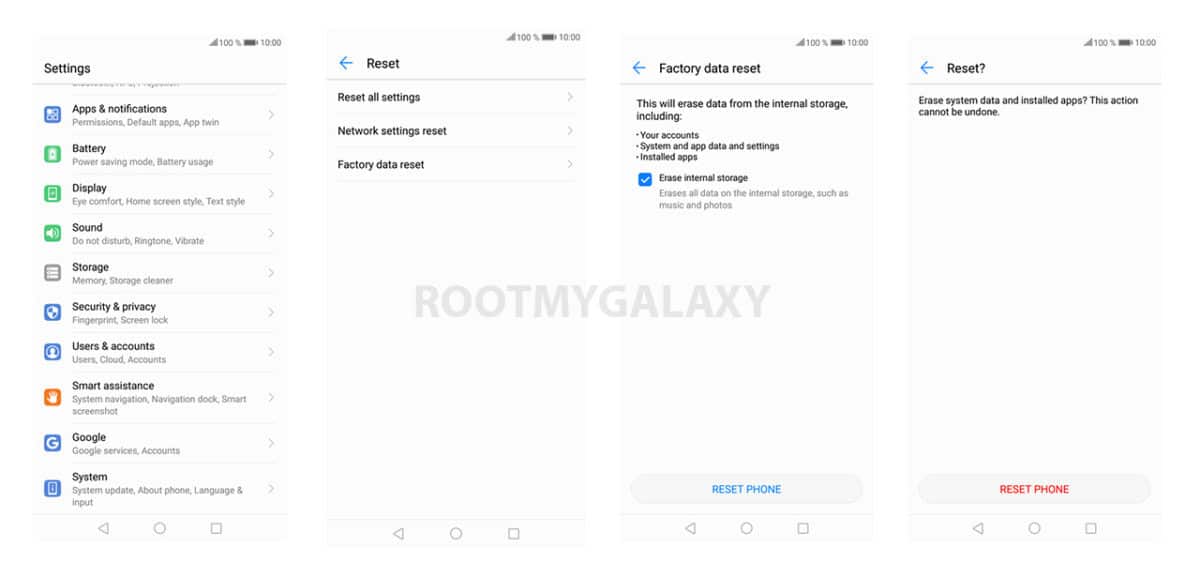
- Go to the Settings of your device.
- Now Scroll down and select System option
- Tap on Backup and Reset option
- Choose Factory data reset
- Select the option ‘Erase Internal Storage’ and then Click Reset Phone
- A new window will appear, click Reset Phone Again and wait for the process to finish.
- Once done, your device will be boot up. Done!!!
Method: 2
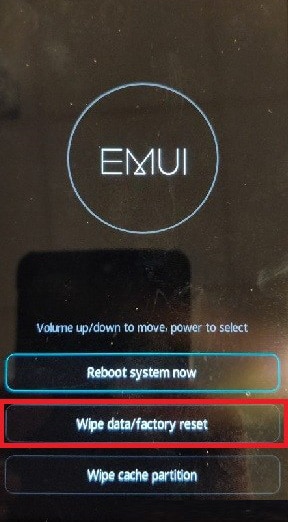
- Boot your device into stock recovery
- Now Select Wipe data/ factory reset (use vol keys to navigate and power key to select)
- Done!! Once the process finishes, your device will boot up into factory settings.
If you have anything related to this post, feel free to leave that in the comment section down below.