A great thing about stepping into the world of custom development is the ability to welcome a plethora of custom ROMs onto your device. However, not all devices support its features, with some only getting blessed with a few while others aren’t even lucky to get one.
This is where GSI (Generic System Image) ROMs come into the picture. As they’re generic in nature, they’re supported across all devices launched with Android 8 or above out of the box. This means you’ll be able to install Evolution X Android 14 GSI ROM on your device.
If you’re looking to know how to, then this guide will be helpful. In this guide, you will get to know how to install Evolution X Android 14 GSI ROM.
Table of Contents
How to install Evolution X Android 14 GSI ROM?
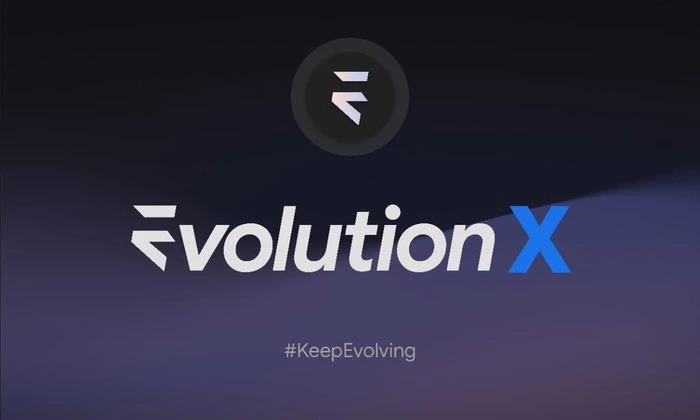
Step 1: Install Android SDK
Now, install the Android SDK Platform Tools on your PC or computer. It’s the official ADB and Fastboot binary provided by Google. You should download it and extract it to a convenient location on your PC. Doing this will give you the necessary platform-tools folder.
Step 2: Enable USB Debugging and OEM Unlocking
Then, you will need to enable USB Debugging and OEM Unlocking on your smartphone. The former makes your smartphone recognizable by the PC in ADB mode. Meanwhile, it’ll allow you to easily boot your smartphone to Fastboot Mode.
OEM Unlocking will be needed to carry out the bootloader unlocking process. You’ll need to go to Settings -> About Phone -> Tap on Build number 7 times -> Return to Settings -> System -> Developer Options -> Enable USB Debugging and OEM Unlocking.
Step 3: Unlock Bootloader
You’ll also need to unlock the bootloader on your smartphone if you’re looking to flash the Android 14 GSI. Remember that doing this will wipe off the data and might even make your device’s warranty null and void.
Step 4: Download Evolution X Android 14 GSI
Now, you need to download the Android 14 GSI ROM file corresponding to your smartphone’s CPU architecture. You can get the Evolution X Android 14 GSI by going to the following link –
Evolution X Android 14 GSI ROM – Download
After downloading it, extract it inside the Platform-Tools folder on the PC. Remember that you will require both the system.img and vbmeta.img files.
Step 5: Boot to Fastboot Mode or FastbootD Mode
- Now, you should connect your smartphone to the PC via a USB cable to ensure that USB Debugging is enabled
- After that, go to the Platform-Tools folder and type in CMD in the address bar before hitting Enter to launch the Command Prompt
- Type the following command in the CMD window for booting your smartphone to Fastboot Mode –
adb reboot bootloader
- After that, you should execute this command to boot your device to the FastbootD Mode –
fastboot reboot Fastboot
Step 6: Disable verity check
Now, you need to type the following command to flash the vbmeta and disable the verification check on your Android smartphone –
fastboot --disable-verification flash vbmeta vbmeta.img
Step 7: Flash Evolution X Android 14 GSI ROM
- Your Android device will be in the Fastboot mode, so you’ll need to type the following command to boot to FastbootD mode –
fastboot reboot Fastboot
- After that, delete the logical partition for freeing up some space on your handset –
fastboot delete-logical-partition product_a
- You can flash the Evolution X Android 14 GSI ROM using the following command –
fastboot flash system system.img
- Next, you need to factory reset your phone by executing the following command –
fastboot –w
- Lastly, you should reboot your phone by using the below command –
fastboot reboot
Done!! we hope, following this guide, you have successfully installed the Evolution X Android 14 GSI ROM on your device.