Apple Notes has always been a useful app for taking down important notes and ideas. Apple has improved the Notes app with each edition of macOS to make it more feature rich and user friendly. The latest macOS Sonoma update brings a highly anticipated capability to the Apple Notes ecosystem the ability to link two or more notes together. This new feature empowers users to create connections and build a comprehensive contents list of related notes, enhancing organization and productivity.
Here we will delve into the process of linking Apple Notes in macOS Sonoma, enabling you to harness the full potential of this powerful feature.
Exploring the Need for Note Linking
Apple Notes has evolved from a simple notetaking app to a versatile tool that can handle various tasks. But until today, there remained one aspect that was lacking—the capacity to link notes collectively. While third-party applications offered solutions,
Apple’s official implementation simplifies the process, making it more accessible to all users. The ability to link notes becomes especially valuable when dealing with projects, research, or collaborative work. With linked notes, you can create an interconnected system where ideas flow seamlessly and related information is just a click away.Whether you are organizing personal notes, planning a trip, or collaborating with colleagues, the new note linking feature in macOS Sonoma will prove invaluable.
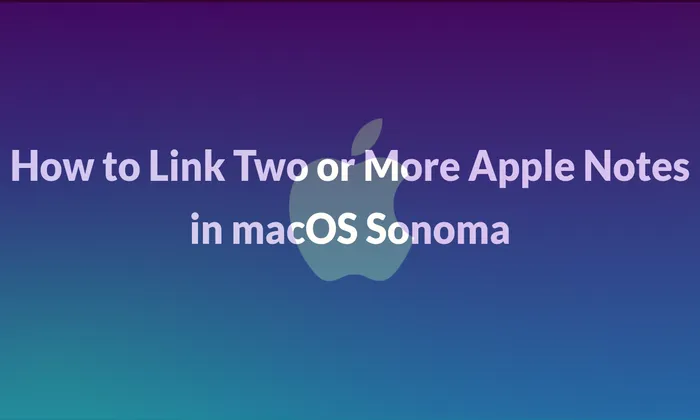
Using Apple Notes Links in macOS Sonoma
Linking Apple Notes in macOS Sonoma is a straightforward process. To get started, follow these steps:
- Create a new note or choose an existing one to link to a different note.
- Select “Add Link” from the context menu that appears by doing a right-click within the message.
- Enter the name of the note you want to link to in the dialogue box that displays. As you type, Apple Notes will suggest matching notes based on your input.
- Choose the desired note from the suggestions or continue typing until you find the specific note you want to link.
- You have the choice of changing the link’s name by typing a new one or using the connected note’s title as the link name.
- Click “OK” to create the link.
Once you’ve made the link, it will appear in the note as clickable, underlined text. Clicking on the link will instantly take you to the linked note, providing a seamless transition between related information. It’s important to note that the linked note will open within the same window, allowing you to navigate between notes without cluttering your workspace. However, you can still use Apple Notes’ “Open Note in New Window” option from the Window menu if you need to have several relevant notes open at once.
Enhancing Organization and Collaboration
The ability to link Apple Notes opens up new possibilities for organizing your notes and collaborating with others. By creating interconnected networks of notes, you can create a structured system that reflects the relationships between different ideas, projects, or tasks. This can be particularly useful when working on complex projects or conducting research, as you can easily navigate between interconnected notes to access relevant information quickly.
In a collaborative setting, note linking provides a powerful tool for enhancing teamwork and communication. You can create a central note that acts as a hub for shared information and link it to individual notes for specific team members or departments. This way, everyone can access the main note while having direct access to their relevant notes without cluttering the shared workspace. It streamlines teamwork and makes sure that everyone has access to the data they require.
Also Read – How to Use Live Voicemail in iOS 17: A Comprehensive Guide
With the introduction of note linking in macOS Sonoma, Apple Notes has become even more versatile and capable. The ability to connect related notes brings a new level of organization and efficiency to your note-taking experience. By following the simple steps outlined in this article, you can seamlessly link Apple Notes, creating an interconnected web of information that improves productivity and simplifies navigation. Whether you are a student, professional, or creative thinker, leveraging the power of note linking in macOS Sonoma will help you unlock the full potential of Apple Notes and revolutionize the way you organize and manage your thoughts and ideas.