A new function dubbed Live Voicemail, which enables users to view real-time transcriptions of their phone calls, will be included in the future iOS 17 update. This function enables you to preview the message and screen the call before choosing whether to answer a call or not when you aren’t sure.
Live Voicemail displays the spoken words of the caller on your iPhone’s screen as they are being said. This offers a practical method for swiftly skimming and comprehending the voicemail’s contents without having to hear the whole thing. Starting in iOS 17, users also have the option to respond to the call while the voicemail is being recorded, block unknown callers, or send a message to saved contacts.
One of the key advantages of Live Voicemail is its accessibility. It benefits individuals with hearing impairments or those who prefer visual information over audio. The real-time transcription offers an accessible way to comprehend voicemail messages.
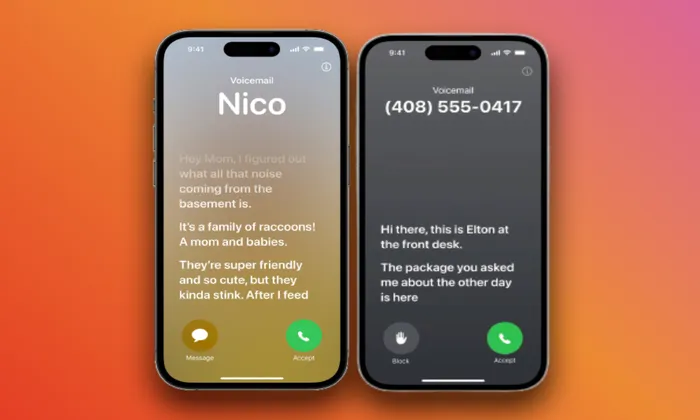
Activating Live Voicemail
To begin using Live Voicemail, you need to activate it on your iOS 17 device. Follow these simple steps to enable Live Voicemail:
Step 1: Accessing Settings
Open the Settings app on your iPhone or iPad.
Step 2: Navigating to the Phone App Menu
Tap the Phone app menu after scrolling down.
Step 3: Enabling Live Voicemail
Search for the Live Voicemail option under the Phone app’s menu. Toggle the switch to enable Live Voicemail according to your preference.
Using Live Voicemail
You can utilise all of Live Voicemail’s features and functionalities after it has been engaged.
Real-Time Transcriptions
Live Voicemail displays the caller’s spoken words on the screen in real-time. This feature becomes particularly useful when you are uncertain about whether to answer a call or not. It allows you to preview the message and screen the call before making a decision.
Previewing Messages and Screening Calls
Having the text of the message available allows you to quickly scan and understand the content without needing to listen to the entire voicemail. With Live Voicemail, you can make informed choices about answering or ignoring calls based on the transcriptions.
Interactive Options: Responding, Blocking, and Messaging
iOS 17 takes Live Voicemail a step further by providing interactive options while a voicemail is being recorded. If the caller is a saved contact in your contacts, you can reply to the call, block the caller if they are an unknown number, or even write them a message.
Accessibility Benefits of Live Voicemail
Live Voicemail provides an accessible way to understand voicemail messages, particularly benefiting individuals with hearing impairments or those who prefer visual information over audio. The live transcription feature offers a convenient and inclusive method of engaging with voicemails.
Tips for Optimal Usage
To make the most out of Live Voicemail, consider the following tips:
- Quick Response to Prevent Missing Information: Because Live Voicemail enables you to take calls while the message is being recorded, it’s critical to give a rapid response to prevent missing any key details.
- Adjusting Settings to Personalize the Experience: Explore the settings within Live Voicemail to customize the feature according to your preferences. For a more customised experience, you can modify the text size, display choices, and even enable additional features.
The introduction of Live Voicemail in iOS 17 revolutionizes the way we interact with voicemail messages. By offering real-time transcriptions, the ability to preview messages, and interactive response options, Live Voicemail enhances convenience and accessibility for users. Whether you have hearing impairments or simply prefer visual information, Live Voicemail provides an inclusive and intuitive voicemail experience in iOS 17. Embrace this innovative feature and make the most of your voicemail interactions.