For many iPhone users, Apple’s native keyboard app is often the go-to option for typing text on their devices. If your iPhone’s display is small or if you’ve got large hands, then typing in the default keyboard might be slightly underwhelming. Unfortunately, there isn’t a native option inside the iOS keyboard settings that’ll allow you to change the size of the on-screen keyboard. If you’re looking for ways to make the iPhone keyboard bigger, then this guide is perfect for you. In this guide, you will get to know how to make the keyboard bigger on iPhones.
While iOS does not provide a native setting to adjust the keyboard size, there are alternative approaches to enhance the typing experience for users in need of a larger keyboard. We have amassed a comprehensive guide that expounds on several techniques to enlarge the keyboard on iPhones, which will help you type and interact with your device more comfortably. These methods cater to individual preferences and needs, enabling you to choose the one that best aligns with your typing style. By following the steps delineated in this guide, you can enhance your iPhone experience and ensure a more comfortable and efficient typing process.
It is imperative to note that these solutions are not restricted to a particular iPhone model or iOS version. The techniques specified in this guide should work for most iPhone users, irrespective of their device’s specifications. If one approach fails to yield the desired results, do not lose heart; try another. Your optimal typing experience is merely a few steps away.
Table of Contents
✅Quick Answer
To make the keyboard bigger on an iPhone, you can follow these steps:
Method 1. Increase the keyboard height and button size: Open Settings, go to Display and Brightness, and set the Display Zoom to “Zoomed”.
Method 2. Use the Zoom In accessibility: Open Settings, go to Accessibility, and enable the toggle for “Zoom”.
Method 3. Make the keyboard buttons appear bold: Open Settings, go to Accessibility, and enable the toggle for “Bold Text”.
These methods will help you make the keyboard bigger on your iPhone, making it easier to type and navigate.
How to make the keyboard bigger on iPhones
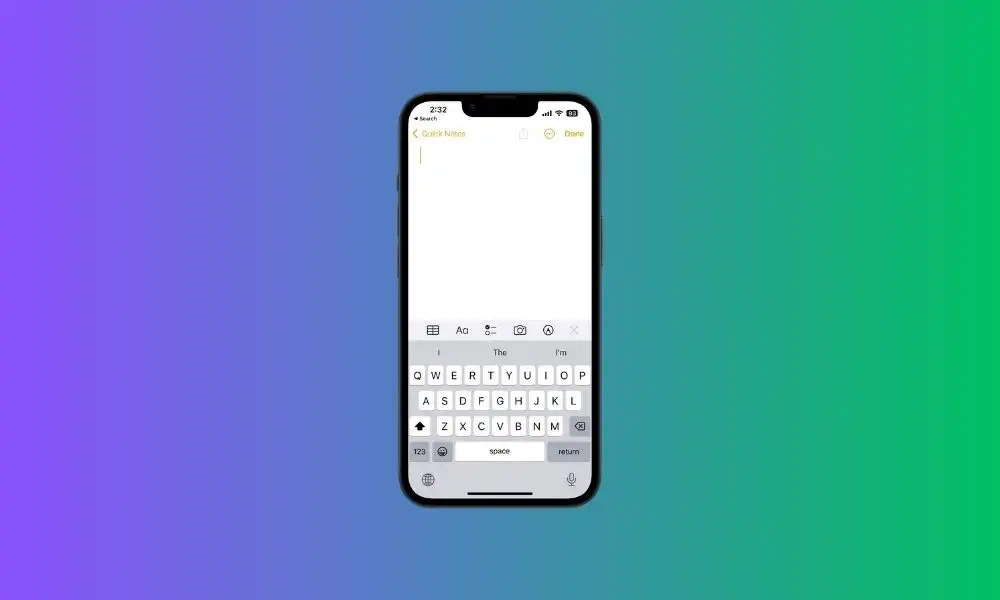
Method 1: Increase the keyboard height and button size
The easiest way of increasing your iPhone keyboard button height and button sizes will be to switch to the “Zoomed in” interface. Doing this will make everything appear bigger on your iPhone, including the icons and fonts, which will make it comfortable to type or navigate. Here are the steps to do that –

- Open Settings on your device
- Go to Display and Brightness
- Here, you’ll need to click on View under Display Zoom
- Set it to “Larger Text” before tapping on “Done” at the top right corner
Method 2: Use the Zoom In accessibility
The second option would be to use the Zoom feature in the Accessibility settings. Once enabled, you can double-tap the screen with three fingers for zooming in/out when typing with the keyboard on your iPhone. Here is how you can do that –
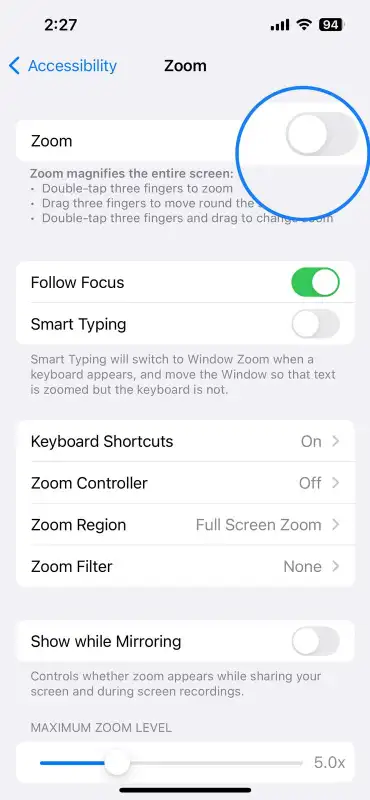
- Open Settings on your device
- Scroll down and then tap on “Accessibility”
- Click on “Zoom” and then enable the toggle for turning it on
Method 3: Make the keyboard buttons appear bold
iOS comes with a built-in option that allows you to make all the text appear bold. The same will make the alphabets in the keyboard buttons look bigger, which will make them easier to read. Here is how you can enable it –
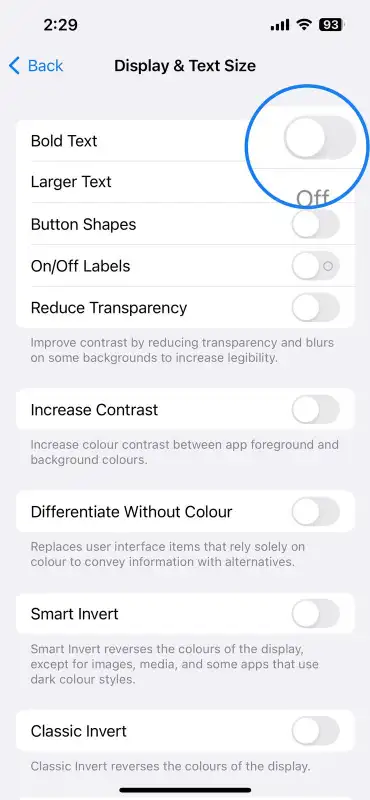
- Open Settings
- Scroll down and then tap on “Accessibility”
- Click on the “Display & Text Side” option
- Lastly, enable the toggle for “Bold Text”
Finally if these methods don’t work out well enough then there are plenty of alternative third party keyboards available on App Store like Fleksy , SwiftKey , Gboard etc., each having its own unique features alongwith customisable key sizes so that users can choose whichever suits them best according to their needs . Thus we have come up with comprehensive guide outlining several techniques through which anyone looking forward towards enlarging his / her iPhone Keyboard could do it comfortably without any issues whatsoever !