In education life, most of us have already used standard calculators to get calculations for solving mathematical answers. But a very few of us may have used scientific calculator devices. But as the time goes on, smartphones do have a built-in calculator app. Multiple Android users know about the scientific calculator app on their devices. If you’re using an iOS device, you can use the scientific calculator on iPhone.
Though some iPhone users already know how to use a scientific calculator on their devices, not everyone is aware of this feature yet. We generally use normal calculator functions on iPhones to only standard options like multiplication, subtraction, dividing, percentage, and adding.
But if you’re interested in using some calculation scientifically such as root, square, theta, etc then you can easily access the scientific calculator on your iOS handset. The best part is that you don’t need to install any other third-party app for this on your iPhone.
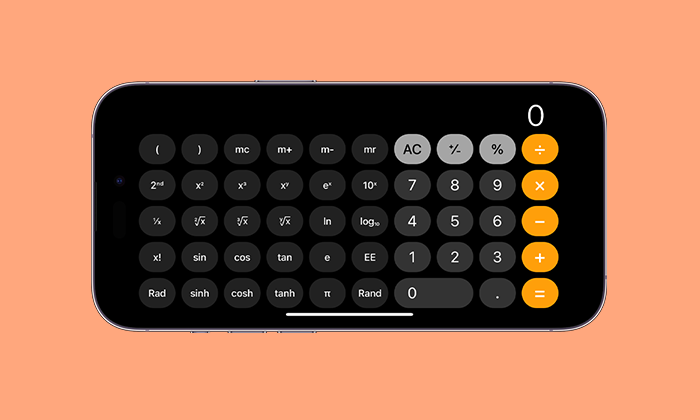
How to Open the Scientific Calculator on iPhone?
The default calculator app on the iPhone is quite user-friendly and powerful enough to offer a better user experience in scientific functions. By default, the calculator app opens with a simple interface for basic calculation options. But you can easily toggle the scientific calculation interface on and off whenever you want.
Now, instead of wasting any more time, you can get into the steps below.
- Open the stock Calculator app on your iPhone.
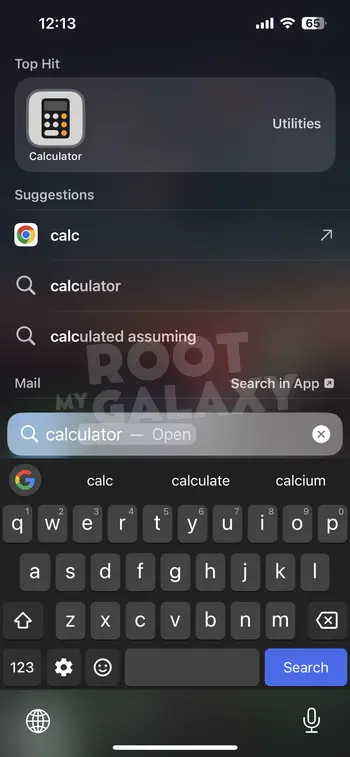
- The calculator interface will appear on the screen.
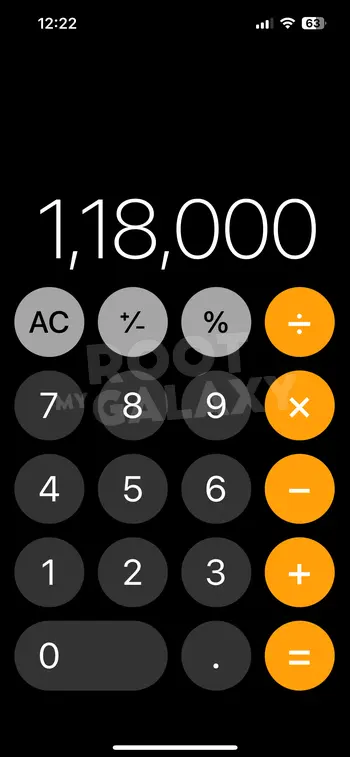
- Now, rotate your iPhone to the landscape orientation (90 degrees).
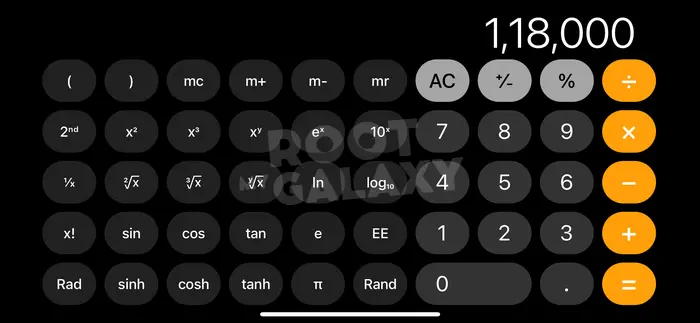
- You’ll see the scientific calculator functions quite easily.
Well, this is quite a handy way toggle to the scientific functions on the iPhone’s calculator app. Talking about Android devices, users can use a toggle switch on the calculator interface to change between standard and scientific calculation functions.
You’re done. Once you open the hidden scientific calculator interface on your iPhone, you can use exponential, logarithmic, and trigonometric functions easily.
Steps to Fix Scientific Calculator Not Running on iPhone?
Sometimes it may be possible that rotating your iPhone to the 90 degrees (landscape orientation) doesn’t open the scientific mode. In that case, either the screen orientation lock is activated or somehow the temporary system glitch is conflicting.
You May Also Like: How to fix Wi-Fi and Bluetooth Greyed Out on iPhone
In case, the orientation lock is enabled on your iPhone, you won’t be able to rotate the screen orientation and therefore the Calculator app doesn’t switch to the Scientific mode. To do so, you can check the steps below:
- Open the Control Centre on your iPhone by swiping down the top right screen.
- Tap on the Orientation Lock icon to Disable it.
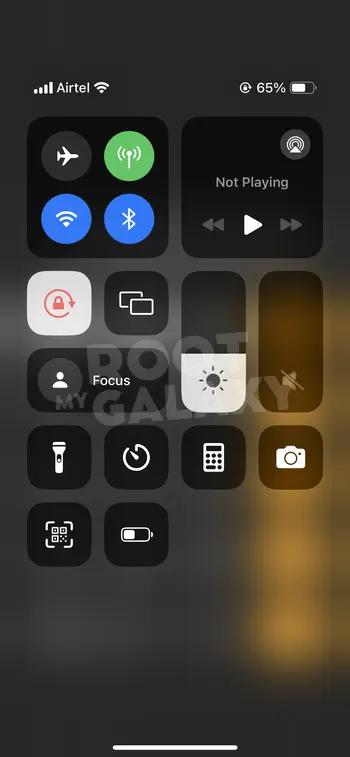
- This will allow the iPhone’s screen to rotate in the landscape mode.
- Now, you can open the Calculator app.
- Rotate your iPhone to the landscape orientation to rotate the interface.
- It’ll allow the Calculator app interface to open the Scientific mode.
- You’re good to go.
This is how you can not only toggle on/off the iPhone’s screen orientation mode but also use the scientific calculator mode easily. If you have found this guide helpful, share it with others too.