When it comes to custom development, brands like Poco, Xiaomi, and Redmi are among the most active players in the custom development scene. Whether it is flashing custom ROMs, gaining administrative access by rooting your device, or welcoming a wide variety of mods, there are countless possibilities.
However, carrying out these tweaks can also bring in some uninvited risks. One of those risks is the tripping of SafetyNet flag. This is why you’ll want to know how to pass it. In this guide, you will get to know how to pass SafetyNet on Rooted Xiaomi, Poco, and Redmi devices.
Moving forward, we will explore straightforward methods, helping users maintain their rooted devices’ safetyNet. Unlock the full power of your Xiaomi, Poco, and Redmi devices while protecting against any unexpected issues.
Table of Contents
How to pass SafetyNet on rooted Xiaomi, Poco, and Redmi handsets
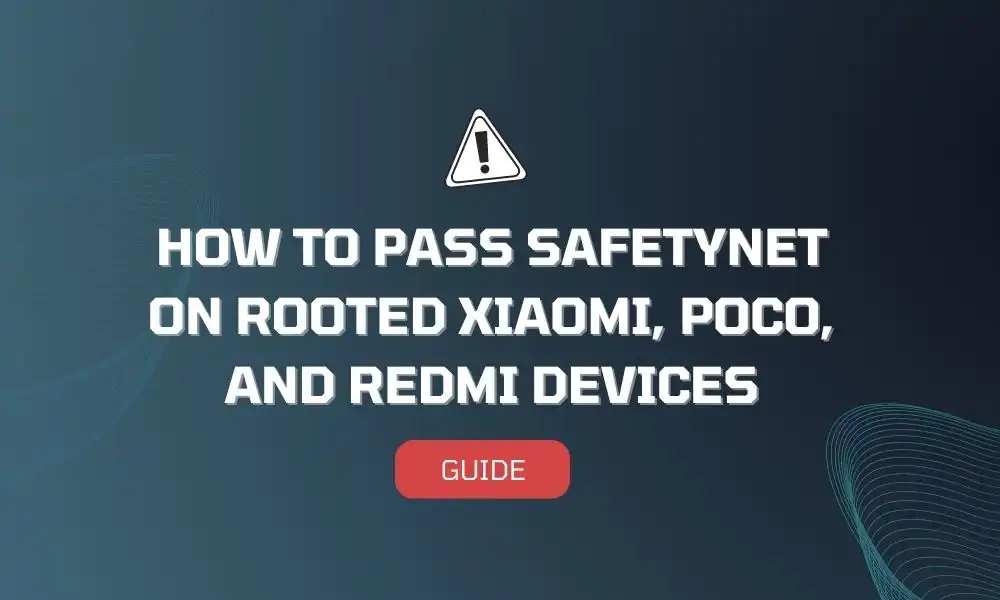
Step 1: Hide Magisk app
- Launch the Magisk App and then select the settings icon located at the top right
- After that, tap on Hide the Magisk App -> Enable the toggle next to “Allow apps from this source”
- Assign a random name to this Magisk app and then hit OK
- It’ll ask for a home-screen shortcut and then tap OK
Step 2: Enable Systemless Hosts
- Launch the Magisk app and then tap on the settings icon at the top right
- Now, tap on Systemless hosts
- Now, head over to the Modules section and then verify if it has been added
Step 3: Enable Zygisk
- Launch the Magisk app and then tap on the settings icon at the top right
- Now, enable the toggle next to Zygisk before restarting your device
- Launch Magisk and ensure that it says “YES” next to Zygisk
Step 4: Flash Universal SafetyNet Fix module
- Download the Universal SafetyNet Fix module –
- Now, launch Magisk and head over to the Modules section before tapping on Install from Storage
- Navigate to the downloaded safetynet module before selecting it
- It’ll be flashed
- Once done, you should hit Reboot
Step 5: Configure Denylist
Denylist is the new name for the Magisk Hide option. You can use this function to hide root from the desired apps.
- Launch the Magisk app and then tap on the settings icon at the top right
- Enable the toggle beside Enforce Deny list and then tap on Configure Denylist
- Expand the following apps and then checkmark all its services –
Google Play Service
Google Play Store
Google Service Framework
Google Play Protect Service
- Now, do the same for the banking/payment apps of your choice
Step 6: Delete data
- Go to Settings -> Apps and select Google Play Service
- After that, go to the Storage section and then tap on Manage Space -> Clear all data
- After that, you should delete the data of Google Play Protect Service and Google Play Store
- Now, you should tap on the overflow icon located at the top right and then select Show System
- This would bring up the select apps
- Now, choose Google Service Framework and then delete its data
- Lastly, delete the data of the banking/payment apps from which you’ve hidden root
- Once it is done, restart your device
Step 7: Check SafetyNet test results
- Download and install the YASNAC app from Google Play Store
- Now, launch the app and then tap on Run SafetyNet Attestation
- You will now get Pass under both the Basic Integrity and CTS Profile Match options