Meta has been doing a tremendous job with WhatsApp, one of the most popular instant messaging apps. The social media giant introduces new features, allowing users to pin messages in one-on-one and group conversations.
Meta states that the user will be able to pin a message to the top of the chat. By default, the message will remain pinned for 7 days but you can also change it to 24 hours or 30 days. A simple tap on the pinned chat will help you navigate to the message in the conversation.
Currently, the pin messages feature is only available for select users and must be available for everyone soon. You’ll be able to pin any message, including a photo, a poll, a video, or an important alert.
How to pin messages in a chat or WhatsApp?
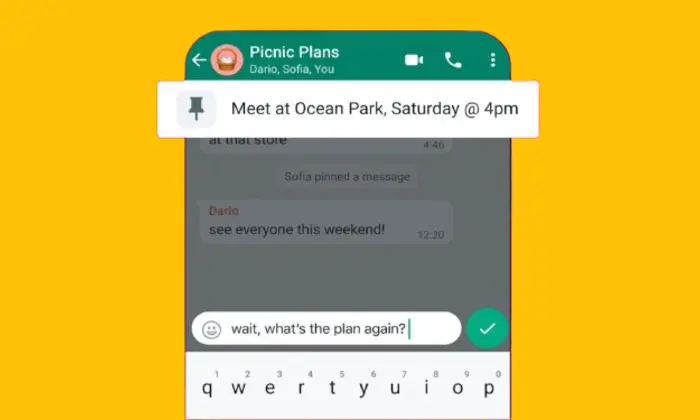
Regardless to say, you will have to update WhatsApp to the latest version available on Google Play Store or Apple App Store. After that, here are the steps to follow if you want to pin messages in a chat on WhatsApp –
- Open WhatsApp on your Android smartphone, iPhone, or desktop
- Now, you need to select the conversation (one-on-one or group) where you want to pin a message
- For Android smartphones, you need to tap and hold the message before tapping the three dots icon at the top right corner before selecting the Pin Message Option and setting the pin duration
- For iPhones, you need to tap and hold the message before tapping “More options” and choose Pin and set the Pin duration
- For Desktop, you need to tap the dropdown icon for the message you wish to pin before selecting the Pin Message option before setting the pin duration
- That’s it, you can pin messages in a chat on WhatsApp
- If you’re not able to unpin a message, you’ll be able to do it by holding the messaging and selecting Unpin