macOS Sonoma is revolutionizing the way we engage in video calls, offering an array of exciting features to enhance the communication experience. One such feature is “Reactions,” which allows users to express themselves through graphical overlays during video calls. Whether you want to raise your hand to speak or add a touch of whimsy with animated graphics, here’s everything you need to know about using Reactions on macOS Sonoma.
Automatic Reactions Using the Camera
When using the built-in camera on Mac computers with Apple Silicon or Continuity Camera with iPhone 12 and later, you can take advantage of automatic reactions. These reactions are triggered by specific gestures recognized by the camera. For instance, raising your hand prompts a digital on-screen hand-raised graphic, indicating your desire to speak. Additionally, other gestures can activate captivating graphics that play behind, in front, or around you.
Manual Selection of Reactions
In cases where automatic reactions may not be ideal or if you prefer more control, macOS Sonoma offers a manual selection of reactions. By utilizing the Reactions panel in the new menubar app, you can choose from a range of graphical overlays to enhance your video calls. With options such as thumbs up or down, balloons, and more, you can express your emotions and add a touch of fun to the conversation.
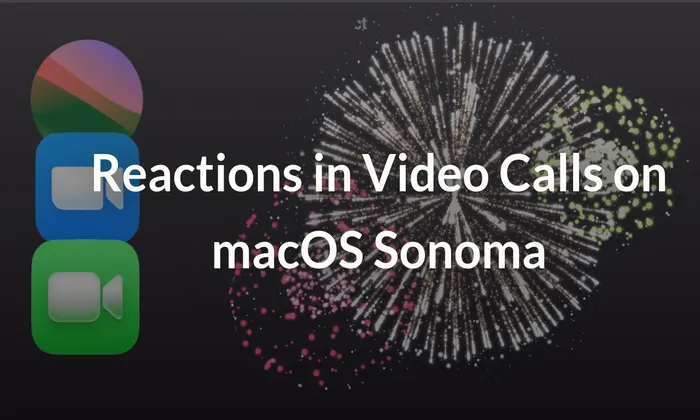
Optimizing Your Reactions Experience
While the Reactions feature is currently in beta, there may be some minor delays in recognizing gestures when using the automatic reactions. However, as macOS Sonoma continues to evolve, these recognition speeds are expected to improve significantly. In the meantime, you can optimize your reactions experience by familiarizing yourself with the manual Reactions panel and practicing gestures to ensure seamless communication.
In conclusion, Reactions on macOS Sonoma bring a new level of engagement and expressiveness to video calls. Whether you prefer the convenience of automatic reactions or the creative control offered by manual selection, this feature allows you to add a personal touch to your virtual interactions. As macOS Sonoma progresses, we anticipate even more enhancements and widespread adoption of Reactions in video conferencing platforms. So, get ready to raise your hand, flash a thumbs up, and make your video calls more dynamic and engaging than ever before.
Liked this post? Let us know on X (formerly Twitter) - we love your feedback! You can also follow us on Google News, and Telegram for more updates.