The Shelf app in OnePlus devices comes with a wide range of useful functionalities and handy features. Some of the best ones include keeping a track of current weather, steps, calorie intake, and workouts, taking notes, and the ability to access your preferred apps from that section.
As far as accessibility is concerned, you will be able to access it by performing a right swipe gesture on the home screen or via swipe down gesture on the status bar of the screen. This is where things start going south. Most people are already accustomed to accessing the notification panel on their OnePlus device using that gesture.
Due to the muscle memory and the rather poor implementation of this function on OnePlus devices, most people end up performing the downward swipe for accessing the notifications, which in turn, opens up the Shelf app. All this spells out an infuriating UI/UX experience. If you’re also in the same boat, then this guide will be of great help to you. In this guide, you will get to know how to remove Shelf from OnePlus via Swipe Down Gesture.
Read More: List of OnePlus devices eligible for the upcoming OxygenOS 14 update
Table of Contents
How to remove Shelf from OnePlus via Swipe Down Gesture
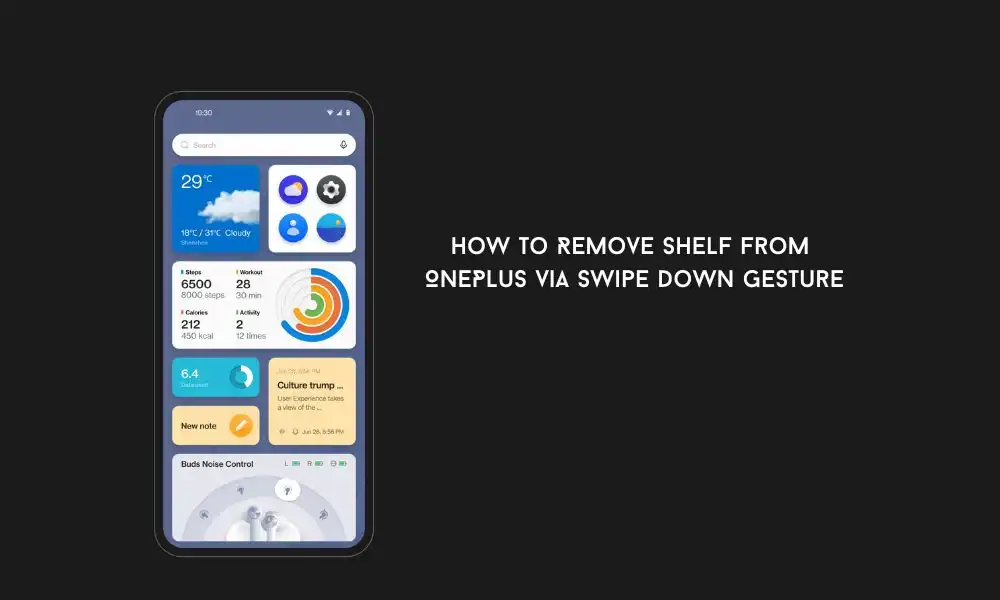
There are two different methods you can use for removing the shelf from your device. You can choose the best one to see which one suits your device.
Method 1
- First, you’ll need to long-press on any empty region on the home screen of your phone
- After that, select “More” from the bottom right
- Then, select Swipe Down on Home Screen
- Lastly, you should choose Notification Drawer from the list
Method 2
- First, you should go to Settings and then search Swipe Down to Access
- After that, select the same in the search results
- Lastly, select Notifications and Quick Settings from the list