Follow the given step by step guide to safely Reset Xiaomi Redmi Y1 (Redmi Note 5A/Prime) Network Settings. This feature is a native Android feature and available on all most all Android devices. Google introduce this feature with Android M later known as Android 6.0 Marshmallow. This is a life saver. This single option can reset all your connectivity settings.
Sometimes what happens, users face various network related issues and they don’t have any idea what to do to fix the issue and in most cases, doing a network reset fixes these kinds of issues. If you are facing any Wifi, Bluetooth, Mobile data or calling issues, just follow the guide and do network settings reset.
Xiaomi releases a single device with different names in different markets. These devices are budget-friendly and very popular among the mass and class. The Xiaomi Redmi Y1 is also named as Redmi Note 5A for the Global variant and Redmi Note 5A Prime for the Chinese Market. The device was a huge hit. The phone comes equipped with a 5.50-inch touchscreen display with a resolution of 720 pixels by 1280 pixels.
The Redmi Y1 from Xiaomi is a budget smartphone which has a lot to offer when the price tag is considered. The main marketing tool from Xiaomi for this device is its selfie camera with Beautify 3.0 and rich selfie light. The device comes with a 16-MP sensor at the front, which promises to deliver the best of performance. while coming onto other features, the device is powered by the Snapdragon 435 Octa-core processor which is supported by a 3GB of RAM and a 32GB ROM
Steps To Reset Xiaomi Redmi Y1 (Redmi Note 5A/Prime) Network Settings To Fix Wifi and Cellular Data Issues
- Navigate to Settings > More (under Wireless and Networks) > Network settings rest

- Tap On Reset Wi-Fi, Mobile data & Bluetooth then tap Reset Settings.
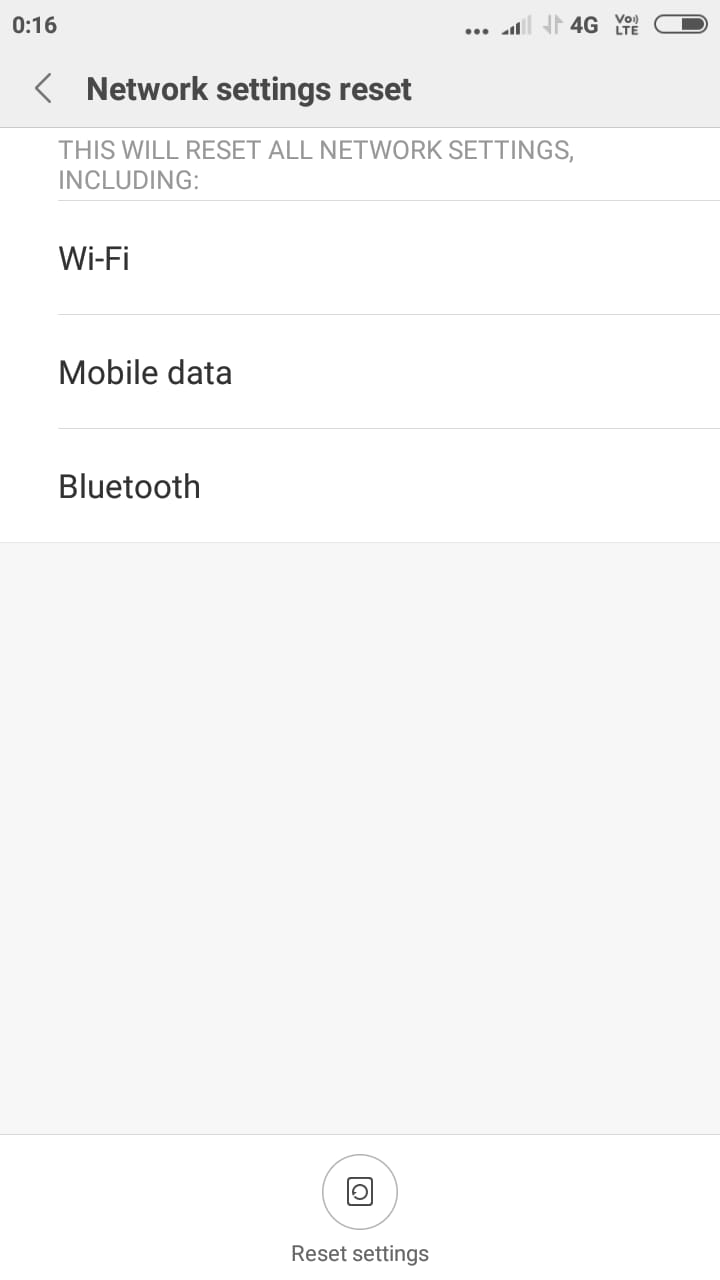
- If asked, enter the PIN, password or pattern.
- Now just Tap Reset Settings to confirm.
If you have anything related to this post, feel free to leave that in the comment section down below.