This guide is going to show you how to Deleted Messages on WhatsApp. It’s a simple, step-by-step process that’s easy to follow.
In 2018, WhatsApp introduced the “Delete for Everyone” feature which allowed users to delete the sent messages. Initially, the duration was only 7 minutes for this feature but now, you’ll be able to delete the messages from your chat and the receiver’s chat after 2 days.
While you cannot see deleted messages officially on WhatsApp, there are workarounds using which you’ll be able to see the deleted messages that the sender has deleted from the chat.
Table of Contents
How to see deleted messages on WhatsApp?
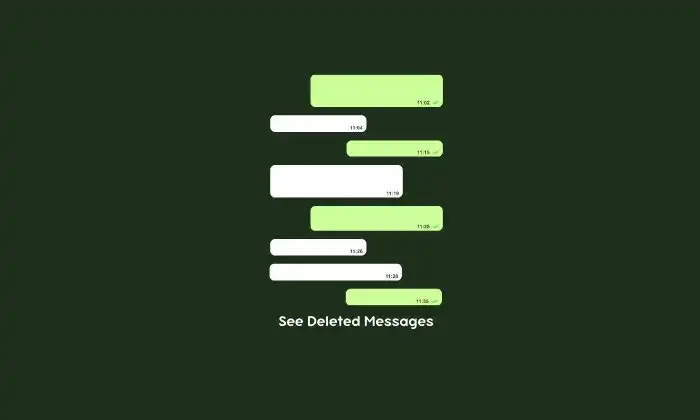
Method 1: Using the notification history
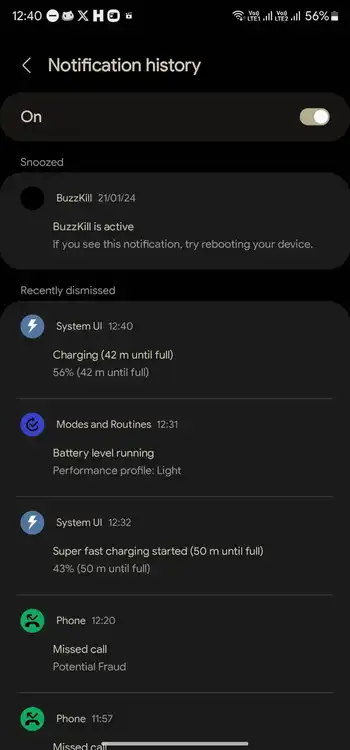
- Open the Settings app before navigating to Notifications
- After that, look for the Notification History option (on many devices, it is present under Advanced Settings)
- Now, turn on the toggle beside Notification History to enable this feature
- This will display the upcoming notifications
- You will now be able to see all the messages on the same page, even the deleted messages
Method 2: Using the WhatsApp chat backup
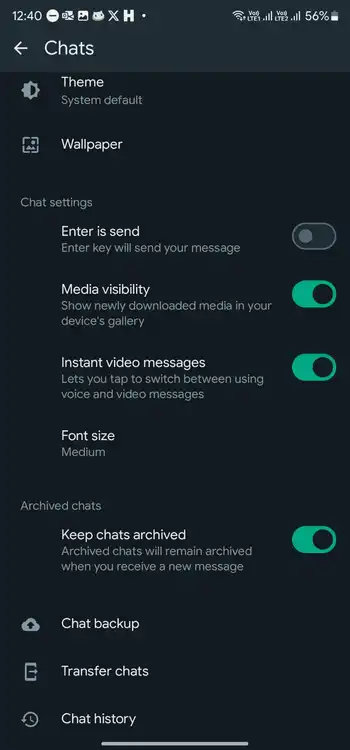
- Uninstall the WhatsApp from your Android smartphone
- Reinstall the app from the Google Play Store and then log in to your account
- After you have verified the phone number, you’ll be asked to restore your message and media from Google Drive backup
- Then, click on “Restore” and wait until the process is complete
- Once it is done, you’ll be able to see the deleted messages and media files
Method 3: Using a third-party app
- Download the Notisave app by heading over to the Google Play Store
- Once the app is installed, open it and allow the permissions
- Once you have enabled the permissions, the app will begin to keep a log of every notification you receive
Method 4: Using the iCloud Backup (On iOS Devices Like iPhone)
- Uninstall the WhatsApp app from your iPhone
- Now, reinstall it from the App Store
- Open WhatsApp
- Verify your iPhone and then restore the backup from iCloud
- Once it is done, you will now be able to view deleted messages