If you’re looking to enjoy a more secure and private browsing experience, using Incognito Mode should be your go-to choice. Your browsing history, cookies, information, and other related data that you enter in the forms wouldn’t be saved. Aside from that, Google has also put in another restrictive measure – this mode will stop you from taking screenshots in Chrome Incognito Mode.
While it makes total sense from the security point of view, there can be many instances where you may want to note down an important piece of information or save something for later use. During such moments, taking a screenshot will be the fastest and easiest way to get the job done.
Fortunately, Google knows this and has included an option to take screenshots in Chrome Incognito Mode. Without further ado, this guide will tell you how you can easily capture screenshots in the incognito mode of Google Chrome.
Table of Contents
How to take screenshots in Chrome Incognito Mode
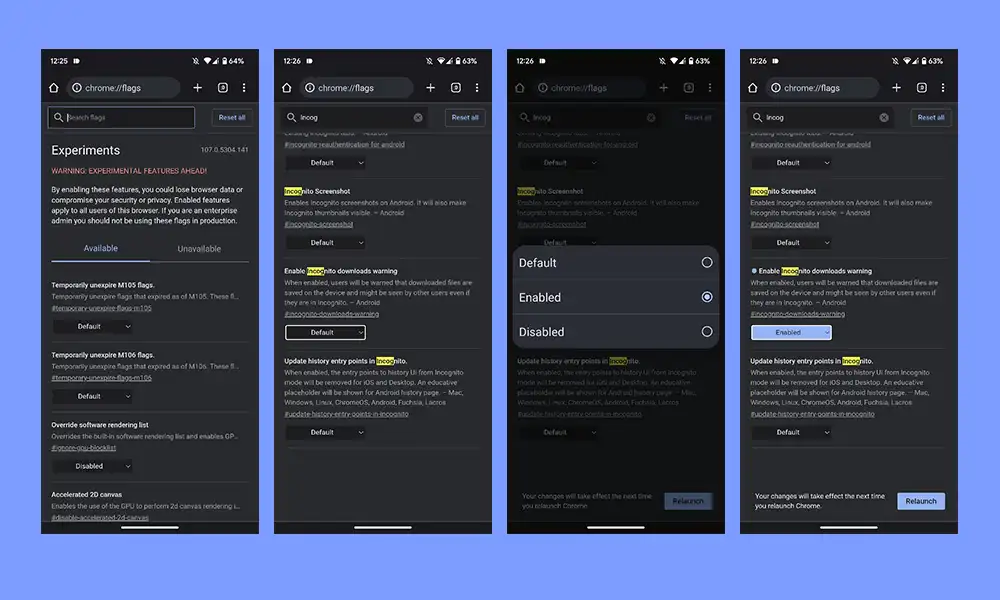
Google has hidden this functionality in an experimental feature set. Referred to as flags, these can be used for tweaking numerous aspects of the browser in the backend. Here are the steps to do so –
- Launch Chrome and then go to the below location –
chrome://flags
- After that, type in Incognito Screenshot in the search box
- Select it and then change its state to Enabled before hitting Relaunch
- Your browser will restart and the flag would be enabled
How to disable screenshots
If for some reason, you want to revert the change or remove the option to take screenshots in Chrome Incognito Mode, you can easily disable the Incognito Screenshot flag and then restart the browser. To do that, follow these steps –
- Launch Chrome and then go to the below location –
chrome://flags
- After that, type in Incognito Screenshot in the search box
- Select it and then change its state to Default before hitting Relaunch
- Your browser will restart and the flag would be disabled
That’s how you take screenshots in Chrome’s Incognito mode. If you have any questions, let us know in the comment sections.