Over the past few weeks, Xiaomi has been working overtime to release the new HyperOS update to more and more devices. The latest devices to receive the Xiaomi HyperOS update are Poco F5 and F5 Pro.
The Poco F5 and Poco F5 Pro handsets in India and Europe have started receiving the new Android 14-based update. Other regions are expected to receive the HyperOS update in the coming days and weeks.
If you’re looking to know how to get hold of this update, then you’re in the right place. In this guide, you will get to know how to download and install Android 14-based Xiaomi HyperOS on Poco F5 and Poco F5 Pro.
Download the HyperOS update
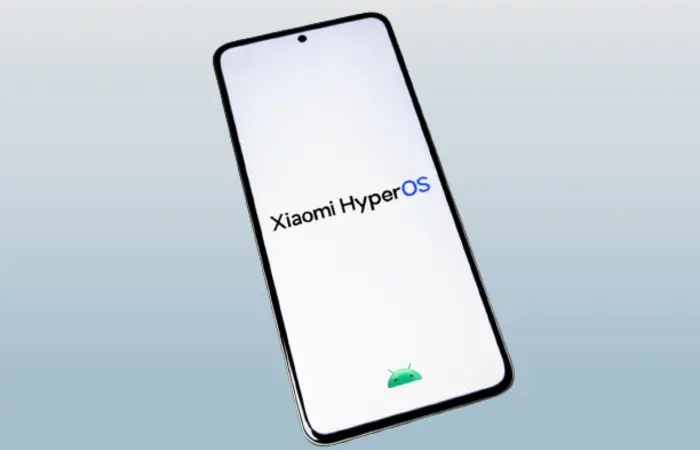
Poco F5 and F5 Pro users can easily download and install this update on their devices. With this update, you’ll be able to experience iOS-like lock screen customization, new system fonts, a new artistic lock screen, an enhanced gallery app, new wallpapers, significantly fast performance, and more.
Here are the download links for Android 14-based Xiaomi HyperOS on Poco F5 and F5 Pro –
How to install Xiaomi HyperOS on Poco F5 and F5 Pro
Local update
- First, download the HyperOS firmware for your Poco F5 and F5 Pro
- After that, copy the download.zip file before pasting it into the download_rom folder
- In case the downloaded_rom folder is missing, you should create one on the internal storage
- Head over to the Device Settings -> About Phone -> System Update
- Then, tap the three-dots icon present in the top-right corner before selecting the Choose Update Package option
- If you don’t see the Choose Update Package option, you need to tap on the MIUI logo repeatedly for activating the option
- Now, you should select the downloaded.zip file and once the installation process is completed, your handset will be rebooted into the new OS
Recovery update
- Rename the downloaded file to “update.zip” and move it to your phone’s main storage.
- Turn off your phone and then press and hold the Power and Volume Up buttons together to enter recovery mode.
- Use the volume buttons to navigate to “Install update.zip” and press the power button to start the update.
- If your phone doesn’t restart automatically after updating, select the “Reboot” option to restart it manually.