Are you tired of bloatware on your Xiaomi handset and wish to know if you can uninstall Bloatware from HyperOS update? If yes, then this is just the right place for you. In this guide, you will get to know step-by-step instructions on how to uninstall System Apps/Bloatware from HyperOS (Debloat).
Recently, Xiaomi has ditched its in-house OS skin MIUI and released a new, overhauled version in the form of HyperOS. In at first place, it can be hard to distinguish between the two because of the similarities in the UI/UX. Digging deep into HyperOS will bring out a lot of intriguing features that make it stand out from its predecessor.
With that said, one of the reasons have a love-hate relationship with Xiaomi’s skin is due to the abundance of preinstalled apps. Luckily for you, it is possible to uninstall Bloatware from HyperOS. To make things easier, you can either carry this out using PC or without PC.
Steps to Remove System Apps / Bloatware from HyperOS (Debloat)

HyperOS comes preinstalled with a lot of bloatware but surprisingly, you can uninstall these apps without the need to use your PC or ADB commands. If you’ve got a Xiaomi 14 Pro running the latest HyperOS, you can easily uninstall bloatware apps like Mi Video, Gallery, Mi Music, Security App, and Various Games.
Without PC
Here are the steps to follow to uninstall Bloatware from HyperOS without PC –
- Then, you should enable the Developer Options
- To do that, go to your device’s Settings before selecting the “About Phone” option
- In “Detailed Info and Specs”, you should repeatedly tap “OS version” until you get a prompt that you’re now a developer
- Now, return to the previous menu, scroll down, and press “Additional Settings”
- Here, you should scroll and look for “Developer Options” and tap it
- After that, scroll down and find “Revoke USB debugging authorization” before pressing “OK”
- To carry out the debloat process, you will be making use of the LADB app, which you can download from here
- Once downloaded, install the app and launch it
- Return to the “Developer Options” menu but before doing that, launch it as multi-screen while having the LADB app as the second screen
- Now, in the Developer Options screen, press the “Wireless Debugging” option and enable it
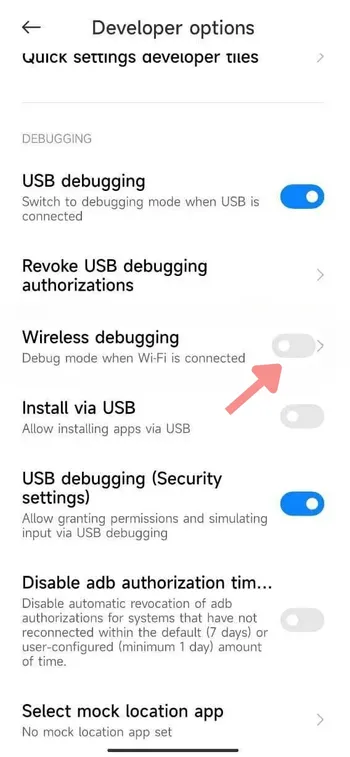
- Scroll down and look for “Pair device with pairing code”
- Tap the option and you’ll get a pairing code and IP address
- Look for the last 5 digits of the IP address and enter those digits in the “Port” box in the LADB screen
- Now, do the same process for the pairing code and tap the “Pair” option in the LADB app
- Wait for the pairing to finish and you’ll get a “Wireless debugging connected” notification and the LADB app will show “Entered adb shell” command
- Now, launch the LADB app in full-screen mode
- To uninstall a system app, you need to go to menu and long-press the app icon
- In the menu that appears, press “App Info”
- Now, on the screen that opens up, press the three-dots button and select “App Info”
- Look for the “APK package name”
- Copy the APK package name by long-pressing it or noting it down on a piece of paper
- Return to the LADB app and give the following command –
pm uninstall -k --user 0 package.name.example
- As soon as you tap on Enter, you’ll get the “Success” command
- Congrats, you have removed that app
- Now, repeat the same process by copying the APK package name of other apps and giving the command mentioned above
Checkout the list of Xiaomi Bloatware List
With PC
Here are the steps you need to follow to uninstall bloatware from HyperOS (debloat) with PC –
Step 1: Install Android SDK
Firstly, you’ll need to install the Android SDK Platform Tools on your PC. It’s the official ADB and Fastboot binary offered by Google. You’ll need to download it and extract it to a convenient location on your PC.
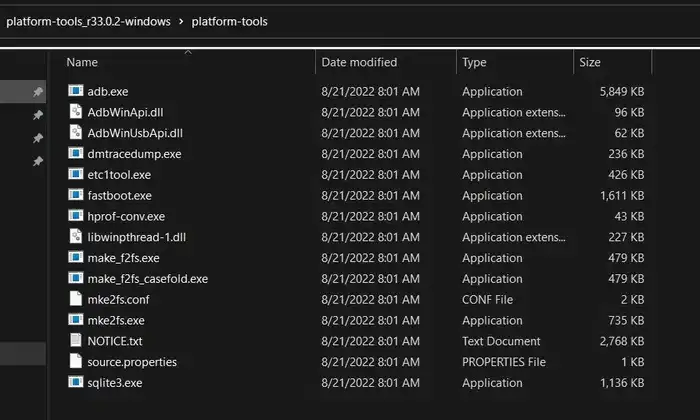
Step 2: Enable USB Debugging and OEM Unlocking
To start off, you’ll need to enable Developer Options on your smartphone. Go to settings -> About phone -> tap on build number 7 times -> return to Settings -> System -> Advanced -> Developer options -> Finally enable USB debugging and OEM Unlocking.
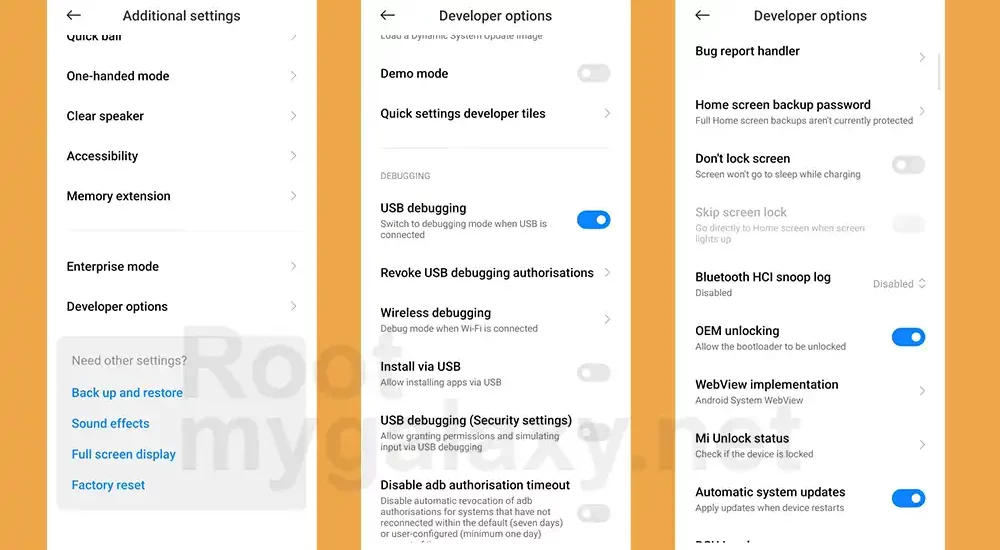
Step 3: Verify the ADB connection
- Start by connecting your device to the PC using a USB cable, making sure that USB Debugging is enabled
- Now, go to the platform-tools folder, type CMD in the address bar, and then press “Enter” to launch the Command Prompt
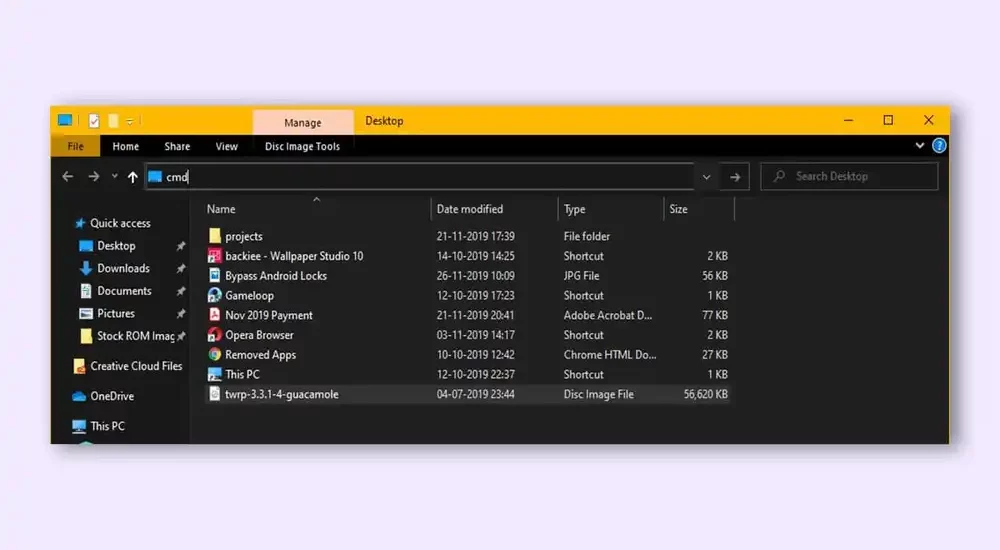
- Give the following command in the CMD window for verifying the ADB connection –
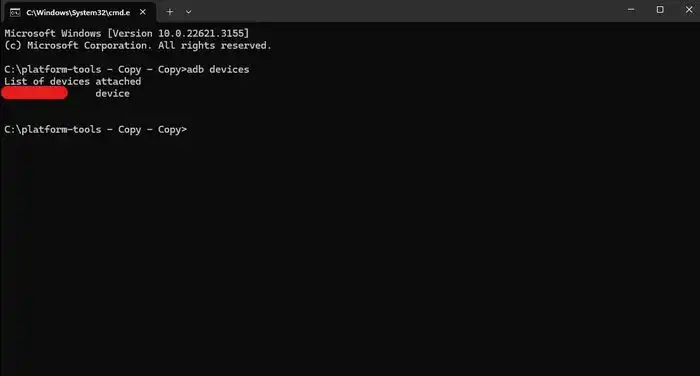
adb devices
- If you get the Device ID, then it means the command was successful
- Now, give the following command for opening the Shell environment –
adb shell
- This command will tell you your device’s codename, meaning that the shell connection was successfully established
Step 4: Find the app package name
You will now need to get hold of the APK package name for the app that you want to uninstall from your device. To do that, follow these steps –
- Use a third-party app like “App Package Viewer” and get hold of the desired APK package name
- You can even use the following command to get hold of all installed apps on your smartphone –
pm list packages
- Meanwhile, you can even use the following command to list out the system apps on your device –
pm list packages -s
- You can even use the following command and get the entire list of all Google apps installed on your smartphone –
pm list packages google
Step 5: Remove the bloatware from HyperOS
Execute the following command and you’ll be able to remove the bloatware from HyperOS from your smartphone. Make sure that you replace the app package names accordingly.
Give the following command to delete the app data –
pm uninstall --user 0 package.name.example
Give the following command to not delete the app data
pm uninstall -k --user 0 package.name.example
We hope this guide helped you remove bloatware on HyperOS. If you have any questions or suggestions, feel free to mention them in the comments section.