Are you looking for a simple step-by-step guide to install OxygenOS OTA updates on your OnePlus smartphone? If so, this is the right place for you to be. In this guide, you will get to know how to install OxygenOS OTA updates on your OnePlus smartphone.
OEMs typically use the industry standard firmware-over-the-air mechanism for delivering software updates over the internet. Sometimes, you may have to install a system software update manually on your OnePlus smartphone.
Be it because the new update has yet to go live in your region, has a new feature on a different update channel, or because you have rooted your device and isn’t able to take regular updates, there are many reasons why you might have to manually update your OnePlus.
How to install OxygenOS OTA updates on your OnePlus smartphone?

If you have a OnePlus smartphone running OxygenOS 12 or newer, you can sideload an update manually by following these steps –
- First, you should determine the regional variant of your smartphone by making use of the Oxygen Updater (Playstore). It will check the internal database.
- Download the update package that you wish to install on your smartphone
- Then, move the update package to the root folder of the internal storage of your OnePlus handset
- To unlock the local install feature, you should enable Android’s built-in developer options
- For doing that, you should navigate to Settings -> About Device -> Version and then tap on Build Number seven times
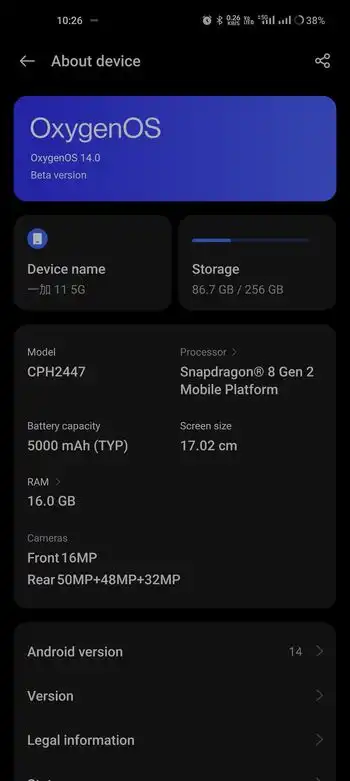
- Return to the About Device page and click on “Up to Date” before clicking on the three vertical dots menu present in the top right corner
- After that, select “Local Install”
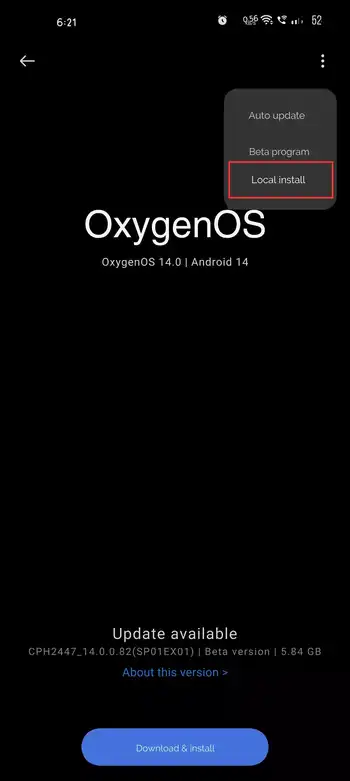
- The file you saved to the root directory will show up here
- Now, you need to select the file to begin the local upgrade
- After that, choose “Install Now” for installing the OxygenOS OTA update on your OnePlus smartphone manually
- Once the installation completes, you should navigate to the “About Phone” page for verifying the build number
We hope this guide helped you install OxygenOS OTA updates on your OnePlus smartphone. If you have any questions or suggestions, feel free to mention them in the comments section.