If you want to know how to Install Stock ROM On L-Max Crystal 2 Lite, just follow the given guide carefully. The Stock Firmware is specifically designed for a device. It is well optimised to provide the best performance and battery life possible. But there are other firmwares as well. Those are called Custom ROMs. Custom ROMs are developed by third-party developers. The custom ROM is either a uniquely modified OS or a stock version made available for older devices or for new devices before the vendor release date. For example, Lineage OS (Previously CyanogenMod), carbon ROM and PixelExeperience ROM are custom ROMs. Most of the popular devices have multiple custom ROMs available.
The firmware is now uploaded to the web. It is compatible with a Spreadtrum SC9832 powered variant of the device. The firmware file name is Max_Crystal_2_Lite_V06_14092017_SPD.zip. The firmware is based on Android 5.1 Lollipop mobile Os. The installation process is quite easy just you have to download the required things from the download section.
There are loads of benefits of having the stock ROM of an Android device. You can Fix Bootloop and Black screen issue by flashing back the stock firmware. If you are facing some software related issues, then you can flash the stock ROM to fix that. You can Unbrick and unroot your device by flashing back the stock firmware which will give you your device’s warranty back.
L-Max Crystal 2 Lite Stock ROM Details:
- Download Format: Zip/rar Verison
- Processor: Spreadtrum
- Tool Supported: SPD Flash Tool
- Gapps File: Included
- Device Supported: L-Max Crystal 2 Lite
Table of Contents
What Is Stock ROM and What are its benefits?

Stock ROM’s are the ones that come pre-installed on phones or tablets. These are the versions of Android developed by the OEM’s for making their phones look unique. They also come with pre-installed with certain apps.
The reason for the usage of Custom ROM’s over Stock ROM’s are:
1) Security: These ROM’s are developed by big companies and hence there are fewer chances of malware/ virus affecting the phone.
2) Warranty: Installing a Custom ROM needs root access and this voids warranty of your smartphone in most cases. A lot of OEM’s do not allow the root access or customization.
3) Pre-installed apps and features: A lot of these ROM’s come with pre-installed apps which are sometimes useful. These apps vary between different manufacturers and even for models. Some OEM’s also give their customers premium features like Launchers, wallpapers, home screen, etc.
The Advantages Of L-Max Crystal 2 Lite’s Stock Firmware
- Flash Stock To Unbrick your L-Max Crystal 2 Lite.
- Flash Stock ROM to Fix the bootloop problem.
- Upgrade and Downgrade L-Max Crystal 2 Lite.
- Unroot or Fix Bugs on your phone.
- To fix the lag or stutter on L-Max Crystal 2 Lite.
- Revert back to stock to gain your warranty.
Disclaimer:
RootMyGalaxy.net is not responsible for any damage happened to your device(s) while following this guide so please proceed at your own risk. However, we would be happy to help with any problems within our reach
Pre-Requirements:
- Make sure the battery percentage is more than 60%
- Install ADB & Fastboot drivers on your computer. Guide Quickest Way To Install Android ADB and Fastboot (with drivers) on Windows or How to Install ADB and Fastboot on Mac or Linux
- Now Enable Developer option. Guide How to Enable Developer Options & USB Debugging on Android
- Create a nandroid backup on your device How To Create & Restore Nandroid Backup On Android Devices
Download L-Max Crystal 2 Lite Flash File / Stock ROM
- Download L-Max Crystal 2 Lite Stock ROM
Steps To Install Official Stock ROM On L-Max Crystal 2 Lite
![Install Stock ROM On L-Max Crystal 2 Lite [Official Firmware]](https://rootmygalaxy.net/wp-content/uploads/2019/07/Stock-New-Firmware-2-1.jpg)
- First, Download and extract Spreadrum research Tool (SPD Tool) on your computer.
- Now, open UpgradeDownload.exe. (ResearchDownload)
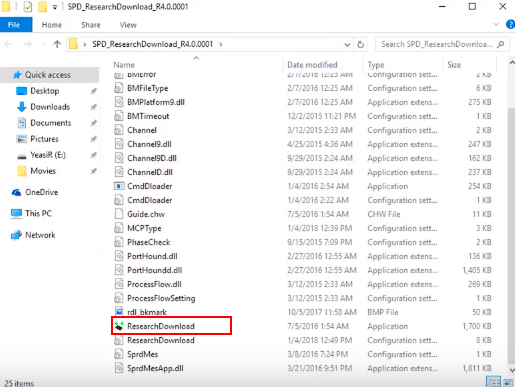
- Once Spreadrum Upgrade Tool is launched, connect your Android device to the computer
- Once your Smartphone is connected successfully to the PC, click on the Load Packed (Port) Button and add the .pac file (Stock ROM (.pac) Version).

- After adding .pac ROM file in Spreadrum Research Tool, click on the Start Downloading button to begin the flashing.

- This will start the downloading and flashing process and between the process, your device will restart many times.

- You will see Green Passed Message in Spreadrum Research Tool, once the flashing is completed. Done!!

- You have successfully flashed the stock firmware with SPD Tool. Go to Settings > About Phone > Check firmware to confirm that.