If you are LGV20 user/owner then this article is made for you today in this article we will show you How to Unlock Bootloader and Root LG V20 so basically unlocking bootloader is first steps towards awesomeness because unlocking bootloader will help us to Root our mobile and when we root our mobile then we can install custom recoveries and can get full control of our android device that’s why bootloader is first step towards awesomeness. Unlock bootloader and root lgv20
In order to root your device, first you have unlocked the bootloader of the device, then you have to flash the recovery image via ADB &Fastboot command and then you can flash the SuperSu root file using TWRP recovery to Root LGv20 .Don’t worry we will be sharing step by step guide to Install TWRP recovery and Root LG V20 (Unlock bootloader and root lgv20 )
We are highly Thankful of me2151 senior member of XDA to sharing the root and unlocking bootloader process. (Unlock bootloader and root lgv20 )
Table of Contents
WARNING:
This replaces your current bootloader with a debug bootloader. If you plan to lock this bootloader you’ll brick your device. AS OF without delay there’s NO way to REVERT TO STOCK! FLASH AT YOUR OWN RISK!
rootmygalaxy.net will not be held responsible for any kind of damage occurred to your LGV20 while following this tutorial.Do it at your own risk.
PRE-REQUIREMENTS:
- Make sure battery percentage is more than 60%
- Make sure you have installed LGV20 Drivers on your PC
- Install ADB&Fastboot drivers on your computer.Guide Quickest Way To Install Android ADB and Fastboot (with drivers) on Windows or How to Install ADB and Fastboot on Mac or Linux
- Now Enable Developer option.Guide How to Enable Developer Options & USB Debugging on Android
DOWNLOADS
LS997-deODEXd-signed.zip for Sprint users only.( to fix issues )
How to Unlock bootloader and root lgv20 (LS997-VS995-H910-F800L)
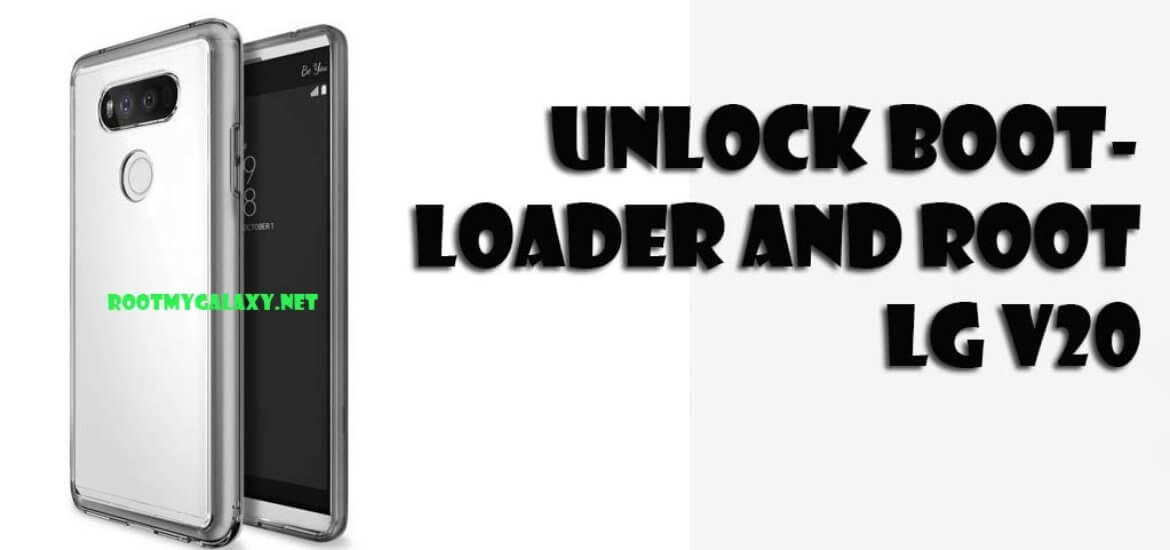
- First of all Download all the required files from above
- Copy all the files of ‘Required Files’ ( Inside the V20-root.zip ) in your ADB and Fastboot directory.
- Copy and paste twrp-3.0.2-1-us996.img in your ADB and Fasboot installed directory.
- Connect your LGv20 to your computer and check if ADB is working
- If you are on windows then double click on RUNMEFIRST.BAT then a window will open ( Don’t close that window ) after it again double click on Step1.bat
If you on MacOS/Linux Enter this code (#=Comment)./RUNMEFIRST.sh # OR bash ./RUNMEFIRST.sh
Open the another terminal in MacOs/Linux and type this code
./Step1.sh # OR bash ./Step1.sh
- When you run the sh or bat file then you will see error on two files Flatland and Flatland64. this is normal don’t get panic.
- Now wait for shell prompt and then type this code
run-as con
chmod 0777 /storage/emulated/0/* - On Android open the terminal emulator and type this code
ID - Then you will see untrusted_app command is displayed ( this mean everything is going correct)
- Now type the following command in terminal emulator.
applypatch /system/bin/atd /storage/emulated/0/dirtysanta
- See the RUNMEFIRST Dialog which tell you to run step2
- In windows Double Click on Step2.bat
- on MacOs/linux issue the following code.
./Step2.sh # OR Bash ./Step2.sh
- Done ! you are in bootloader now.
HOW TO INSTALL TWRP RECOVERY AND ROOT LGV20 (LS997-VS995-H910-F800L)
- On Windows run Step3.bat
- On windows/Linux
./Step3.sh # OR Bash ./Step3.sh
- Now you are in main lock screen issue the following command
adb reboot recovery
- Now on TWRP swipe to allow system modification.
- Now Flash Supersu according to your mobile model.
For Verizon (VS995) and ATT(H910)
Tap on install and flash Supersu
Then go back to main screen tap on Wipe > Format all data > Yes
Again go back to Wipe > Advanced > Tick dalvik , data and cache > swipe to wipe,
Go back and reboot your phone - For Sprint(LS997)
On main screen tap on wipe > Advanced > Check Dalvik, System, Data and Cache > swipe to wipe
Again go back to wipe > Format Data > Yes
Go back and tap on install and flash LS997-deODEXd-signed.zip then Flash SuperSU.zip
Go back and reboot your device. - DONE !!
You have successfully Unlock bootloader and root lgv20
Source: XDA
I get stuck after entering command
applypatch /system/bin/at… Etc what am I not doing right?
This metod don´t works for lg v20 ls997 with oreo version don´t. Try our your phone brick
Hello, thanks for informing. As this is an old post, we highly recommend user to check out the source (Xda) page so that the developer can help