Navigation apps have become somewhat of an essential tool for every smartphone user. Now, whether you’re looking to check directions for unfamiliar areas, local business information, live traffic updates, or timings for public transport, you can do all this right from your smartphone. There is a wide range of navigation apps for both Android and iOS users. Every iPhone comes with Apple Maps as the default navigation app but you can also install third-party alternatives on your iPhone. Google Maps is among the most popular and accurate navigation apps in the market. In this guide, you will get to know how to make Google Maps your default Navigation app on iPhone.
Table of Contents
Is it possible to make Google Maps your default navigation app officially?
Apple doesn’t officially allow you to set up Google Maps as the default navigation app. However, there’s a workaround by which you’ll be able to utilize the features of Google Maps. You may have noticed that all navigation or business links will open in Apple Maps but the information on Apple Maps isn’t as up-to-date as it is on Google Maps. Whether you’re looking to check the most recent reviews of nearby shops or want to switch to the Google Maps app, this is the place for you.
How to make Google Maps as Default on Iphone?
First, you should ensure that you have Google Maps installed on your iPhone. If installed, ensure that you have updated it to the latest version available.
If you’re looking to open all navigation, stores, business, or route-related links on Google Maps, you should install a couple of Google apps on your iPhone. The list includes the Google Search app, Gmail, and Google Chrome. Installing the apps isn’t enough, you should also set the apps as default apps to redirect the navigation links to Google Maps.
Set Gmail as the default Mail app
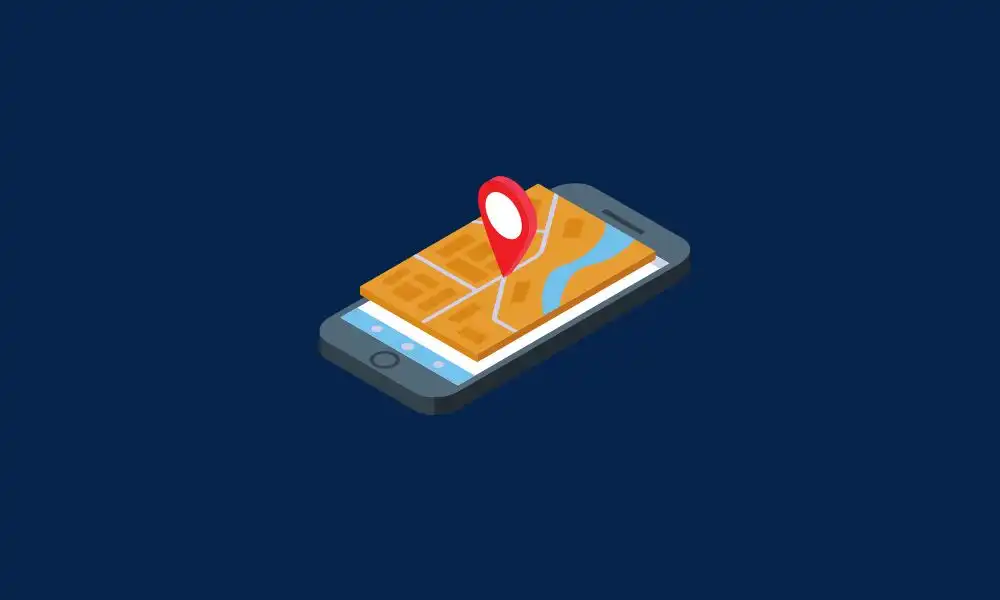
- Open Settings on your iPhone
- Scroll down and then tap on Gmail

- Choose the Default mail app
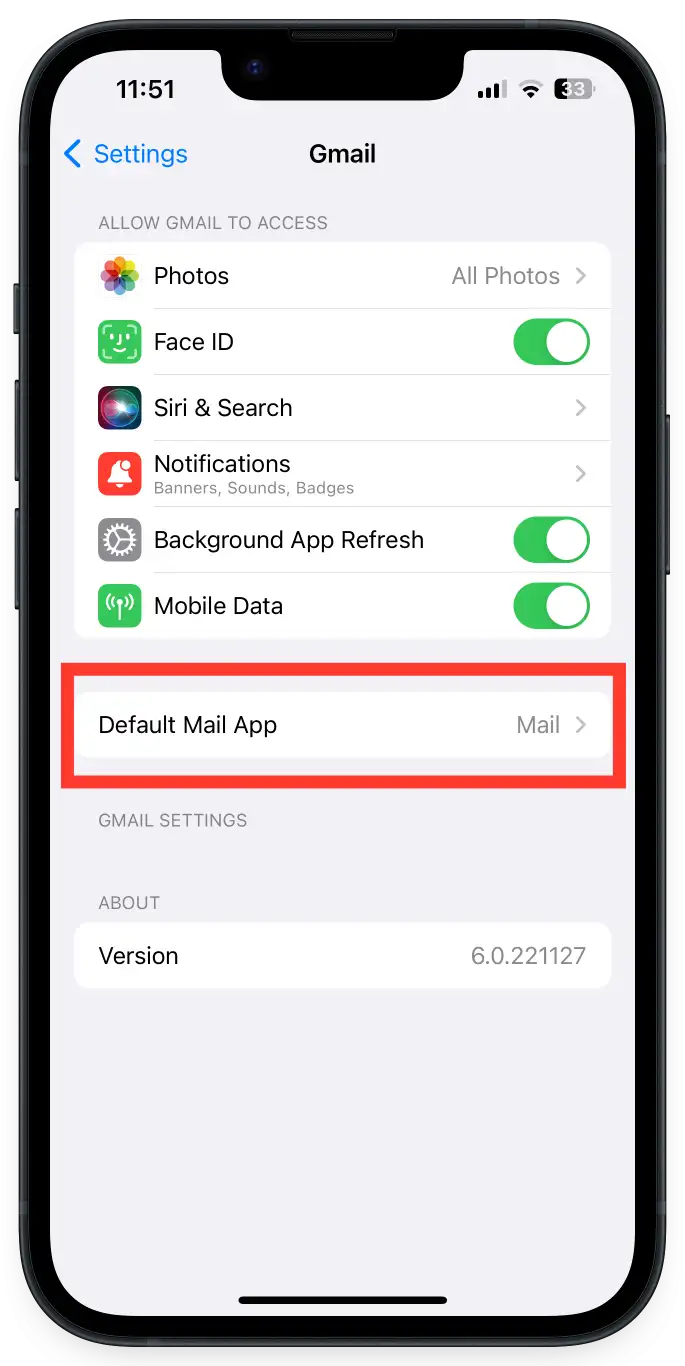
- Now, tap on “Gmail” to set it as your default mailing app

Configure Gmail to open Navigation links in Google Maps
- Open Gmail on your iPhone
- You should sign in with your Google Account in the app
- Once it is done, tap on the three lines available at the top-left corner
- Now, select Settings before tapping on Default apps
- Turn the toggle off for “As me which app to use every time for Google Chrome”
- Select Google Maps under Navigation from your location and Navigation between locations
- Lastly, tap on “Done”
Select Google Maps as the default Maps in the Google Search app
- Launch the Google app and sign into the app
- Tap on your Profile photo located at the top right corner
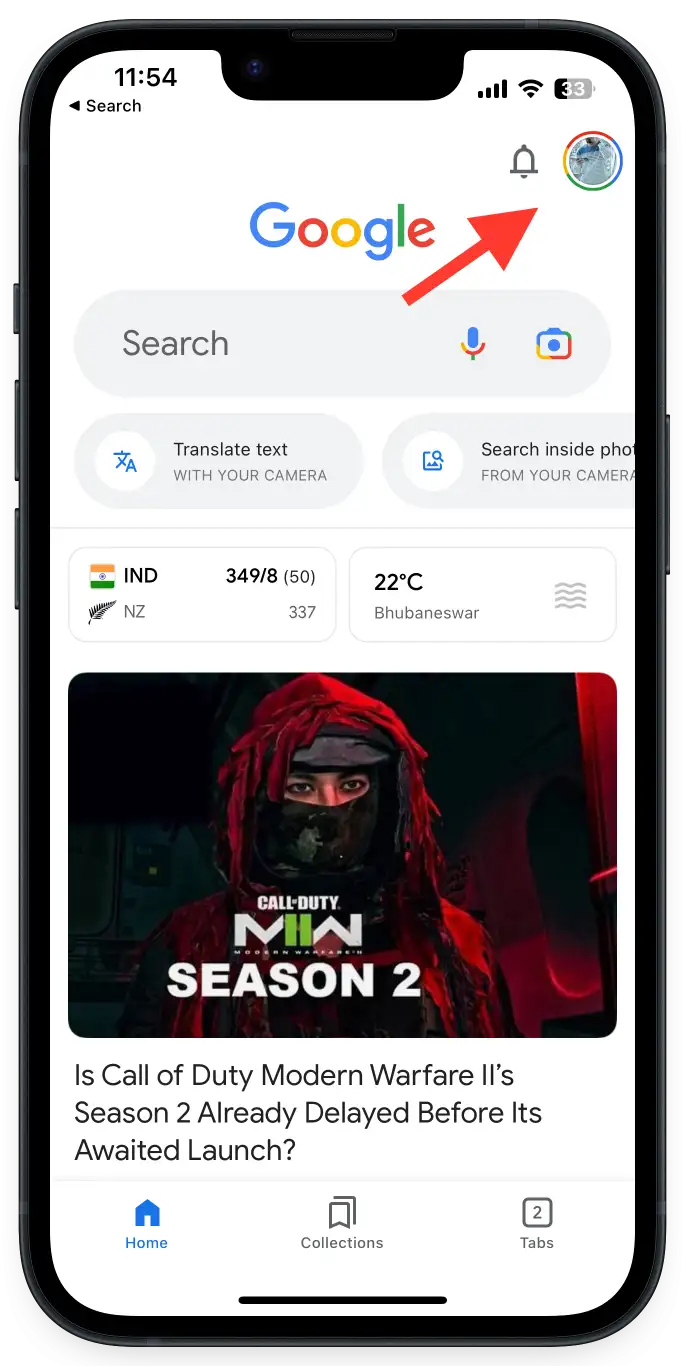
- Open the Settings menu
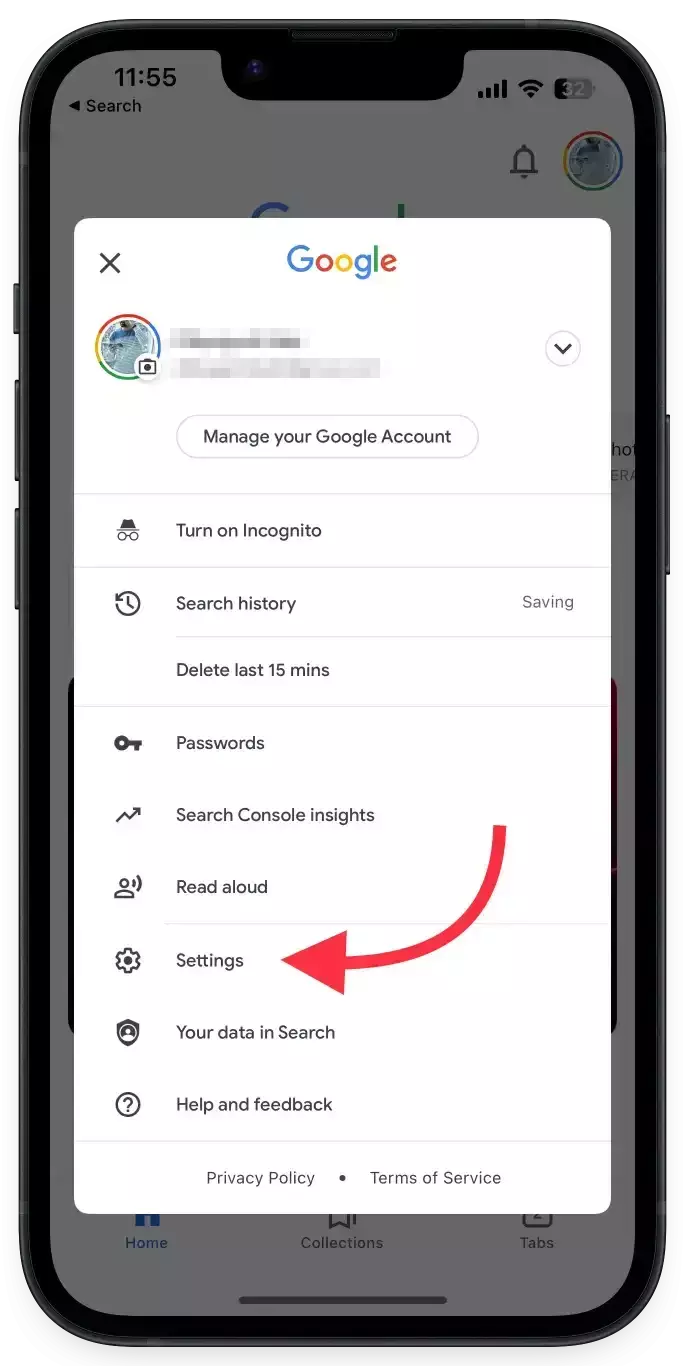
- Now, select “Settings” and then tap on “General”
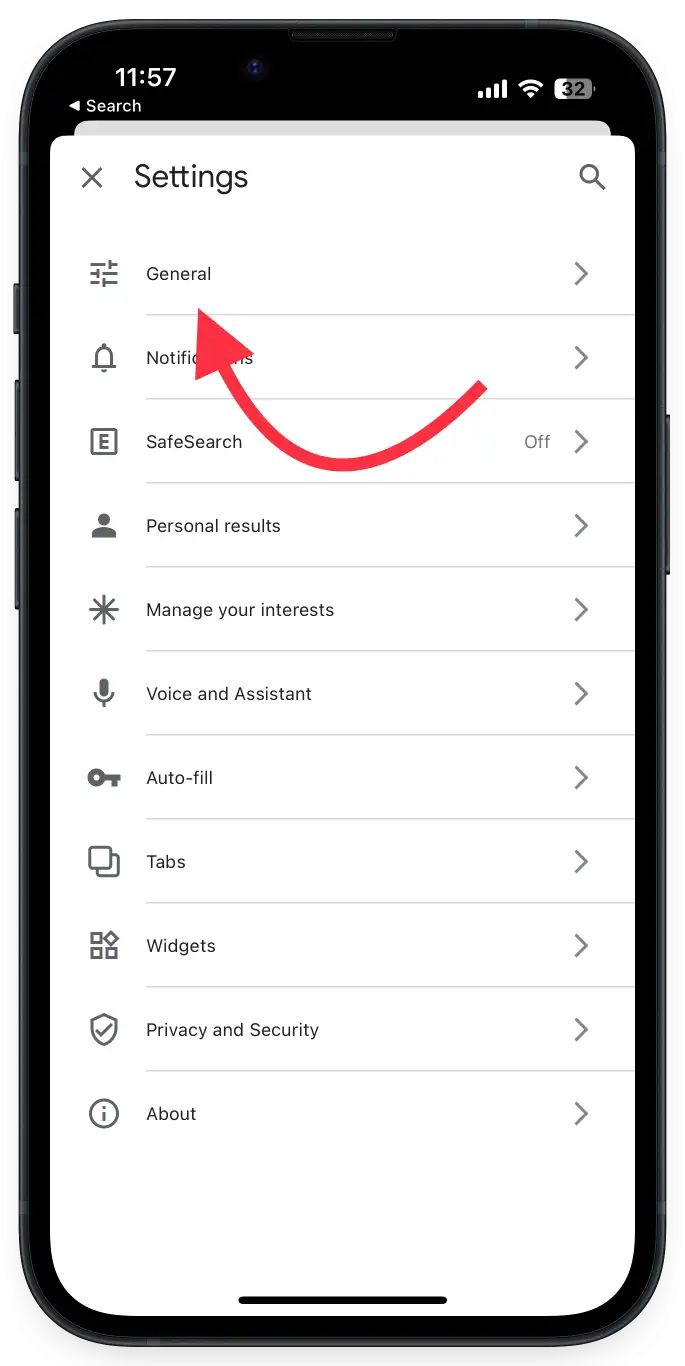
- Tap on the Default apps option before selecting the Google Maps app
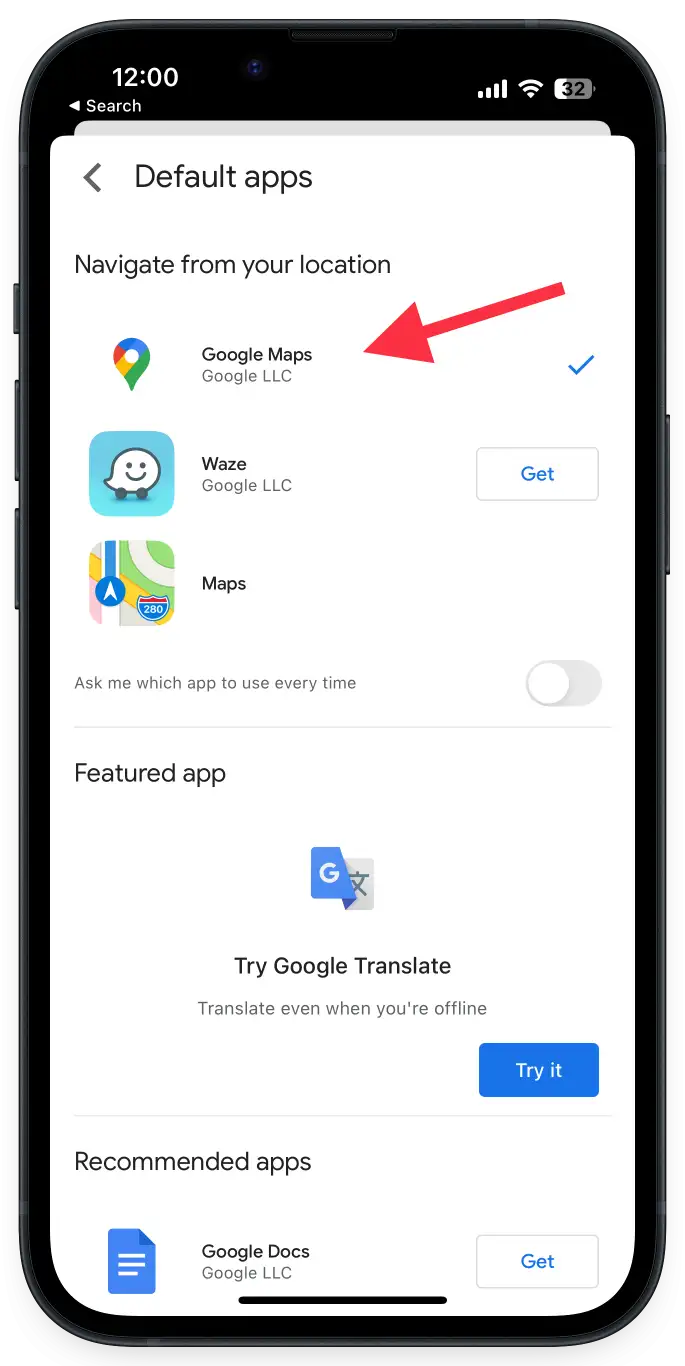
Set Google Chrome as the default browser on your iPhone
- Open Settings on your iPhone
- Now, scroll down before tapping on Google Chrome
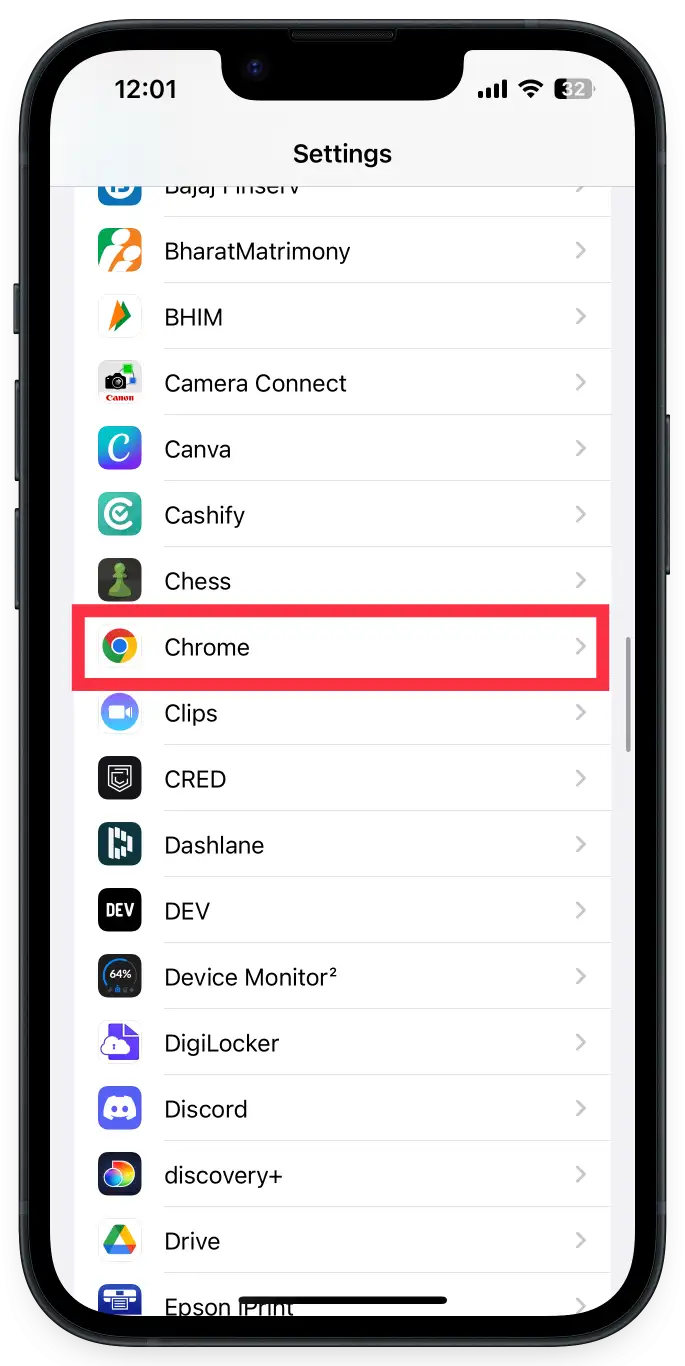
- Select “Default Browser App”
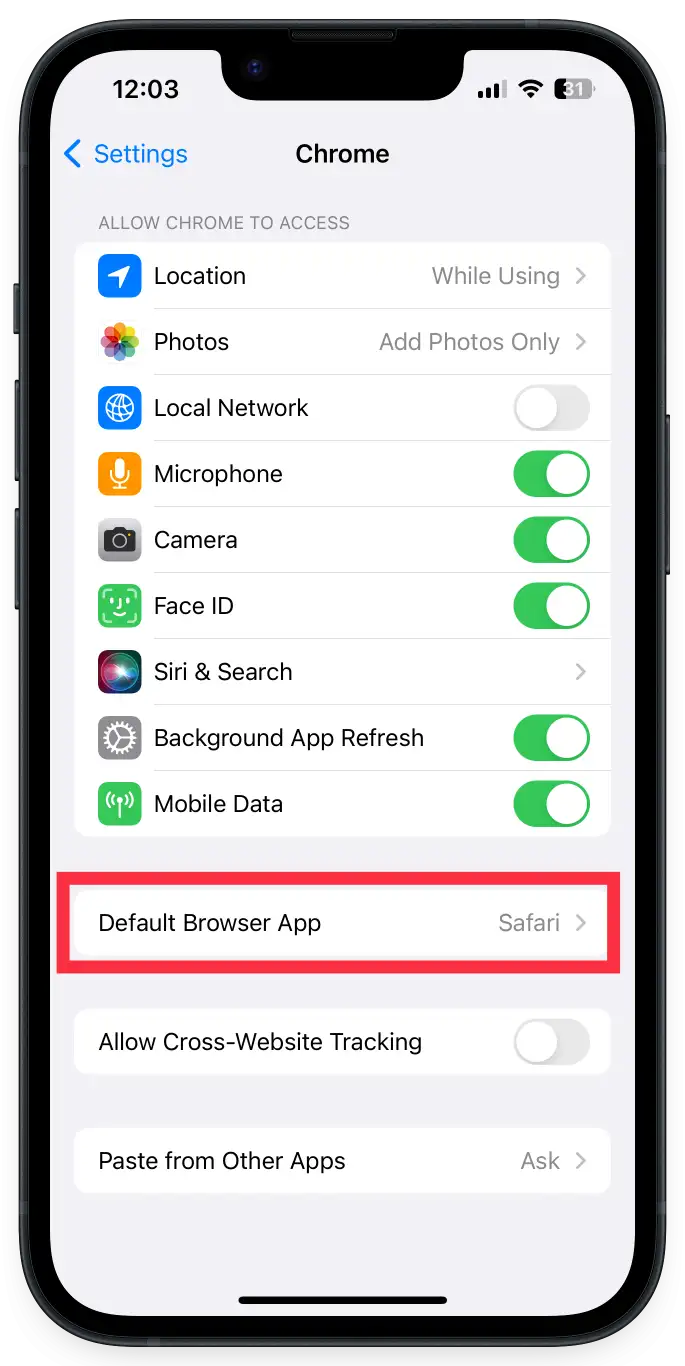
- Choose Google Chrome as your default browser
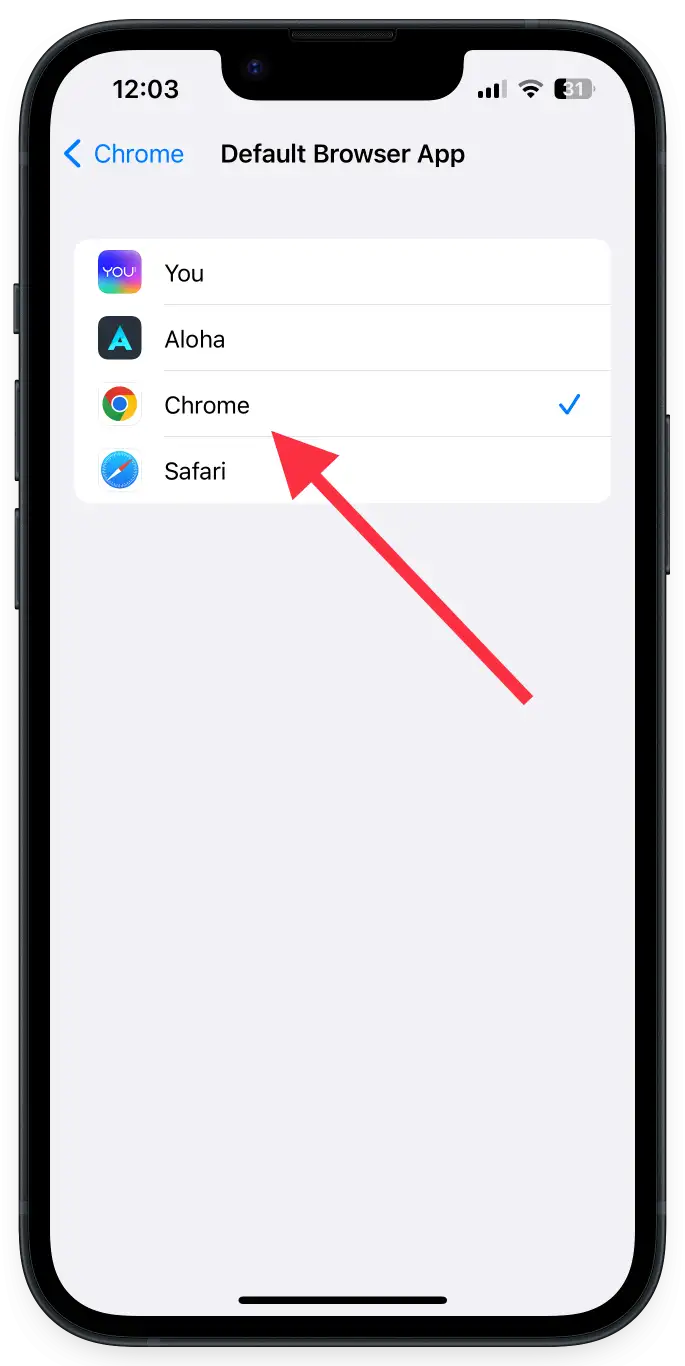
Now, any time you open any navigation or business link from Gmail or Google Chrome, it’ll be opened in Google Maps instead of Apple Maps.
The bottom line
In short, while not a foolproof method, the steps explained above can be used to set Google Maps as the default navigation on an iPhone. It is important to note that there may be instances where Apple Maps will still open, depending on the app being used. But using Google applications as the default will provide a more seamless experience. We hope that in future updates Apple will provide an easier way to set Google Maps as the default. As a best practice, it is recommended that you send or share the URLs for Google Maps with your Gmail account for quick and convenient access.