Are you delving into custom development and facing the No Valid Operating System Could be Found bug? If yes, then you’re in the right place. In this guide, you will get to know how to fix No Valid Operating System Could be Found issue.
When it comes to the custom development scene on OnePlus handsets, you’ll get the platform to welcome various modules and tweaks. However, there is also a risk of bugs and issues. Even a slight deviation from the chosen path could end up in complications.
In that regard, one of the issues is the No Valid Operating System Could be Found. When your OnePlus handset states that it cannot find an OS to boot, things can get even worse. Luckily, this issue has a workaround or two.
Table of Contents
How to fix No Valid Operating System Could be Found issue?

There is often an element of confusion regarding this step but to put it into perspective, you’ll need to unlock the bootloader on your device. Remember, unlocking the bootloader on your OnePlus device will mean wiping off all the data on your phone and nullifying the device’s warranty.
If the bootloader is already unlocked, you can rectify the No Valid Operating System Could be Found issue. After that, follow these steps –
Boot to Fastboot Mode
- Once the bootloader is unlocked, you should connect your smartphone to the PC via a USB cable to ensure that USB Debugging is enabled
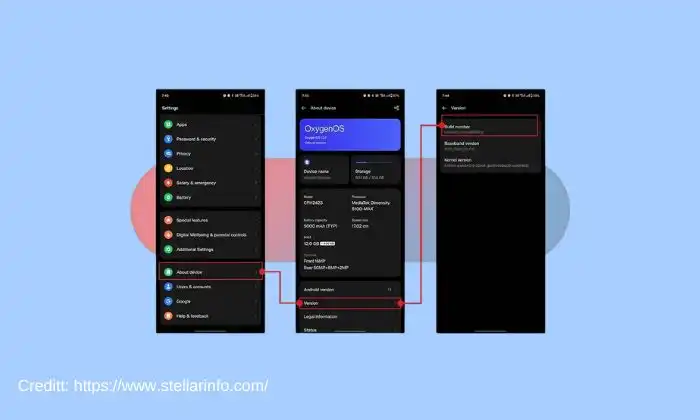
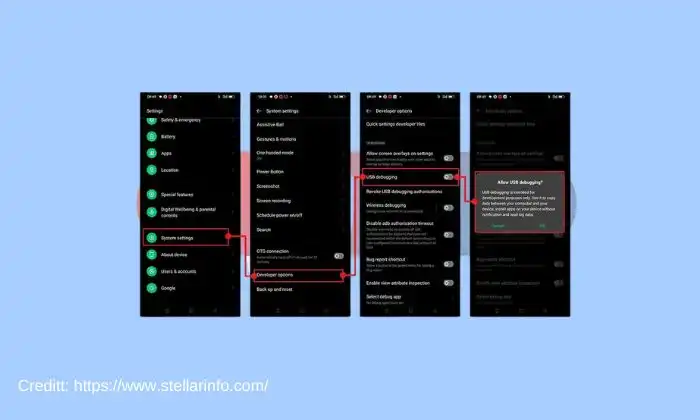
- After that, go to the Platform-Tools folder and type in CMD in the address bar before hitting Enter to launch the Command Prompt (We are assuming as you have already unlocked the bootloader of your device you must have installed the Android SDK Platform Tools)

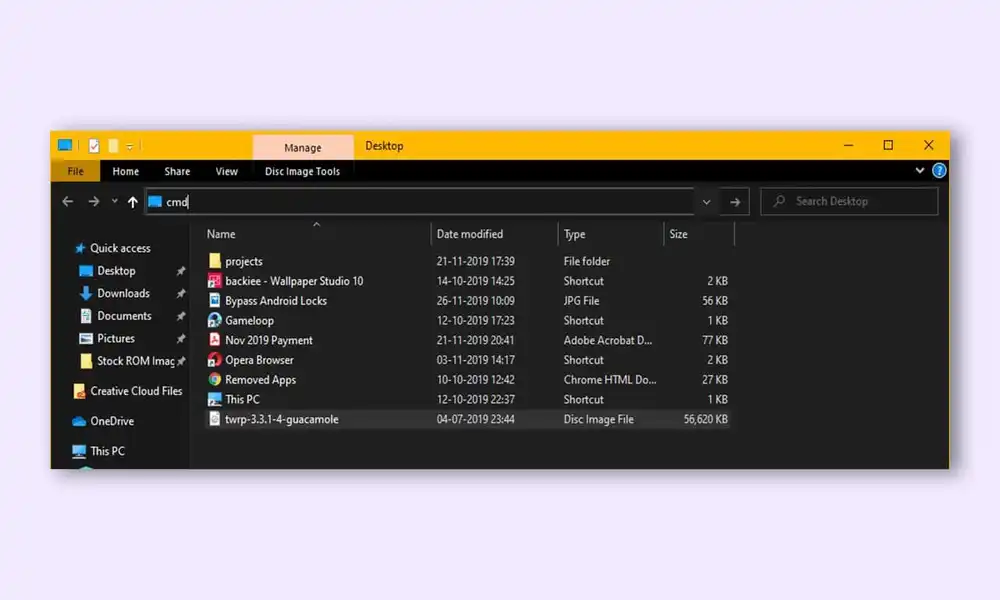
- Type the following command in the CMD window for booting your smartphone to Fastboot Mode –
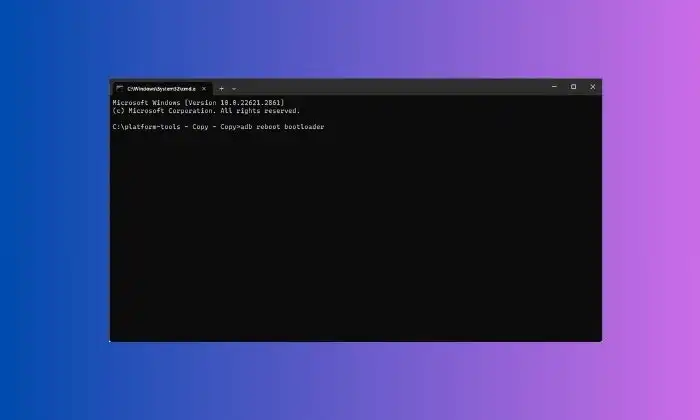
adb reboot bootloader
- For verifying the Fastboot connection, you should type the following command and you’ll get back the device ID –
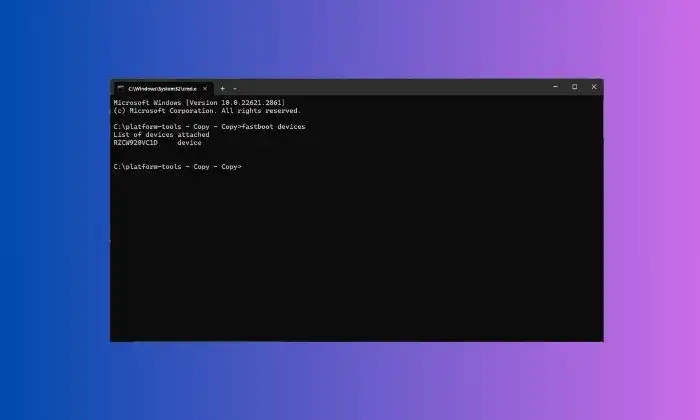
fastboot devices
Flash OnePlus Fastboot ROM
- To start off, you’ll need to extract the OnePlus Fastboot ROM on your PC
- Double-click on the flash-all.bat file to begin the flashing
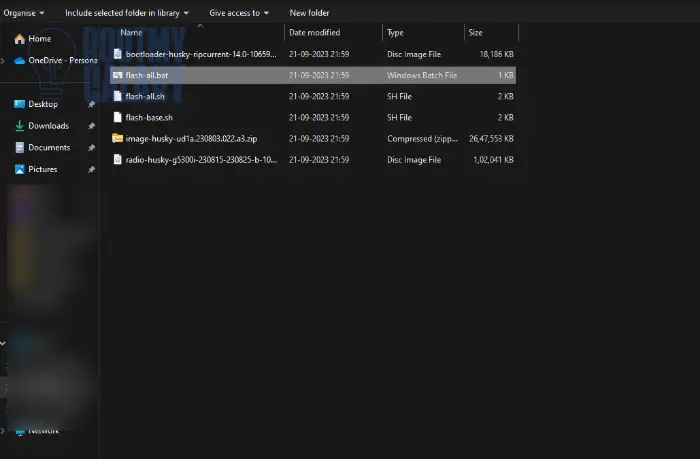
- While the flashing is carried out, your smartphone may auto-reboot to Fastboot and FastbootD modes
- Once the flashing is finished, your smartphone will boot to the OS
- Once you have flashed the Fastboot ROM, it is recommended that you flash the firmware too
- Do this across both slots
If the bootloader is locked you need to unlock the bootloader first and then carry out the steps mentioned above.
We hope this guide helped you fix No Valid Operating System Could be Found issue. If you have any questions or suggestions, feel free to mention them in the comments section.