Samsung has recently released the third beta update of the One UI 2.0 firmware that’s based on Android 10. It was previously available for the Galaxy S10 series Exynos chipset devices. Now, the Snapdragon Galaxy S10 Plus device users can also get the One UI 2.0 Beta 3 update via the Samsung Members app. If you’re a Snapdragon Galaxy S10 Plus user, you can check for the OTA updates via Settings > System update. Additionally, we have shared the latest firmware download link below with installation steps. Therefore, you can Download One UI 2.0 Android 10 Beta 3 for Snapdragon Galaxy S10 Plus (US Variants).
The latest One UI 2.0 beta 3 update is rolling out to the USA with T-Mobile, Sprint carriers and for the unlocked devices also. It fixes plenty of bugs, system improvements, and new features. The latest Android 10 beta 3 for the USA comes with build numbers G975USQU2ZSK3 for the Galaxy S10 Plus (SM-G975U), G973USQU2ZSK3 for the Galaxy S10 (SM-G973U), and G970USQU2ZSK3 for the Galaxy S10e (SM-G970U). So if you’re already running on the One UI 2.0 Android 10 Beta 2 version, then just download the Beta 3 firmware file and upgrade it.
Otherwise, you can also manually flash the stock firmware file on your Samsung Galaxy devices easily from below via using ODIN flash tool.
Table of Contents
Download One UI 2.0 Android 10 Beta 3
The latest One UI 2.0 Android 10 Beta 3 for Snapdragon Galaxy S10 Plus (US Variants) moves from the ZSJF to ZSK3 which is the latest Beta 3. It weighs around 939 MB in size.
- Snapdragon Galaxy S10 Plus One UI 2.0 Beta 3 – ZSJF to ZSK3
Steps to Update One UI 2.0 Beta 3 to Snapdragon Galaxy S10 Plus
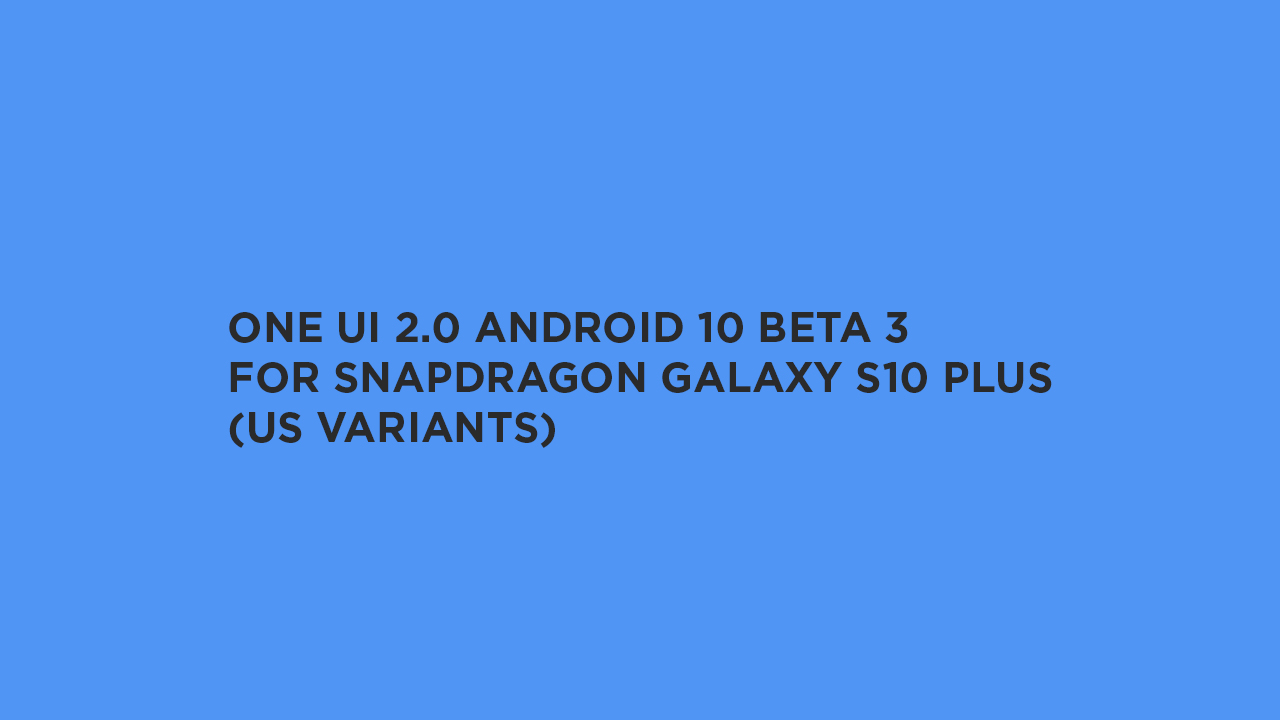
- Make sure that your Galaxy S10+ (Snapdragon variant) is running on the One UI 2.0 Android 10 Beta 2 ZSJF build.
- Download the ZSK3 update zip file from the link above.
- Rename it to update.zip and move it to the phone storage.
- Take a full backup at first.
- Boot your Galaxy device into Recovery mode. [Switch off -> press and hold Power + Volume Up + Bixby buttons simultaneously for a few seconds]
- Navigate and select the “apply update from SD card” option via volume buttons.
- Search and select the update.zip file and press the power button to confirm/select it.
- The update process will start and may take a few minutes than usual. Keep patience.
- That’s it.
How to Flash Stock Firmware on Samsung Galaxy Devices
We hope this guide is helpful to you and successfully installed the Stock ROM on your Galaxy S10 Plus (Snapdragon) devices.