Android OS is the most popular and customizable mobile operating system around the world. That’s why people mostly customization lovers and developers prefer the Android system and its devices. Due to the AOSP (Android Open Source Project) based on the Linux platform and now after getting Project Treble support, smartphone OEMs are trying to implement more things than users are expecting. Whereas, Stock Android UI running devices come with some preloaded Google Apps and Services only. Now, heavily customized Android skins are very popular in the smartphone industry like One UI, MIUI, ColorOS, EMUI, and more. Here in this article, we will share with you the steps to Remove Bloatware From Galaxy S10 (No Root Required).
The Samsung Galaxy S10 device came with Android 9.0 Pie on the top of One UI out-of-the-box. While the device comes with some useful and stock apps that will come in handy for most of the users. On the other side, Samsung has included some of the unwanted and unnecessary apps or services in the device as well. If you’re getting irritated with those preloaded apps known as Bloatware, then this article is for you.
[note type=”note”]You don’t need to unlock the bootloader or enable root access on your device in order to delete all the preloaded apps. As we will use the ADB and Fastboot method, so the Samsung KNOX Security or the Samsung Manufacturer Warranty won’t void.[/note]
Table of Contents
List of System Apps Names (Package)
Bixby
com.samsung.android.bixby.wakeup
com.samsung.android.app.spage
com.samsung.android.app.routines
com.samsung.android.bixby.service
com.samsung.android.visionintelligence
com.samsung.android.bixby.agent
com.samsung.android.bixby.agent.dummy
com.samsung.android.bixbyvision.framework
Car Mode
com.samsung.android.drivelink.stub
General System Services
com.dsi.ant.sample.acquirechannels
com.dsi.ant.service.socket
com.dsi.ant.server
com.dsi.ant.plugins.antplus
com.android.egg
com.sec.android.easyonehand
com.sec.android.widgetapp.samsungapps
com.sec.android.app.launcher
com.samsung.android.mateagent
com.sec.android.easyMover.Agent
com.samsung.android.app.watchmanagerstub
com.sec.android.daemonapp
com.samsung.android.app.social
Gimmick Apps (AR Emoji, AR Core, Flipboard, Digital Wellbeing, AR Stickers, etc)
com.samsung.android.aremoji
com.google.ar.core
flipboard.boxer.app
com.samsung.android.wellbeing
com.samsung.android.da.daagent
com.samsung.android.service.livedrawing
com.sec.android.mimage.avatarstickers
com.facebook.katana
com.facebook.system
com.facebook.appmanager
com.facebook.services
Printing Service
com.android.bips
com.google.android.printservice.recommendation
com.android.printspooler
Samsung Browser
com.sec.android.app.sbrowser
com.samsung.android.app.sbrowseredge
Samsung DEX
com.sec.android.desktopmode.uiservice
com.samsung.desktopsystemui
com.sec.android.app.desktoplauncher
Samsung E-mail
com.samsung.android.email.provider
com.wsomacp
Samsung Game Launcher
com.samsung.android.game.gamehome
com.enhance.gameservice
com.samsung.android.game.gametools
com.samsung.android.game.gos
com.samsung.android.gametuner.thin
Samsung Kids
com.samsung.android.kidsinstaller
com.samsung.android.app.camera.sticker.facearavatar.preload
Samsung LED Cover
com.samsung.android.app.ledbackcover
com.sec.android.cover.ledcover
Samsung Pass & Samsung Pay
com.samsung.android.samsungpassautofill
com.samsung.android.authfw
com.samsung.android.samsungpass
com.samsung.android.spay
com.samsung.android.spayfw
Gear VR
com.samsung.android.hmt.vrsvc
com.samsung.android.app.vrsetupwizardstub
com.samsung.android.hmt.vrshell
com.google.vr.vrcore
Edge
com.samsung.android.service.peoplestripe
Can’t find any particular app package name on the mentioned list? Then you should install the app called App Inspector from below and search for the app package name that you’re looking for.
[appbox googleplay bg.projectoria.appinspector]
Pre-Requirements:
- You will require a PC or Laptop and a USB Data Cable.
- Make sure your device has more than 60% battery.
- Make sure you have taken a backup of your important data.
- Download and Install the Samsung USB Drivers on the PC.
- Download the ADB & Fastboot Tool on the computer and install it.
[note type=”important”] RootMyGalaxy.net is not responsible for any damage happened to your device(s) while following this guide, proceed at your own risk.
[/note]
How to Remove Bloatware From Galaxy S10/S10+ (No Root Required)
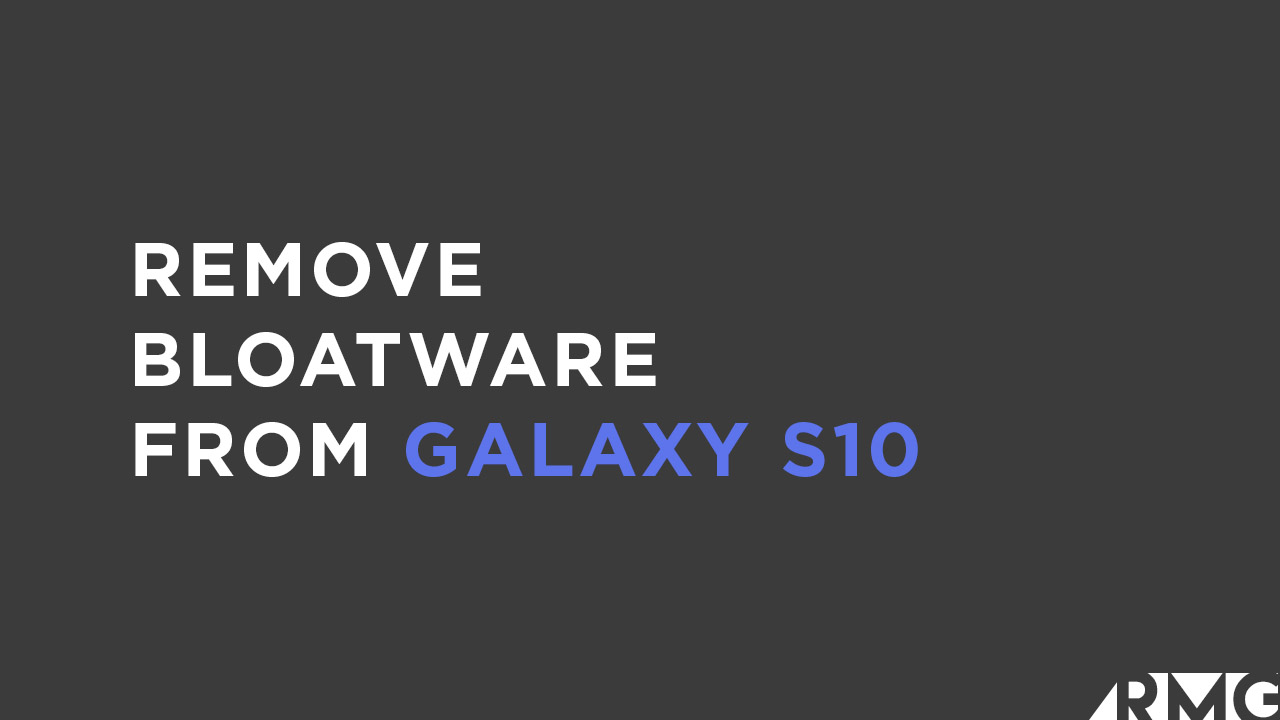
- Install the ADB & Fastboot tool on your computer. It’s necessary.
- Enable ‘Developer Options’ and ‘USB Debugging’ option on your Samsung Galaxy S10 handset.
- Next, connect the device to the computer using a USB Data Cable.
- Open the installed ADB & Fastboot directory and open the ‘PowerShell window here’. (Press and hold Shift + right-mouse click on a blank space)
- Check whether the device is connected in fastboot mode or not by typing the following command
adb devices
- Allow USB Debugging on your device screen.
- Next, open the ADB Shell by using the command below:
adb shell
- Finally, type in the following command below with the actual app package name in order to completely remove that particular system app from your Samsung Galaxy S10.
pm uninstall -k –user 0 <app-package-name>
Note: Replace the app-package-name with the actual system app name (stock or third-party) properly. Like if you want to uninstall facebook from your device then you have to type:
pm uninstall -k --user 0 com.facebook.katana pm uninstall -k --user 0 com.facebook.system pm uninstall -k --user 0 com.facebook.appmanager pm uninstall -k --user 0 com.facebook.services
- That’s it. You will get a success message once the app package removed successfully.
We hope you’ve found this guide useful.