Google recently came out with a new method to sign into your account and it involves signing into Google Account through biometric authentication like fingerprint directly from the website.
While it definitely streamlines the entire login process, this security measure has a few downsides too. For instance, you won’t have two-factor authentication if you’ve enabled the Google Passkeys feature. If you’re using a shared account, then you will not be able to share the passkeys with the rest of the members.
Due to these reasons, many users look to remove or turn off Passkeys and revert to the old way of accessing their Google accounts. If you’re in the same boat, then this guide is perfect for you. In this guide, you will get to know how to remove or turn off passkeys on Google Account.
Table of Contents
How to turn off passkeys on Google account?
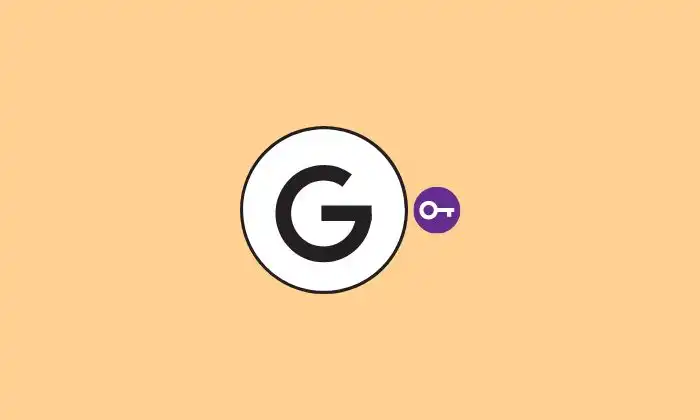
Turning off the passkey is a tempera measure of shifting to passwords and you can switch to passkeys as and when needed. By carrying out these steps, you’ll still retain all passkeys, it is that you will need to use passwords and two-factor authentication for logging in to your account. Here is how to turn off passkeys –
- Go to the Google account security page
- Then, you should head over to Skip passwords when possible
- Verify your credibility using Passkeys
- Turn off Skip passwords when possible
How to remove passkeys?
Remove manually created passkeys
- Go to the Google account security page
- Then, head over to How you sign in to Google before selecting Passkeys
- Verify your credibility using Passkeys
- Head over to the passkeys you’ve created and click “X” next to your passkey
- Lastly, you should hit Remove in the confirmation prompt on your device
Remove auto-created passkeys
- Go to the Google account security page
- Head over to Your Devices before clicking Manage All devices
- Choose your device from the list before hitting “Sign Out”
- Do this for all other Android devices