Bethesda’s recently released action role playing game, Starfield has taken the gaming world by storm with its captivating open world space themed adventure. But amid the excitement some players have encountered a vexing problem that is the HDR washed-out graphics issue.
This problem renders the game nearly unplayable with overly bright light areas and excessively dark shadows. Explore various methods to resolve the HDR washed out graphics issue in Starfield ensuring you can fully enjoy your interstellar journey.
Fixing the HDR Washed Out Graphics Issue in Starfield
It’s advisable to try each of the following workarounds to determine which one effectively resolves the HDR issue in your Starfield gameplay.
Method 1: Using Reshade
- Download Reshade and select the starfield.exe when installing.
- Choose dx10/11/12 and allow the installation of all components.
- While in the game press the home key to open the Reshade menu.
- Select the curves option which allows you to adjust contrast.
Check if this method rectifies the HDR washed out graphics issue in Starfield.
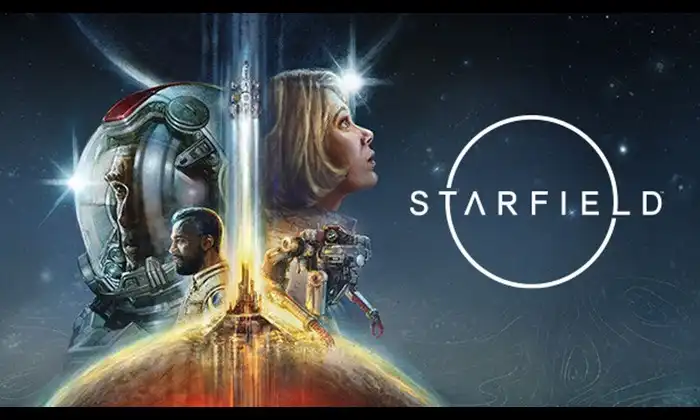
Method 2: Using a Mod
Some users have reported success in resolving the issue by using the NaturaLUTs mod. You can download this mod and see if it works for you.
Method 3: Tweak Shadow Settings
Adjusting specific shadow settings can address not only the shadow pixelation and flickering issue but also help fix the HDR washed-out graphics problem. Configure the following settings:
Anisotropic Filtering: Set to 16X.
Antialiasing Gamma Correction: Turn OFF.
MFAA (Multi-Frame Sampled Anti-Aliasing): Turn ON.
Texture Filtering Anisotropic Sample Optimization: Turn ON.
Trilinear Optimization: Turn OFF.
Method 4: Disable HDR 10
Although disabling HDR 10 may not be the standard solution but it has proven effective for Starfield. Here is what to do:
- Go to General TV > Display/Video Mode and disable HDR 10.
- Navigate to Video Fidelity and Overscan and change the color space to PC RGB.
- Ensure your TV is set to Low or Limited black levels.
Method 5: Delete Shader Cache
Deleting the shader cache can sometimes resolve graphics issues. Follow these steps:
- Navigate to the following location
user*yourname*\AppData\Local\Starfield\
- Remove the Pipeline.cache file.
Check if this step resolves the HDR washed out graphics issue in Starfield.
Method 6: Adjust HDR Intensity
For some users adjusting HDR intensity can work. Follow these steps:
- Press Windows+G to open the Xbox Game Center.
- Go to Settings > Gaming Features > Adjust HDR Intensity.
Check if this adjustment fixes the HDR washed-out graphics issue in Starfield.
While the developers are aware of the HDR washed out graphics issue in Starfield, they have not provided a specific timeline for a fix. In the meantime, these workarounds should help you enjoy your Starfield experience to the fullest. Remember to try each method to find the one that works best for you ensuring a visually stunning and immersive gameplay adventure in the vast reaches of space.
Image Credit: Bethesda