Notifications play a crucial role in keeping us updated with messages, emails and alerts on our smartphones. But there are times when we hastily dismiss these notifications only to later regret not knowing what they contained.
Fortunately, Samsung understands this dilemma and provides a solution in the form of the Notification History feature. This feature available on the latest foldable smartphones such as the Galaxy Z Fold 5 and Flip 5 allows users to retrieve recently deleted notifications.
How do I enable the notification history on Galaxy Z Fold 5 and Flip 5?
- Access Settings
Begin by opening the Settings app on your Galaxy Z Fold 5 or Flip 5. You can typically find this app in your app drawer or by swiping down on the home screen and searching for it.
- Navigate to Notifications
Scroll through the Settings menu and locate the Notifications option. Tap on it to proceed.
- Access Advanced Settings
Within the Notifications menu you will find Advanced Settings. Select this option to delve further into notification customization.
- Enable Notification History
Among the advanced settings you will find an option labeled Notification History. Tap on this option to reveal the toggle switch.
- Toggle Notification History On
Activate the Notification History feature by tapping the toggle switch. Once it turns blue you have successfully enabled this function.
Checking Notification History on Galaxy Z Fold 5 and Flip 5
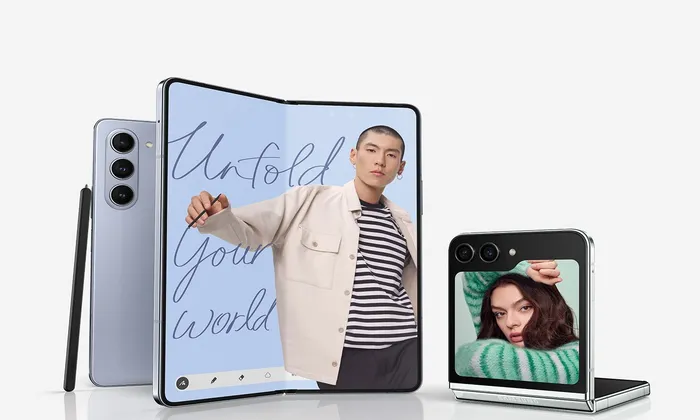
- Access Notification Center
Swipe downward from the device’s top screen to get started. You can view your most recent notifications in the Notification Centre after taking this action. - Dismiss Notifications
To test the Notification History feature dismiss a notification that appears on your screen. You can do this by swiping it to the side or tapping the Clear option depending on your device’s interface. - Access Notification History
After dismissing a notification, you can retrieve it using the Notification History feature. To access this feature return to the Settings app. - Navigate to Advanced Settings
Scroll down in the Settings app until you reach Advanced Settings. Tap on it to proceed. - View Notification History
Within the Advanced Settings menu, you will find the Notification History option. Tap on this option to access a list of dismissed notifications including the one you just cleared.
The Notification History feature on the Galaxy Z Fold 5 and Flip 5 offers a convenient way to recover recently dismissed notifications ensuring you never miss crucial messages or alerts again. By enabling this feature through your device settings and accessing it from the Notification Center, you can maintain better control over your notifications and stay informed at all times.
Image Credits: Samsung newsroom