Till now, it was only possible to gain administrative privileges by patching and flashing the boot.img or init_boot.img file or by flashing the Magisk ZIP through a custom recovery. Now, there is a newer approach to get the job done and it involves using KernelSU and going the kernel route. If you’re looking to root your smartphone with KernelSU, then this guide is perfect for you. In this guide, you will get to know how to root your Android smartphone with KernelSU.
Table of Contents
Steps to root your Android smartphone with KernelSU
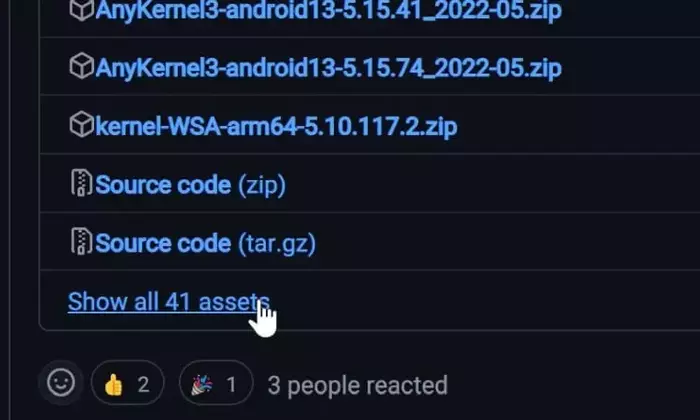
Step 1: Check if your device has GKI Kernel
- First, you need to verify if your smartphone has a GKI kernel or not
- For doing that, you should download and install the KernelSU app from GitHub
- Now, launch it (Left: Yes | Right: No)
- In case it shows “Not Installed”, you can root your device through KernelSU
- In case it shows “Unsupported”, your device cannot be rooted through KernelSU
Step 2: Install Android SDK
You must install the Android SDK Platform Tools on your PC or computer. It’s the official ADB and Fastboot binary provided by Google. You should download it and extract it to a convenient location on your PC. Doing this will give you the necessary platform-tools folder.
Step 3: Enable USB Debugging and OEM Unlocking
Then, you will need to enable USB Debugging and OEM Unlocking on your smartphone. The former makes your smartphone recognizable by the PC in ADB mode. Meanwhile, it’ll allow you to easily boot your smartphone to Fastboot Mode.
OEM Unlocking will be needed to carry out the bootloader unlocking process. You’ll need to go to Settings -> About Phone -> Tap on Build Number 7 times -> Return to Settings -> System -> Advanced -> Developer Options -> Enable USB Debugging and OEM Unlocking.
Related: [Download] What is KernelSU? How to Install it and Root Android
Step 4: Find the Kernel Module Interface
- Launch the KernelSU app for checking the Kernel version
- You can verify the same by going to Settings -> About Phone -> Kernel version
- It will be in the following format, where w.x-zzz-k would be the KMI version
KernelRelease :=
Verion_PatchLevel_SubLevel-AndroidRelease-KwiGeneration-suffix
w .x .y –zzz –k -something
- For instance, on your device, the Kernel version could be 5.10.149-android13-4-00003-gebdbc9fbe2e2
- This means the KMI version for your device will be 5.10-android13.4
Step 5: Install KernelSU using TWRP and root your device
- Download the AnyKernel3 zip corresponding to your smartphone’s KMI
- For instance, say that your KMI is 5.10.149-android13-4, then you’ll need to download – AnyKernel13-android13-5.10.149_yyyy-mm.zip
- Once it is downloaded, you must transfer it to your device
- Then, you must open Command Prompt inside the platform-tools folder
- Type in the following command to boot your smartphone to TWRP –
adb reboot recovery
- After that, head over to Install, select the kernel zip file, and perform a right swipe to flash it
- Once it is done, head over to Reboot and choose System
- Your smartphone will be booted to the rooted OS