Unlike Signal and WhatsApp, Telegram does not come with a dedicated disappearing messaging mode. However, some users prefer using Telegram for their social media needs and want it to have all the top features that other social media platforms have.
One of those features is the ability to send disappearing photos. Luckily for you, it is possible to send disappearing photos on Telegram.
If you’re looking to find a way, then this guide will be helpful. In this guide, you will get to know how to send disappearing photos on Telegram.
How to send disappearing photos on Telegram?
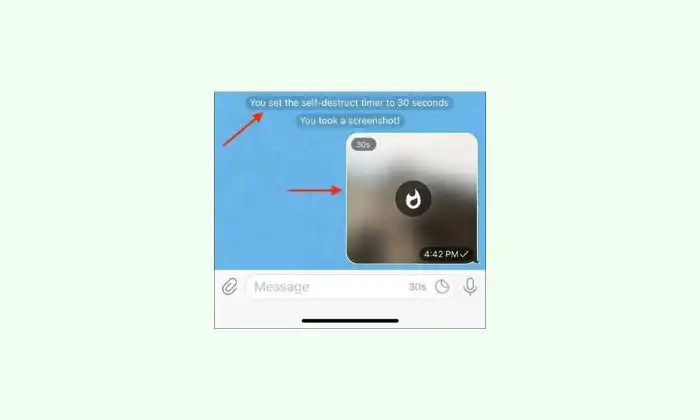
Secret Chat is one of the features of Telegram. It allows you to provide end-to-end encryption but what if you wish to send a self-destructing or disappearing photos or videos? You can do it by using the self-destructing media feature, which allows you to send disappearing photos, videos, and messages with a timer of one second to a minute.
This feature will only work in one-on-one chats. Disappearing photos and videos will show up with a blurred overlay in the chat alongside a timer. Once the person taps the preview, this is when the timer starts. If they take a screenshot, you’ll get notified.
Send disappearing media in Telegram on iPhone
- To get started, you should open the conversation where you wish to send disappearing photos or messages
- After that, tap the attach icon beside the text box
- Choose a photo or video
- Once done, you should tap and hold the send button
- Press the “Send with Timer” option
- Select a time interval and then tap the “Send with Timer” button
- The photo or video will get sent in the chat
Send disappearing media in Telegram on Android
- To get started, you should open the chat in which you want to send disappearing photos or videos
- After that, tap the attach icon beside the text box
- Add a photo or video
- Tap the stopwatch icon next to the send button
- Select your preferred time interval and then tap the “Done” button
- Tap the send button for sharing the message
Image Credit: Quora.com