Nothing brand has emerged as one of the competitive tech companies that comes with Android smartphones and other accessories. Though the company is quite new in the mobile and accessories market, the current CEO Carl Pei is aware of the tactics for providing better products & services. Well, the ‘Glyph Interface’ feature is one of the legendary additions to the Nothing Phone models. If you also want to Enable and Disable Glyph Lights on Nothing Phones, check this guide.
Both the Nothing Phone (1) and Nothing Phone (2) models do come with a flashy rear panel filled with LED lights which can light up whenever the calls and notifications appear. It’s also known as the ‘Glyph interface’. This LED lighting feature is one of the key selling points for Nothing Phones that we can’t deny at all.
Nothing Phones do come with a transparent back panel with a unique design which is purely designed and optimized with the Nothing OS. Though we’re not sure whether this specific Glyph Interface is a useful feature or just a visual gimmick, this one is unique for sure. Nothing brand has already achieved its intention to stand out in the smartphone industry with Glyphs.

Steps to Enable and Disable Glyph Lights on Nothing Phones
Glyph lights lit up on the back to indicate the upcoming notifications, charging info, and calls on the Nothing Phones. The specific lights consist of five lightning strips that glow in multiple rhythms together to show notifications, calls, and even charging information.
The Glyph interface doesn’t come enabled by default on Nothing Phones. So, you’ll have to manually enable and disable the option using the steps below. You can easily check out the following steps to turn on and off Glyph Lights on Nothing Phone (1) and (2) if required.
- Open the Settings app on your Nothing Phone.
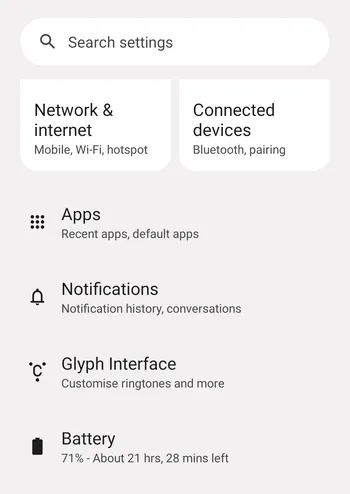
- Scroll down and tap on the ‘Glyph Interface’ feature.
- Make sure to Turn On the ‘Glyph Lights’ option.
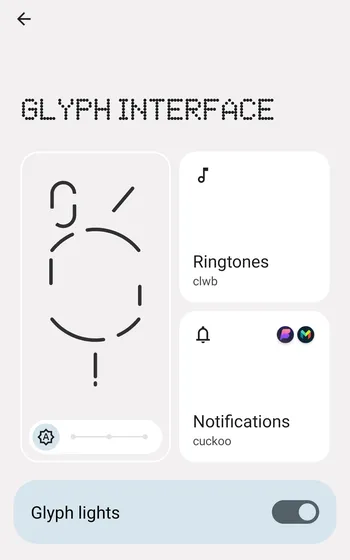
- Now, you’re good to go.
If you don’t want to use this feature then turn off Glyph lights again.
You May Also Like: Bypass Factory Reset Protection/FRP on Nothing Phones
Steps to Turn On/Off Glyph Lights from Quick Settings
Another easiest way to turn on or off Glyph Lights on your Nothing Phone is directly from the Quick Settings tiles. You can check the steps below to do so:
- Swipe down the screen from the top twice on your Nothing Phone.
- This will open the Quick Settings menu.
- Now, swipe left to locate the ‘Glyphs’ quick-setting tile.
- Tap on the tile to enable and disable Glyph lights as per your need.
- Enjoy!
This is how you can turn on and off the Glyph Lights feature on your Nothing Phone models if you find this feature helpful. If you’ve any issues, you can comment below.