Popular Chinese OEM OnePlus has officially stopped updating OnePlus communication apps in OnePlus Nord, OnePlus 8T, and OnePlus 9 Series. Instead, the handsets will be getting their own suite of applications for dialer, messages, and contacts.
A quick glance through the brand’s community forums revealed that several OnePlus Nord, OnePlus 8T, OnePlus 9, OnePlus 9R, and OnePlus 9 Pro users were not fond of the change. Since the change, many OnePlus users have been unsuccessfully trying to download OnePlus stock apps for their devices. If you’re one of those who aren’t fond of Google’s version of stock apps, you can easily switch to the OnePlus stock dialer, messaging, and contact app.
Table of Contents
OnePlus replaces stock dialer, messaging, and contacts app
OnePlus users were previously getting OnePlus stock apps for calling, messaging, and contacts, but not, OnePlus Nord, OnePlus 8T, OnePlus 9, OnePlus 9 Pro, and OnePlus 9R users will be receiving Google’s Phone, Messages, Contacts, and Duo apps as the native calling and messaging apps.
Google apps will offer a comparatively clean and smooth experience. Moreover, there are additional features like RCS in Google Messages as well. However, the majority of users preferred the OnePlus stock versions of those apps. Thankfully, you’ll be able to easily download and go back to the OnePlus stock apps.
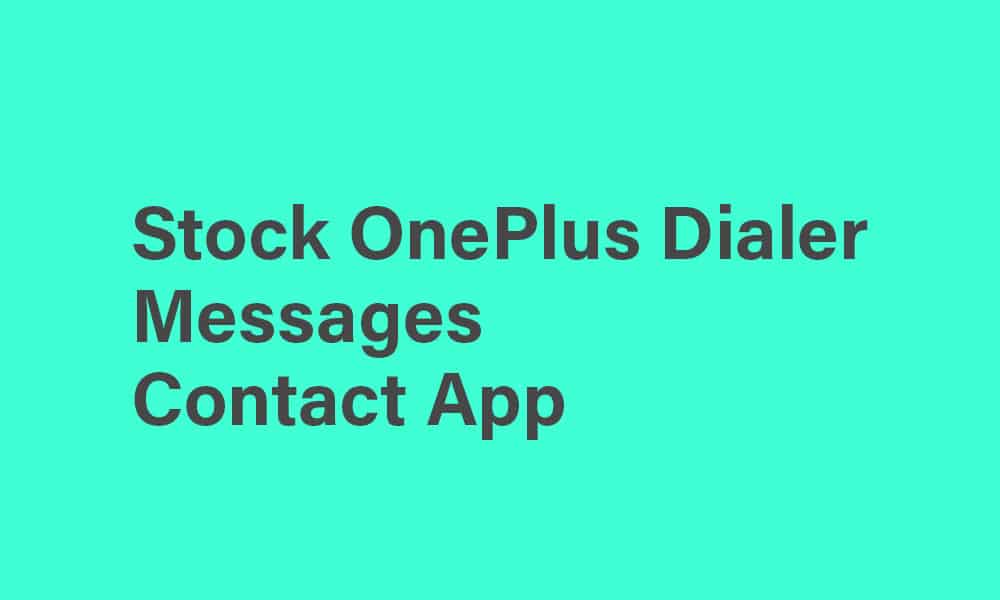
How to download and use the stock OnePlus dialer, message, and contact app?
– Download OnePlus Dialer, Messaging, and Contact App
- Download the zip file from the link mentioned above
- Unzip the file on your smartphone using the File Manager
- After extracting the zip file, you’ll get 3 files, including APKs for the OnePlus Phone app, Contact app, and Messages app
- Install the APK files similar to any other third-party apps, although it might ask you for permission to install files from unknown sources
- Open all the apps and grant the needed permissions
- After installing all the apps, you will need to set them as default apps by going to Settings -> Apps and Notifications -> Default Apps, and setting the OnePlus apps as the default apps individually
Hey hi..My mobile is OnePlus 11R..in this mobile dialler is Google dialler.. please tell OnePlus stock dialler OnePlus 11R…
We will look into some solution regarding this and update it here, thanks.