Are you tired of your phone’s gallery being filled with unnecessary WhatsApp photos? Constantly deleting them can be a frustrating task, but fear not because there is a quick fix to put an end to this issue.
In this guide, we will go through all possible methods, each for iPhone, Android, and even your PC, to help stop WhatsApp from saving photos and keep the gallery clean and organized.
How to Stop WhatsApp from Saving Photos on iPhone
In this guide we will go through all the platform, so we are begining with the iOS which many of the users perper for socila media and social networking.
Method 1: Stop Saving to Camera Roll
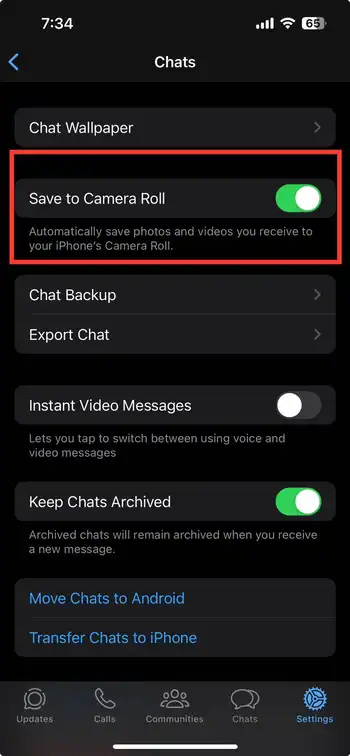
- Open WhatsApp on your iPhone.
- Tap Settings from the bottom menu.
- Select Chats.
- Turn off the toggle for Save to Camera Roll.
Method 2: Stop Saving Media from a specific chat or Group
- Open WhatsApp.
- Choose the conversation you want to restrict media downloads for.
- Tap the group or conversation name at the top.
- Select Save to Camera Roll and choose Never.
Method 3: Restrict Media Auto-Download
- Open WhatsApp on your iPhone.
- Tap Settings at the bottom.
- Select Storage and Data.
- Under Media Auto-Download, tap Photos and choose Never.
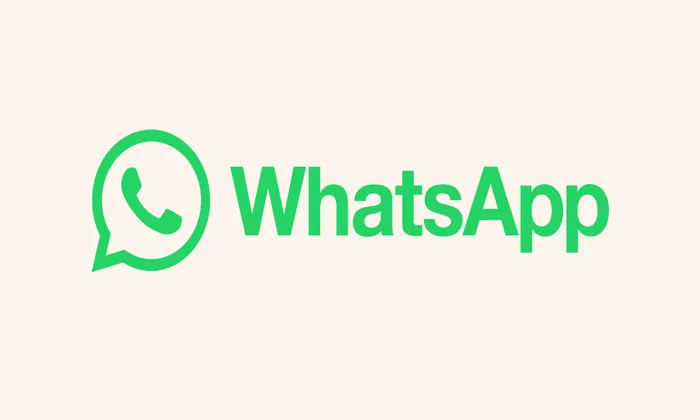
How to Stop WhatsApp from Saving Photos on Android
Method 1: Stop Saving to Camera Roll
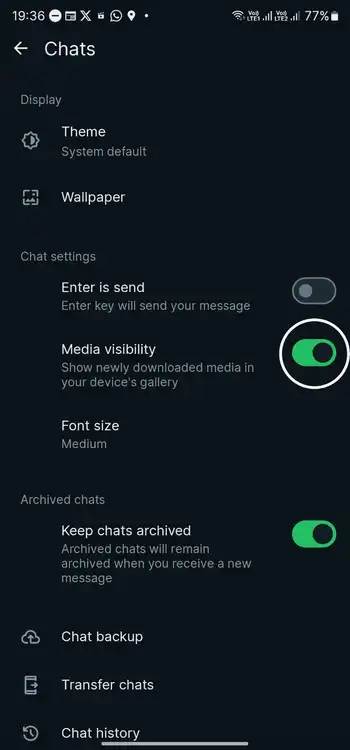
- Open WhatsApp on an Android smartphone.
- Tap the three-dot menu icon at the top.
- Select Settings and tap Chats.
- Turn off the toggle for media visibility.
Method 2: Stop Saving Media from a specific chat or Group
- Open WhatsApp.
- Choose the conversation you want to restrict media downloads for.
- Tap on Media Visibility and select No under Show newly downloaded media from this chat in the device’s gallery.
Method 3: Restrict Media Auto-Download
- Open WhatsApp on your device.
- Tap the three-dot menu icon at the top and choose Settings.
- Select the Storage and Data options.
- Under Media Auto-Download, select No Media under When using Mobile Data, WiFi, and Roaming.
How to Stop WhatsApp from Saving Photos on PC
Methods for WhatsApp Web
- Open WhatsApp Web in your browser.
- Click on the three-dots icon at the top, then select Settings.
- Click the media auto-download option.
- Uncheck the Photos, Videos, Audio, and Documents options.
Method for WhatsApp Desktop App
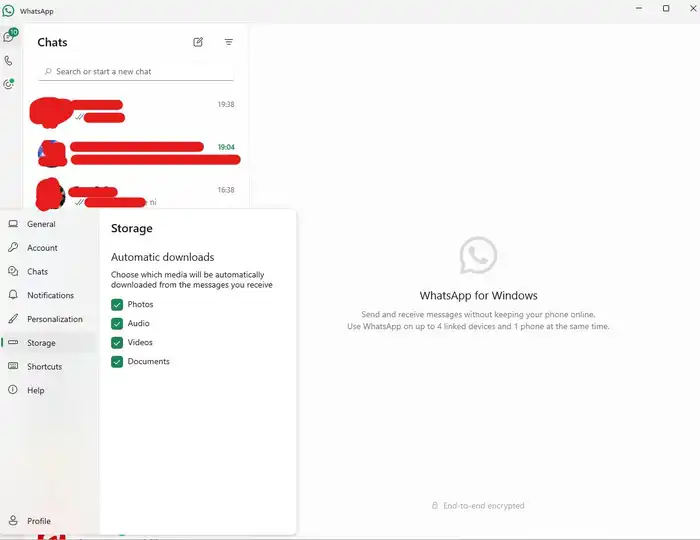
- Open the WhatsApp desktop app.
- Click on the Gear icon at the bottom left corner to enter Settings.
- Select storage and uncheck the Photos, Videos, Audio, and Documents options.
By following these simple methods, you can declutter your camera roll or gallery and put an end to the frustration of unnecessary WhatsApp photos taking up space. Whether you are using an iPhone, Android, or PC, these steps empower you to take control of media downloads and keep your digital space organized.