Vizio TV is an American company that sells TV sets and sound bars. The TV sets, especially of this brand, are always in trend. The brand continues to add new features to its TV sets to attract new audiences.
However, like a coin having two sides, so do these TV sets. Vizio TV users have been facing a few issues here and there. One of the common ones is the Stuck on Downloading Updates issue.
If you’ve been on the receiving end of this issue, then this guide will be helpful. In this guide, you will get to know how to fix the Stuck on Downloading Updates issue on Vizio TV.
Steps to fix Stuck on Downloading Updates issue on Vizio TV
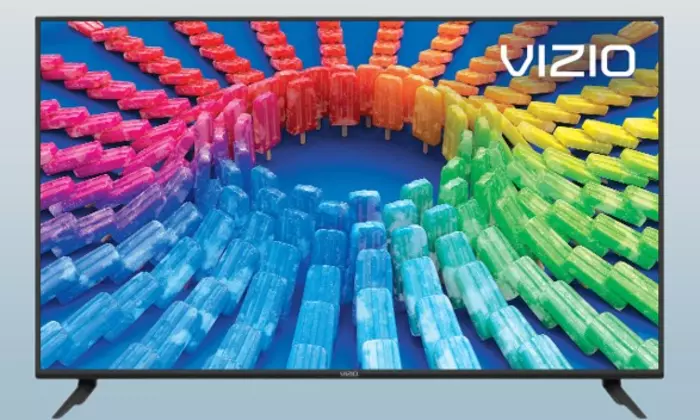
Method 1: Check your internet connection
Updating your TV set requires a stable internet connection. You may be facing the Stuck on Downloading Updates issue due to your internet’s poor connection. To fix this issue, here are the steps you must consider –
- Switch on your TV set
- After that, press the menu bottom on the remote
- Then, click on Network and head over to Check Connection
- Lastly, press “OK”
Method 2: Power cycle method
This method should be your next step to fixing the Stuck on Downloading Updates issue. It will help prevent the entrance of bugs of any sort. Bugs are common in devices that have been connected to the internet. Here are steps to follow –
- Start by switching off your TV set
- Wait for 5 minutes or so
- Now, switch on your TV again
- Wait for 10 minutes
- Connect your TV to the internet once more and check the connection
Method 3: Check your firmware manually
Keeping the TV set’s firmware updated is important for its smooth functioning. As long as the TV has been connected to the internet, it’ll update automatically. If this isn’t the case, here are the steps to follow –
- Switch on your TV set
- Check the internet connection
- Next, you should press the Menu button on your remote
- Select “Admin” before choosing “Privacy/System”
- Click on the “Check for Updates” option before selecting “Yes”
Method 4: Factory reset your TV
If you’re still facing this issue, then you should try to reset your TV to the factory settings. Here are the steps to follow –
- Press and hold the “Volume Down” and “Input” buttons on the back side of your Vizio TV
- Now, release both buttons after 10 seconds or so
- After that, press and hold the “Input” button at the back of the TV for another 8-10 seconds
- Wait until your TV restarts