The fact that some consumers have been having trouble with Smartcast on their Vizio TVs is surprising, given the typically high quality of Vizio’s hardware and software. The Smartcast os is malfunctioning and is unresponsive to user interaction. Even worse, it fails to load occasionally, forcing you to restart your TV in order to resume watching where you left off.
There are a few signs to look out for if your Vizio Smartcast TV is malfunctioning, such as users being unable to cast to the TV or being unable to get past the black launch screen. Learn the simple fix to the Smartcast not working on Vizio TV issue here.
Method 1: Ensure that your internet connection is working
One of the most common reasons for this issue is due to improper internet connection. If your internet connection isn’t working properly, you’ll need to fix it first. If the internet is working properly, you should resort to one of the methods mentioned below.
Method 2: Turn the device off and on again
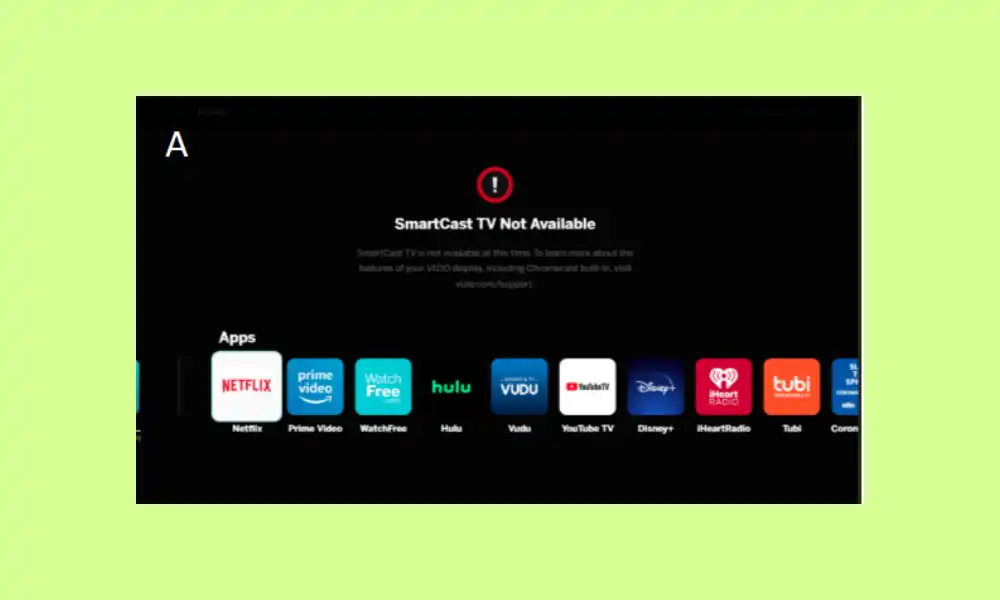
- Press the Menu button and then select System on your TV remote control
- Select Reset and Manage
- Select the soft power-on cycle
- Now, switch off the router when doing so
- Turn on your device and check if the TV is working properly
Method 3: Try out a different network
- Connect your Vizio TV to a different network or mobile phone access point
- Check if there’s any difference in the functionality of your TV
Method 4: Change the DHCP settings to fix your Vizio Smartcast TV
- Turn off your TV
- Open the browser on your PC and enter the URL of your router
- Log in with the username and password
- Head over to Settings and then find the DHCP settings under Advanced Settings/Network Settings
- Check if it’s enabled
- In case it’s enabled, click Enabled (If it’s already on, turn it off and then click again)
- Click Save and then close the configuration page
- Turn on your TV
Method 5: Reset your TV to factory settings
- Press the Menu button and System on your remote
- Open Reset and Admin
- Now, select “Reset TV” to factory settings and wait for your TV to restart
Liked this post? Let us know on X (formerly Twitter) - we love your feedback! You can also follow us on Google News, and Telegram for more updates.