In the custom development world, a custom recovery is typically viewed as the most powerful tool that you can have in your arsenal. From taking a Nandroid backup to flashing custom ROMs, it will give you the perfect platform to carry out tasks with ease. However, you may also come across a few issues as well during the normal use-case scenario.
One common issue is the Failed to Unmount/Data: Device or Resource Busy. This error typically happens when you’re formatting the data using TWRP. As soon as this error comes up, the Format Data fails straightaway, preventing the users from carrying out further tasks.
If you’re currently getting bugged by this issue, then this guide will be of great help to you. In this guide, you will get to know how to fix TWRP Failed to Unmount/Data: Device or Resource Busy error.
Table of Contents
Steps to fix TWRP Failed to Unmount/Data: Device or Resource Busy
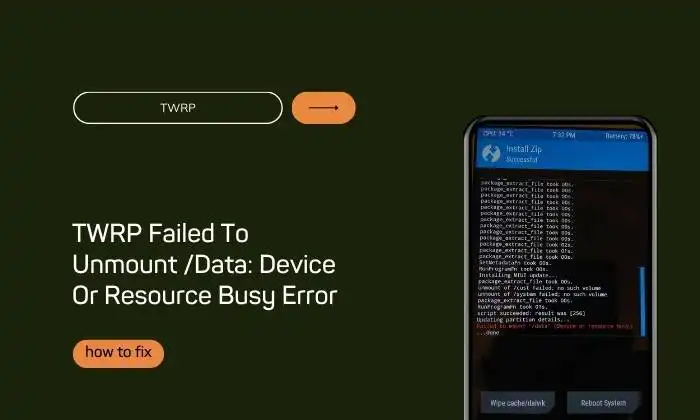
Method 1: Reboot to recovery
The first thing that you should do is reboot your device to TWRP Recovery. It will refresh the recovery settings and can rectify the issue that you are currently dealing with. To resolve this, you will need to go to Reboot -> Recovery and wait until your device is rebooted to TWRP. After that, try to format data and you will no longer get the Failed to Unmount/Data: Device or Resource Busy issue.
Method 2: Remount the data partition
Next, you will need to consider unmounting and remounting the data before checking the results. Here are the steps to do that –
- From TWRP, head over to Mount and tap on the “Disable MTP” option
- After that, uncheck the Data Partition
- Try to perform a format data and check the results
- Recheck the data partition and retry the format