Carrier SIM cards are one of the useful tools in our daily lives that serve a great purpose of calling, texting, and internet using mobile devices. Whether you can contact your loved ones or any other person, the SIM card always plays a major role. Though locking the device screen seems a good security measure at the user end, enabling the SIM PIN Lock can also be an additional layer of security on the Android device. Now, you may ask What is SIM PIN Code and How to Unlock the Locked SIM Card on Your Phone? Well, you can check this full article and steps to learn more about it.
Similar to adding a security PIN code to the phone’s lock screen or securing any application using app lock, you can also use the SIM PIN code from four digits to twelve digits to easily lock the SIM-related access. It’ll always work with your inserted SIM card only which can be considered as an extra security feature at times. This will mostly help in dealing with stolen or lost mobile devices so that a third person can’t be able to access the SIM network for unauthorized calls, texts, or mobile data for suspicious activities.
Table of Contents
What is a SIM PIN Code?
A SIM PIN code is a four to twelve-digit number password that can be used to unlock a physical SIM card. Here the PIN indicates (personal identification number) that prevents unauthorized access to your SIM card once activated. Whenever we change our carrier service from one to another, we need to ask for the SIM PUK code from the service provider to be able to keep the contact number the same on the new carrier. Otherwise, you can manually set up a SIM PIN code via the phone’s Settings for the specific SIM card you use on your Android handset.
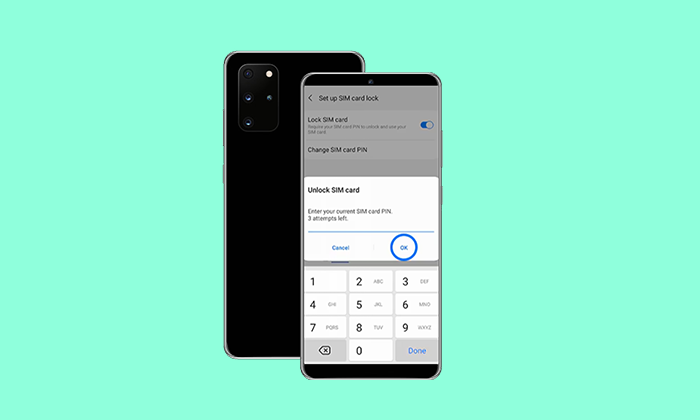
When your SIM PIN is enabled, you’ll need to unlock the same after unlocking the device’s lock screen. Whenever you restart your handset or remove the SIM/eSIM card, it’ll be locked automatically & the ‘Locked SIM’ info will be shown in the status bar. So, you’ll have to enter the SIM PIN code to unlock it. After that, you can make calls and send text messages.
Please Note: Don’t try to guess your SIM PIN or PUK code at all. The wrong guess can lock your SIM card or eSIM permanently. Do not enter the wrong code more than three times. Otherwise, you’ll need to contact your service provider or get a new SIM card / eSIM with a new contact number.
How to Lock and Unlock the Locked SIM Card on Your Phone?
Here you can check out the steps below to easily lock and unlock the locked SIM card on your Android device.
You May Also Like: [Easy Fix] android.process.media has stopped {Error Troubleshooting}
- Open Settings > Go to Security. (On some devices settings > security and privacy)
- Tap on Security & Privacy. (‘Biometrics and Security’ on some devices)
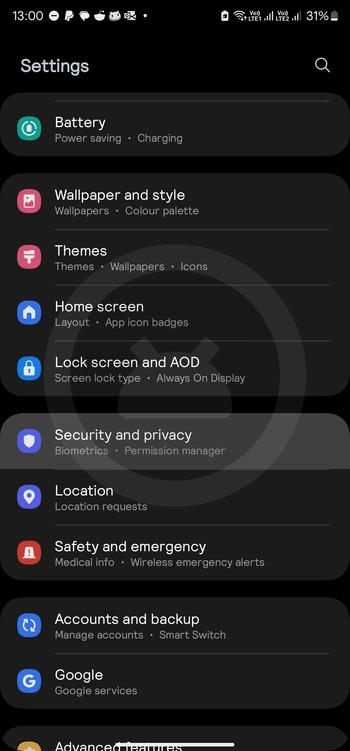
- Now, tap on More Security Settings.
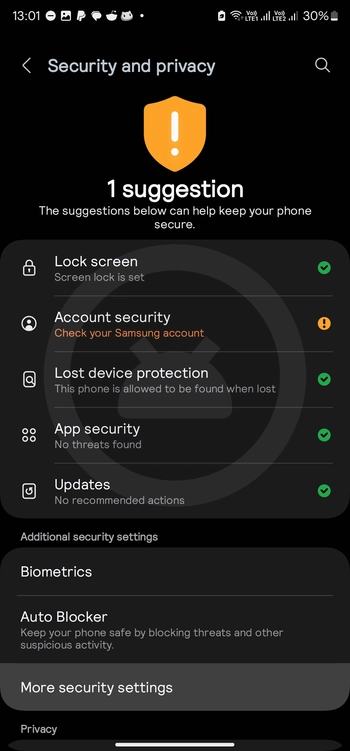
- Tap on the SIM card lock / SIM card security option.
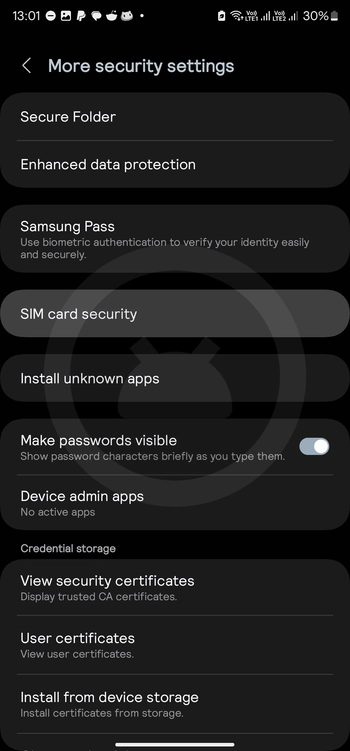
- Enable the Lock SIM card option.
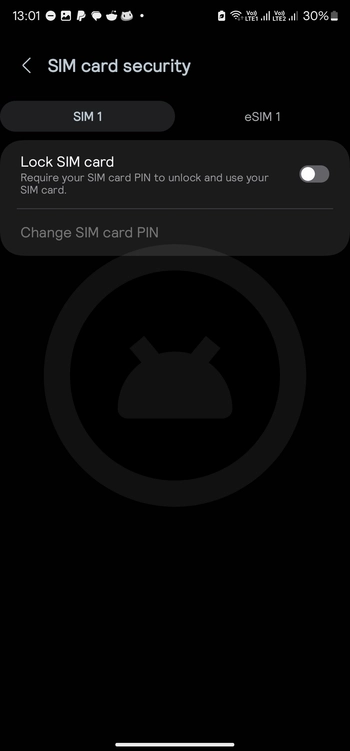
- Enter the default PIN (0000 or 1111) for the first time. (Ask your carrier service provider for the default SIM PIN)
- Once the SIM card lock is activated, hit Change SIM PIN.
- Next, enter the default PIN for the Old PIN section.
- Then enter the new PIN of your choice in the New PIN section.
- Tap on OK to save changes.
- Remember the configured SIM PIN digit so that you don’t have to retry with the wrong PIN more than three times.
- You’re done. Now, your particular SIM card has been enabled the lock feature.
So, whenever you unlock the phone’s lock screen, you’ll need to enter the configured SIM PIN code and hit the OK button to easily unlock the locked SIM card.
In case, you want to disable the SIM lock code, make sure to turn off the feature manually by following the above steps again.