The South Korean tech giant Samsung included a useful feature called ‘Device Care’ that optimises the overall device/system performance on all Galaxy smartphones and tablet devices. Users can easily run the clear memory option to increase the speed, which also checks battery status, storage space, etc. However, if you want to prevent cleaning app memory on Samsung Galaxy devices, you can check this brief guide.
Battery and Device Care provides the tools to keep your handset running smoothly, like optimising the battery, storage, memory, and even device security automatically. After running this tool, a diagnostic check will run and try to achieve a score out of 100. It means the higher you’ll get a score, the more your device will be optimised. Cleaning the app memory as well as the phone’s memory will help improve performance.
Using the Device Care feature on your Samsung Galaxy handset, you can also exclude specific applications to avoid cleaning the memory that you want to keep running in the background. This is an easy way to add an exclusion for the application. So, even if you perform device care, the excluded app won’t be removed from the memory.
Steps to Prevent Cleaning App Memory on Samsung Galaxy Devices
You can check the steps below to add an exclusion to the selected application in Device Care on your Samsung Galaxy devices.
- Open Device Care on your Samsung Galaxy device.
- Tap on Memory > Tap on Excluded apps at the bottom.
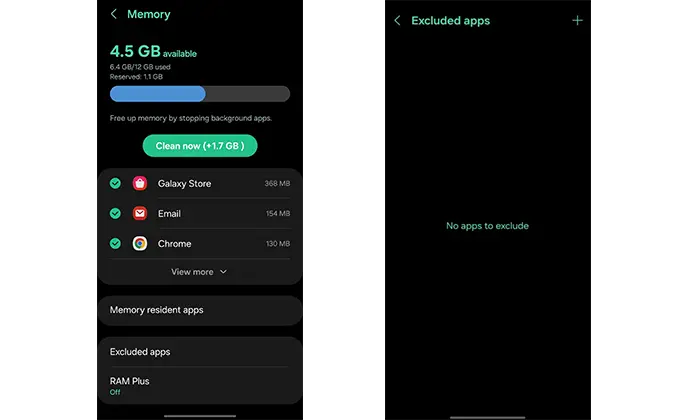
- Now, tap the + (add) icon in the top-right corner.
- Select the required app that you want to exclude.
- Tap on Add > You’re done.
Therefore, the Device Care feature will help prevent the selected app from being cleaned from the memory even after running the optimisation function.
You May Also Like: How To Setup Fingerprint Unlock On WhatsApp For Android
Now, the particular application will remain untouched in the memory management until you clear the task manually from the Recents tab. If you want to clear the app from memory, tap & hold on the app > tap on Remove.
This is how you can allow the system to avoid clearing apps from memory on a Samsung Galaxy’s Device Care. If you’re having issues, do comment below.