Google has just divulged the exciting news that the first developer preview of Android 14 has been made available for Pixel phones! This is an exhilarating step in the itinerary for Android 14, which will commence in February and persist until the stable public build is presented in August.
Only specific Pixel devices are qualified for this exhilarating new edition of Android 14, incorporating the Pixel 4a (5G), Pixel 5 and 5a, Pixel 6 and 6 Pro, Pixel 6a, and the Pixel 7 and 7 Pro. The first developer preview may not bring major changes, but it does include several exciting new features such as refined battery settings with two modes for battery saver, a security and privacy dashboard that has been refined, the latest security patch, the return of screen time usage, and the Fast Pair option.
If you’re a Pixel phone user, you can install Android 14 by choosing between Fastboot Images and OTA files. However, it’s highly recommended to backup all data and keep a copy of the latest stable version of Android, just in case you experience any issues during the installation process.
It’s important to note that the beta release of Android 14 is only available for Google Pixel devices starting from the Pixel 4a 5G. If you’re using an OTA image, it’s also recommended to unlock the bootloader before installing Android 14.
Table of Contents
Download Android 14 developer preview
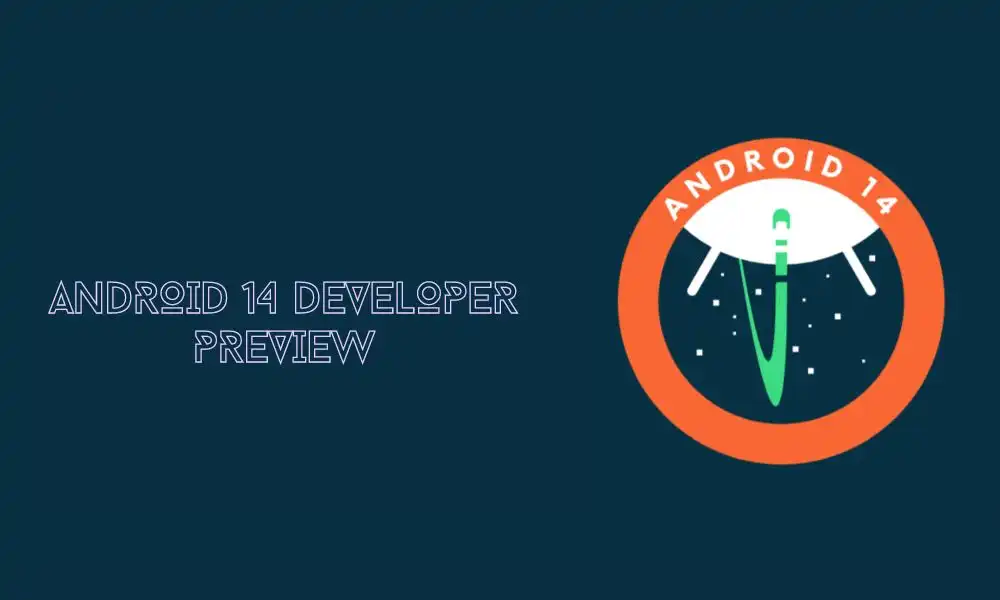
Pixel phones are the only devices that give users access to the latest Android updates before anyone else. With this in mind, we are thrilled to announce that the first developer preview of Android 14 is now available for Pixel 4a (5G), Pixel 5, Pixel 5a, Pixel 6, Pixel 6 Pro ,Pixel 6a ,Pixel 7 and
Pixel 7 Pro. You can download and install it on your device with either Fastboot images or OTA files – whichever method suits you best! Start taking advantage of all the amazing new features today with a qualifying Google-made phone.
Fastboot Images:
- Pixel 4a (5G) – Download
- Pixel 5 – Download
- Pixel 5a – Download
- Pixel 6 – Download
- Pixel 6 Pro – Download
- Pixel 6a – Download
- Pixel 7 – Download
- Pixel 7 Pro – Download
OTA Files:
- Pixel 4a (5G) – Download
- Pixel 5 – Download
- Pixel 5a – Download
- Pixel 6 – Download
- Pixel 6 Pro – Download
- Pixel 6a – Download
- Pixel 7 – Download
- Pixel 7 Pro – Download
Manual Installation Guide For Pixel
You can manually flash the firmware file, here is a detailed guide which you can follow
📥 Download the OTA file:
- You can download the beta OTA file from Google’s Full OTA Image hosting site or above download section
- Only Pixel 4a 5G, Pixel 5a, Pixel 5, Pixel 6/Pro, Pixel 6a, and Pixel 7/Pro are available for Android 14 developer preview.
💻 Set up ADB tools:
- Download ADB drivers from Google through Android Studio or through the SDK tools.
- Watch a video on how to install ADB on your machine.
🔜 Boot into Recovery mode:
- Fully power down your phone.
- Hold down the Power button and the Volume down button until you reach the Bootloader page.
- Select Recovery mode using the volume buttons and click the power button.
- Alternatively, you can use the command “adb devices” and “reboot recovery” to enter recovery mode from your computer.
- Once in Recovery mode, press the Power button and the Volume up button for about a second to fully enter it.
⚙️ Start the sideload process:
- In Command Prompt or Terminal, direct to the ADB tools folder and type “adb sideload“.
- Insert the file name of the .zip folder and hit enter.
- The sideload process should start, and you will see some dialog on your computer and phone.
🔄 Reboot your phone:
- Once the OTA is done installing, you will be taken back to Recovery Mode.
- Select the “Reboot now” option with your power button to jump into the new update.
🔍 Note: If anything goes wrong, you can always refer to the instructions or seek help from the community.