When talking about custom development, Samsung has taken an entirely different approach. Whether it is the Download Mode instead of the Fastboot Mode, the firmware format, or the tool used for flashing the firmware, all of them are different for the South Korean conglomerate. In terms of the Samsung firmware, it holds the AP, BL, BP, CP, CSC, and Home CSC. With so many files, there is always the query that many Samsung users have: which firmware to flash in Odin Samsung CSC or Home CSC?
If you have the same confusion, then this guide will be helpful for you. In this guide, you will learn which firmware file to flash in the Odin Samsung CSC or the Home CSC.
What is the CSC file in Samsung firmware?
Country/Carrier Specific Code (CSC) is a part of the Samsung firmware that holds a slew of important information, including the likes of system language, carrier branding, carrier data network profiles, localization, and information pertaining to the firmware update server. By default, you’ll find both the CSC and Home CSC files in Samsung’s stock firmware, although flashing only one of them could do the job. But which file to flash—Samsung CSC or Home CSC—and under which circumstances?
CSC or Home CSC, What is the difference?
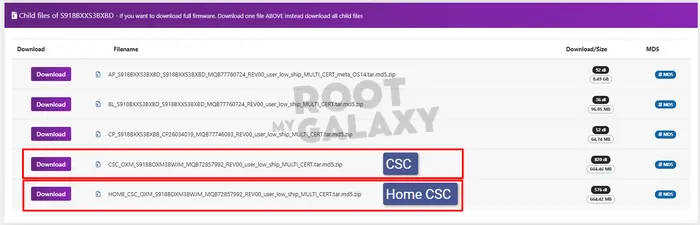
As we discussed above, CSC stands for “Country Specific Code” or “Consumer Software Customization.”. It is a firmware component in Samsung galaxy smartphones that contains information specific to a particular country or carrier, such as:
- Carrier branding and customizations
- System languages and localizations
- APN settings for mobile data
- Pre-loaded apps and bloatware
Quick Answer
The main difference is:
CSC – Flashing this file will do a complete data wipe and factory reset of your device. All user data, apps, settings will be erased.
HOME_CSC – Flashing this file will only update the software/firmware version without erasing any user data or settings on your device.
Which firmware file to flash in Odin Samsung CSC or Home CSC?
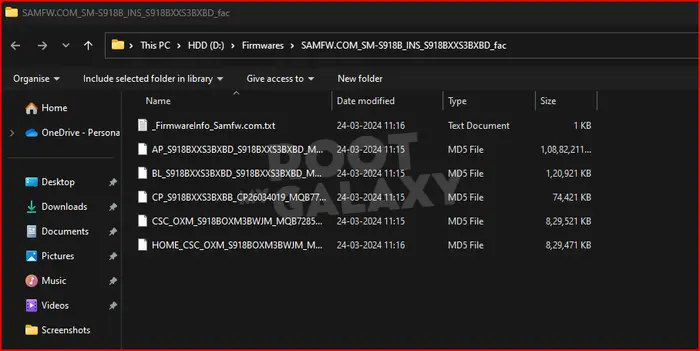
If you’re looking to perform a factory data reset when flashing the firmware, then you need to flash the CSC file. If your device isn’t working along the expected lines (crashes, slow, or contact reboot) and you’re planning to downgrade, return from a custom ROM to stock One UI, chance the CSC, or install a modified custom binary, then it is recommended you flash the CSC file using Odin. Meanwhile, if you’re installing a monthly OTA update without the need for a factory data reset, then you must flash the home CSC using Odin.
Also Read: How to check and change CSC files on your Samsung smartphones and Tablets
How do I flash CSC or Home CSC?
- Download firmware using Frija or SamFw and extract them
- After that, download and extract Odin on your PC
- Load the AP, CP, BL, CSC or Home_CSC files to Odin (For fresh installation CSC, and if you want to keep your old data, then go with Home_CSC)
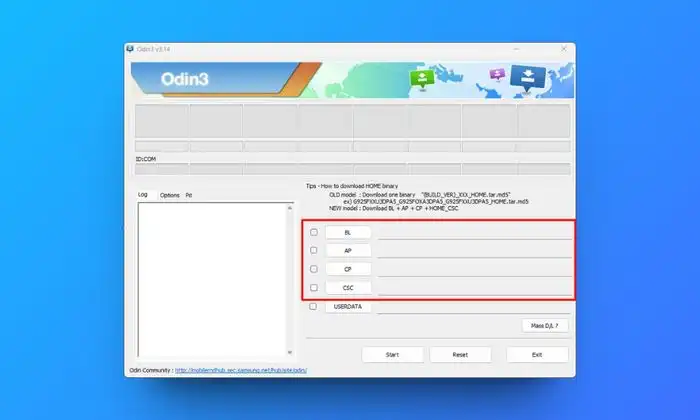
- Now, you need to boot your Samsung device to Download Mode
- Lastly, flash the firmware using Odin and wait for Pass