Last year, Microsoft’s Bing AI Chatbot was officially released for the web interface, Windows, Android, and iOS platforms. It was launched to compete with ChatGPT and Google Bard in the market. However, the Bing AI chatbot is a relatively good assistant for giving you feedback and the best part is Bing’s AI-powered chatbot is now Microsoft Copilot. Microsoft calls it ‘Your everyday AI companion’. If you’ve already using it for a while and want to delete your search history, you can check the Easy Steps to Clear Bing Search History.
Bing AI helps users offer chats, answers, create awesome content, search online information, and more. Sometimes it may happen that you’ve searched for anything and the search results aren’t accurate enough. In some cases, you may also notice that your search response gets stuck in the loop. If that’s how you’re dealing with the Bing Copilot responses, then do not worry.
Microsoft easily allows its Bing AI-powered chatbot users to remove their search history from the settings menu whenever they want. Well, this specific thing can be useful at times whenever you want to delete all previous activities due to certain reasons. Even you can delete sensitive information queries from Copilot.
You May Also Like: How to Assign the Copilot Key on any Windows 11 Keyboard
How to Clear Bing Search History
Here we’ve mentioned the easy steps to remove the Bing search history from the web interface.
- Open the Start menu on Windows 11.
- Search for Bing > Click on the Bing Copilot icon (Ask Copilot).
Note: You can directly search for Bing AI on the Microsoft Edge browser.
- You’ll get to the Bing Copilot webpage.
- If you’re not signed into the account, do it now.
- Next, click on the horizontal menu (hamburger icon).
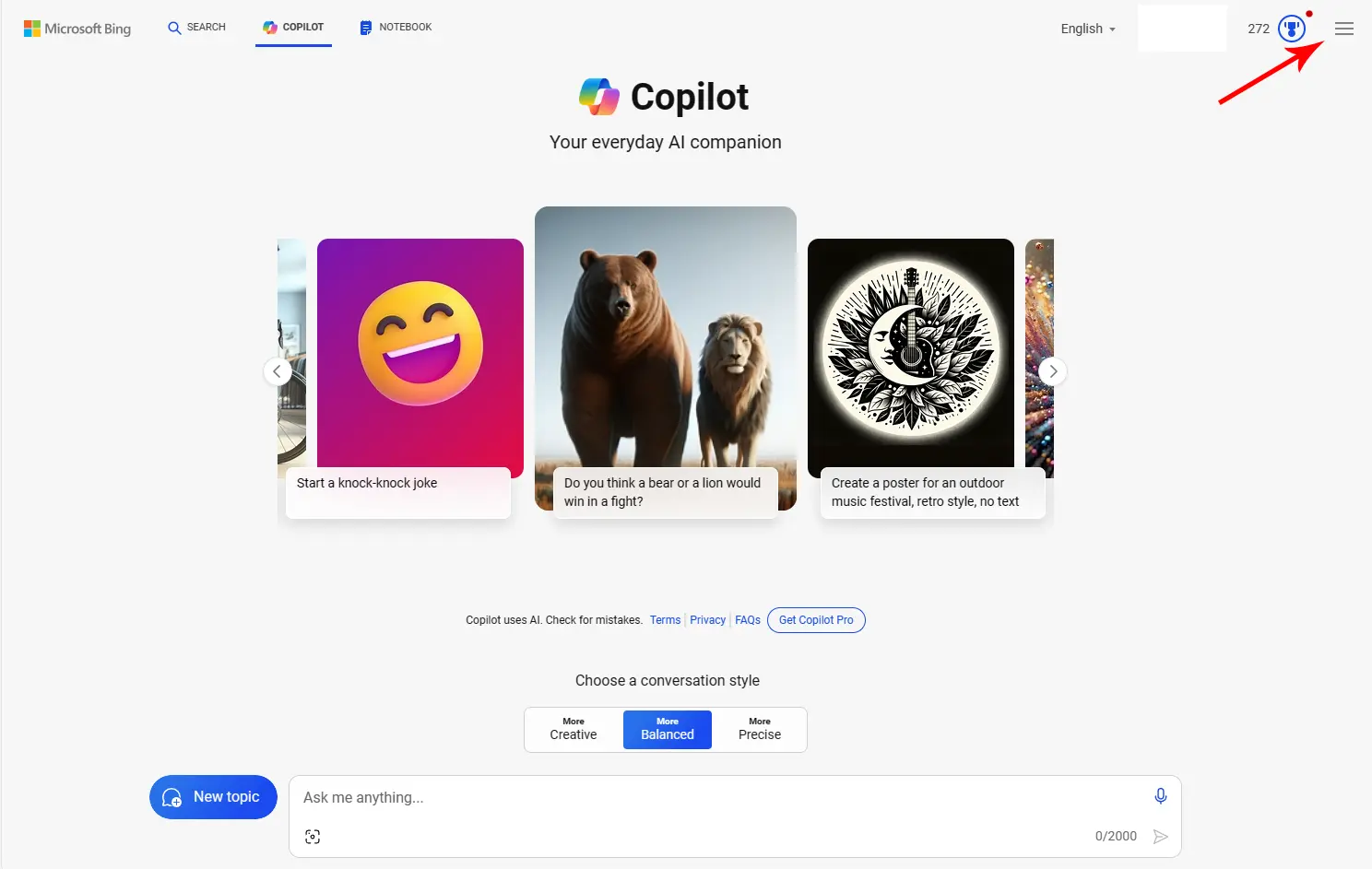
- Click on Search History.
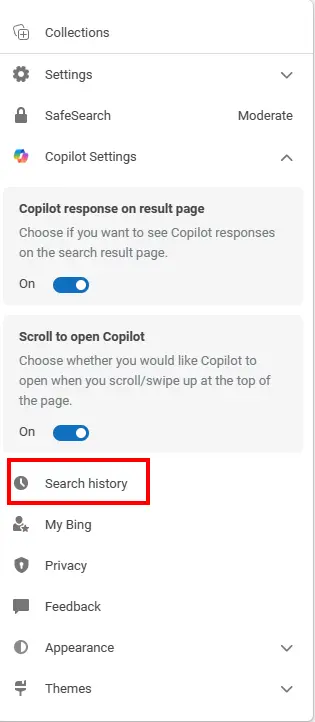
- Go to Manage or clear your search history on the right sidebar.
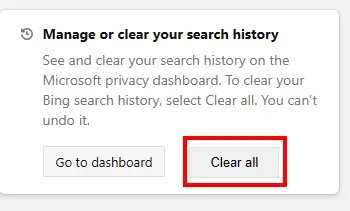
- Click on Clear all > Click on Clear all again.
- You’re good to go.
This is how you can delete the Bing Copilot search history from your account. If you’re facing any problems, comment below.