Instagram is one of the most popular social media platforms and it is easy to see why. It offers multiple ways to share pictures, videos, and stories.
If you’re a creator, you’ll be able to share posts on your profile, create a story for 24 hours, share short-form reels, and go live with your followers. One of the recent features added by the developers is the Create a Broadcast Channel. This feature allows the creator to broadcast messages and other content to anyone who follows them.
If you’re looking to know more about this feature, then this guide will be really helpful. In this guide, you will get to know how to Create a Broadcast Channel on Instagram.
Prerequisites for creating a Broadcast Channel on Instagram
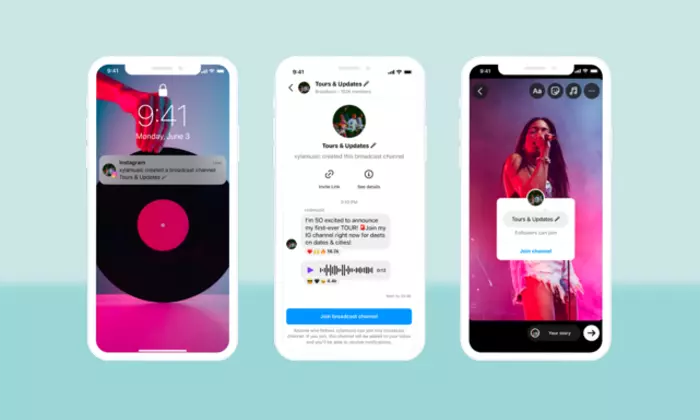
To create a Broadcast Channel on your account, you’ll need to meet a set of requirements such as –
- Broadcast Channels are available only in the United States, India, and a few other regions currently. Support for other regions will arrive in the coming months.
- This feature is only available for select content creators. If you aren’t a part of the handful of invited creators, you will have to join the waitlist for early access by clicking this link. Here, you’ll have to sign in to your Instagram account and then tap the “Request Early Access” option and share your request with Instagram.
- Broadcast Channels can only be created through the Instagram app on Android or iOS. This feature isn’t available for the web version of Instagram currently.
Steps to Create a Broadcast Channel on Instagram
- To get started, you should open Instagram on your iPhone or Android smartphone.
- In the app, tap on the Inbox icon at the top-right corner. You’ll find that this icon is either marked with an array sign or might resemble that of the Facebook Messenger logo.
- This opens the Direct Messages screen on your account. Here, you’ll need to tap the “Compose” icon at the top right corner.
- On the next screen, you’ll need to tap on Create a Broadcast Channel.
- Now, enter the name of your broadcast channel, select the audience type, and whether or not you want it to appear inside your profile. Once you have entered the details, tap on the “Create Broadcast Channel” option at the bottom to proceed.
- The Broadcast Channel will get created for your account. You will be able to access the new channel by opening the Instagram app and via your Inbox -> Channels.
- Once you’re in the newly created channel, you can start sending text messages or sharing photos, videos, and voice notes with the member of the channel.