ChatGPT is an extremely handy tool and it has taken the world by storm. There is almost nothing that ChatGPT cannot do. Many people have created a ChatGPT account without a second thought but some of them are worried about their data privacy, chat history, and more. If you’re in the same boat and want to delete your chats or even your entire account, then this guide will be of great help to you. In this guide, you will get to know how to delete ChatGPT chats, history, and accounts.
How to delete ChatGPT chats?
Deleting chats on ChatGPT is quite an easy process as long as you know the right steps. Here are the instructions that you need to follow –
- Head over to chat.openai.com for opening ChatGPT
- On the left sidebar, you’ll be able to access your previous conversations with ChatGPT
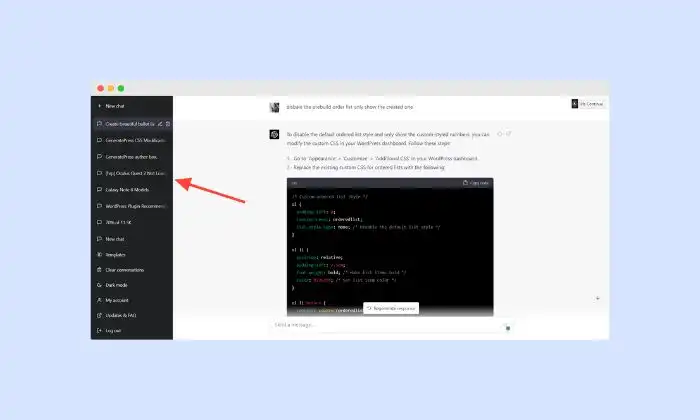
- After that, scroll down before clicking on the conversation that you wish to delete
- Select the conversation that you want to open and go to that conversation in the sidebar
- ChatGPT will display different options to either edit the conversation’s name or delete it
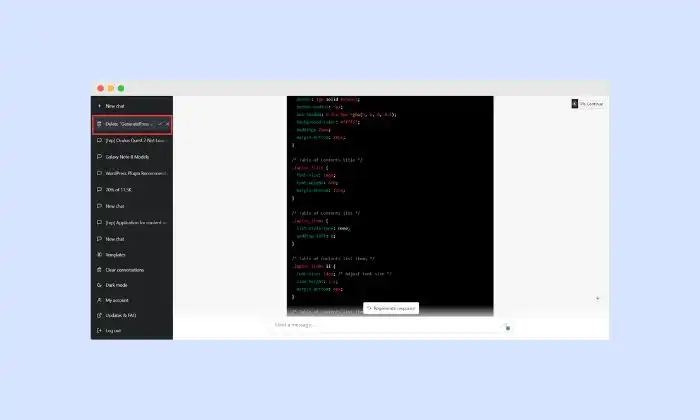
- You’ll need to click on the trash can icon for deleting that conversation
- Click on the checkmark icon for confirming the deletion
How to delete your account?
- Open the platform.openai.com
- If you’re not logged in, it’ll automatically redirect you to the login page
- Once you are logged in, you should click on the “Help” option located at the top right corner
- A bar window will open up and you’ll need to click on the Help option located at the bottom bar
- At the bottom, you’ll find a “Send us a message” button floating
- You’ll need to click on it
- If you cannot find the button, you should wait for a few seconds for the button to load
- This will open the chatbot, where you’ll need to select the “Account Deletion” option
- In the chat, you should select the “Delete my account” option
- To confirm the deletion, you’ll need to select the “Yes, delete my account” option
- The process will take around 2-4 weeks and all your data will be permanently deleted and won’t be recoverable