To further enhance the user experience Apple has included new features and customization options with the release of iOS 17. The capability to provide each phone number on your iPhone a separate ringtone is one eagerly awaited feature. This new functionality allows users to easily identify incoming calls and distinguish between personal and professional contacts.
In this article, we will guide you through the steps of setting different ringtones for multiple phone numbers on iOS 17, empowering you to personalize your iPhone and optimize your call management.
Why Set Different Ringtones for Each Phone Number?
Assigning distinct ringtones for different phone numbers offers practical benefits for call identification and organization. By associating unique ringtones with specific contacts or purposes, such as personal or work-related calls, users can easily differentiate incoming calls and respond accordingly. This feature streamlines communication and helps maintain a clear separation between personal and professional aspects of life.
Setting Different Ringtones for Phone Numbers on iOS 17
You must have iOS 17 or a newer version installed on your device in order to use the feature that lets you assign various ringtones to each phone number on your iPhone. If not update your iPhone to the latest iOS release by navigating to Settings > General > Software Update.
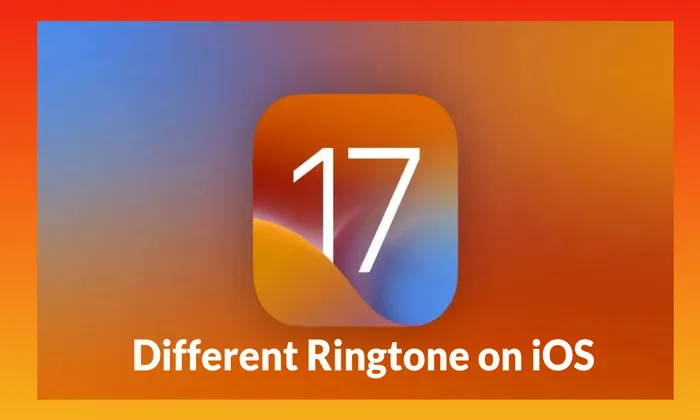
Follow the steps below to set different ringtones for your phone numbers:
- Open the Settings app on your iPhone and tap Sounds & Haptics.
- Locate the Ringtone option under the SOUNDS AND HAPTIC PATTERNS section and tap on it.
- Choose the phone number that you wish to change the ringtone for.
- Pick your favourite ringtone from the selection.
- Optionally, tap Tone Store to browse and purchase new ringtones.
- To set a unique vibration pattern for the selected phone number, tap Vibrationat the top.
- Select a desired vibration pattern from the provided choices.
- Choose Synchronised (Default) to use the default vibration pattern.
- To disable vibration for the selected phone number, select None.
- You can also create a custom vibration pattern by tapping Create New Vibration.
- Follow the prompts to create a unique vibration pattern and save it.
- Return to the Ringtone settings page and repeat the above steps for the second phone number.
- Select a different ringtone and customize the vibration pattern as desired.
By following these steps, you will successfully set different ringtones for each phone number on your iPhone. Now, based on the designated ringtone and vibration pattern, you will be able to immediately determine which phone number is being called whenever a call comes in.
Conclusion
Customizing your iPhone’s ringtone settings provides an excellent way to personalize your device and enhance call management. With the introduction of iOS 17, Apple has fulfilled the long-awaited request for assigning different ringtones to individual phone numbers. Utilising this function allows users to distinguish between personal and business calls with ease, increasing communication efficiency overall. The detailed instructions in this article enable customers to fully benefit from this new feature, ensuring that their iPhone accurately represents their individual preferences and enabling flawless call identification. Enjoy the benefits of personalized ringtones and optimize your iPhone experience on iOS 17.