Steps To Disable Bixby Button On Galaxy S8, S8 Plus & Note 8: Samsung has released the flagship smartphone from the company which is the Galaxy S8 series and the Galaxy Note 8. The Galaxy S8 series from Samsung was released from the company earlier this year and it is the smartphone series from the company whereas the Galaxy Note 8 was released just last month and it is the flagship smartphone from the Galaxy Note series of the company known for its bigger smartphones. Also, we have known that this year all the Samsung flagship smartphone came with the personal virtual assistant developed by Samsung known as Bixby. This means that there has to be a way to trigger Bixby so that it is easy for users to use the assistant.
This made Samsung place a dedicated key in order to trigger the Bixy assistant and this button was present on the Galaxy S8, S8 Plus and also the recently launched Galaxy Note 8. Now, all is not well here as most of the users were or are not happy with Bixby and wanted to use another assistant like Google Assistant or another app. This made people waste the button and now the company has allowed to turn off Bixby triggering via that button, finally.
Funnily enough, in order to turn off Bixby, you will have to press the Bixby button and you will see a toggle to turn off Bixby as shown in the screenshot down below so that Bixby will be turned off and you will not be accidentally pressing and invoking Bixby again.
[su_heading size=”18″ align=”left” class=”Bold”]Related Posts[/su_heading]
- Full List of devices which have received Lineage OS 14/14.1 (Download)
- [LineageOS 15] Official Lineage OS 15.0 Device List (Android 8.0)
- Android Oreo Device List- List of the devices which will get official Android 8.0 update
- Download Magisk v14.0 and Magisk Manager v5.3.0 (Oreo Root)
- FlashFire v0.70 is available for download with support for Android 8.0 Oreo
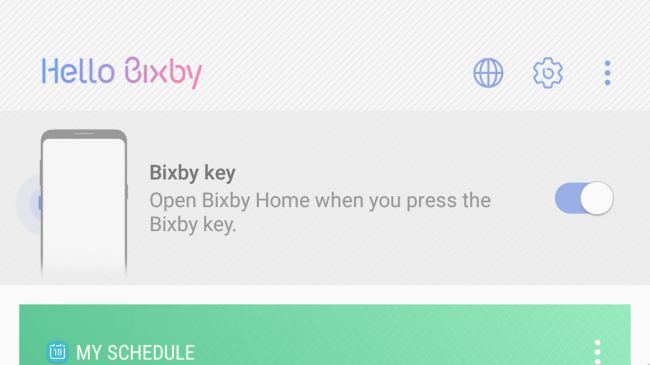
Do note that turning off Bixby doesn’t mean that you can enable any other application for that button. No, Samsung has not kept any other option for that button and if you disable Bixby, that button on the left will be useless so it is better to keep it on and be aware not to press it.